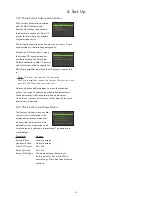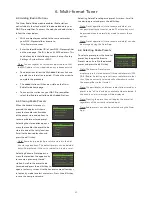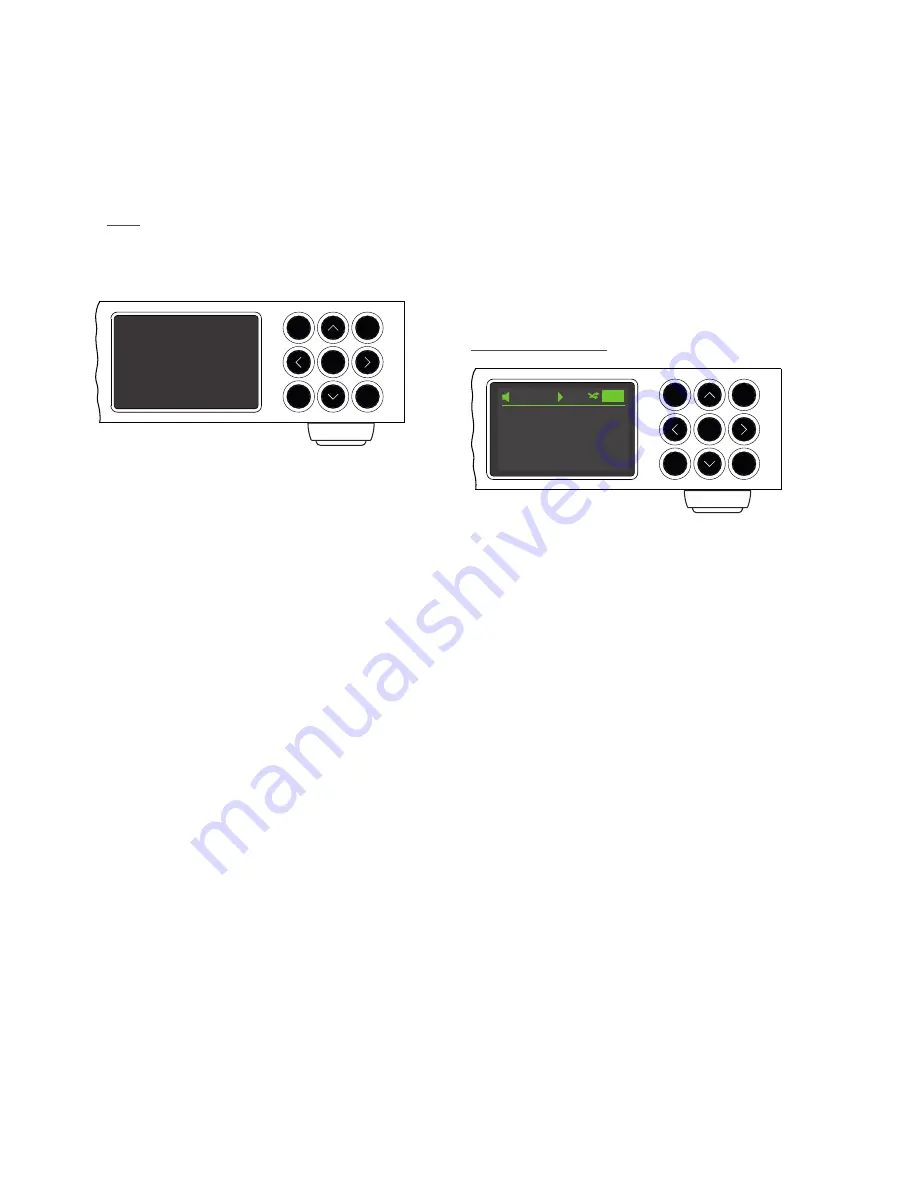
9
NAC-N preamplifiers can be operated using either the supplied remote control handset, their front panel buttons or via the
Naim iOS and Android app. Setting up and operating NAC-N preamplifiers using the remote handset or front panel controls
involves navigation through a menu-based user interface. The general principles of the interface are the same for all NAC-N
preamplifier components and this section of the manual begins by illustrating those general principles using front panel
controls.
Note: NAC-N preamplifier front panel logos are touch sensitive and provide mute functions.
3. Operation and Control
3.1 Front Panel Buttons
The front panel buttons function as described below:
play
Play a selected track or radio station.
^
Navigate up a menu or list.
input
Sequentially select inputs.
<
Return to the previous display menu.
ok/list
Confirm menu item selection.
Enter list mode.
>
Advance to the next menu.
stop
Stop playing a track, radio station or
streaming input.
v
Navigate down a menu or list.
exit
Exits list mode.
exit
input
stop
play
ok
list
3.2 Front Panel Display
Front panel display behaviour is common to all NAC-N
preamplifiers.
3.2.1 Normal Play Mode
In normal play mode the display provides information on the
current setup, the input selected, and the material playing.
A typical normal play mode screen is illustrated above
showing an audio file playing via the USB input.
At the top left of the display the volume level is shown along
with a “speaker” icon that indicates mute is not engaged.
The speaker icon flashes when mute is engaged.
At the top of the display the “play” icon is shown to indicate
that playback is underway and the “shuffle” icon is displayed
to denote random play has been selected. “USB” denotes
that the USB input is selected.
exit
input
stop
play
ok
list
42
The Galleons
Cloud Physics
Sing Loud
Time: 0:22
USB