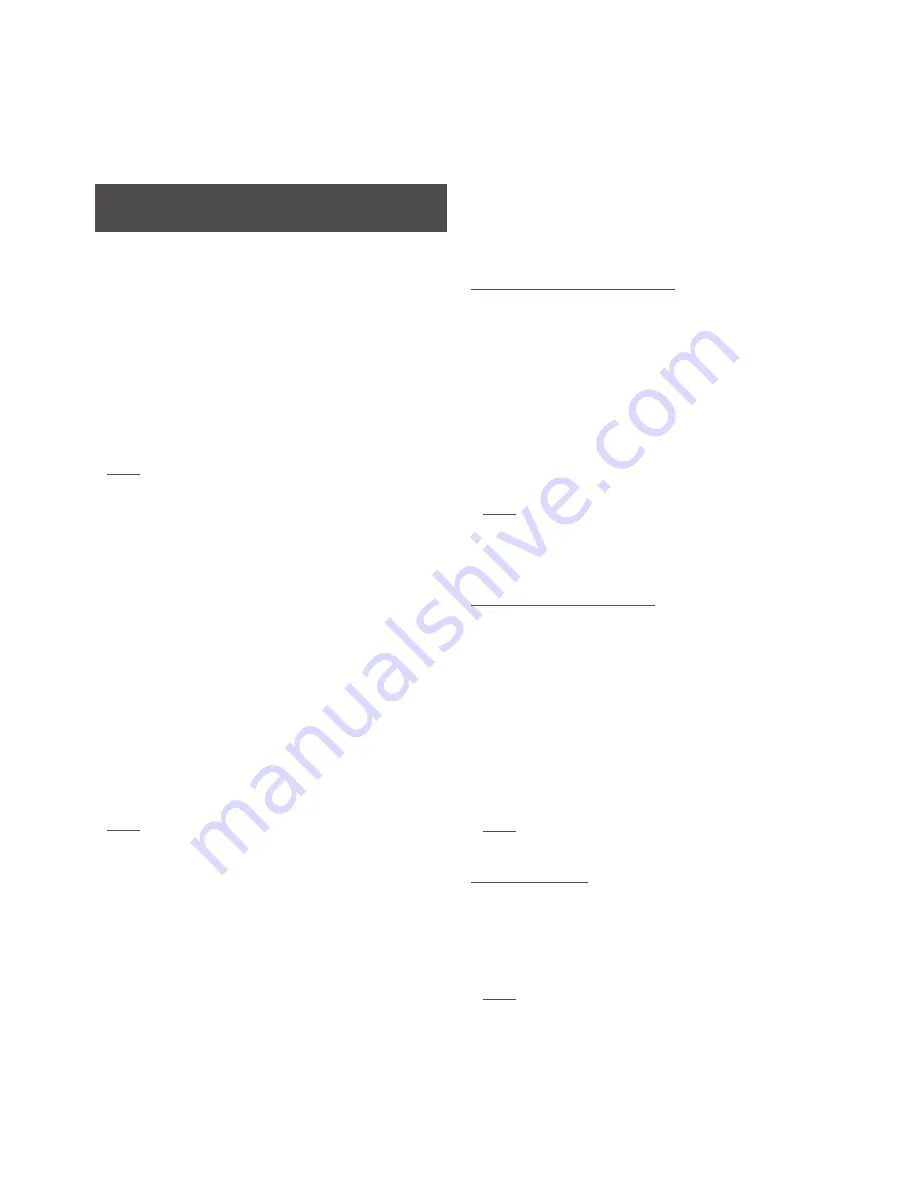
10
4. Music Sources
Mu-so and Mu-so Qb can play audio from a wide variety of
sources, however the way they behave with each one varies.
The following paragraphs describe different types of source
and the manner in which Mu-so and Mu-so Qb handle them.
4.1 Local Sources
Local sources are those for which source devices are
connected directly to a Mu-so input socket. They comprise
the analogue and digital audio inputs and the USB audio
input.
Local sources can be selected from the Mu-so touch panel
interface or using the Naim App. The analogue source input
is automatically selected when a plug is inserted in the
Mu-so analogue input socket.
Note: The Mu-so digital audio input is a TosLink socket
compatible with S/PDIF digital audio signals. Many CD
players incorporate an appropriate digital audio output.
The behaviour of USB devices connected to Mu-so, and
access to audio files they hold, varies depending on their
type.
Audio files stored on USB memory devices can be browsed
and selected for playback only by using the Naim App.
Once playback is underway however the Mu-so touch panel
and handset can also be used to select play/pause, next or
previous.
Audio files stored on iOS devices can be played through the
Mu-so USB input either under the local control of the iOS
device or using the Naim App. In some cases, once playback
is underway, the Mu-so touch panel can also be used to
select play/pause, next or previous.
Note: Most UMS (Universal Mass Storage) USB devices
are compatible with the Mu-so USB input. Mobile devices
using the Android operating system are not compatible
with the Mu-so USB input.
Mu-so can play audio files stored on USB memory hardware
and playback devices in the following formats: MP3, ALAC,
AAC, FLAC, WMA, WAV, AIFF or Ogg Vorbis.
4.2 iRadio
iRadio preset stations can be selected from the Naim App
or from the Mu-so touch panel by repeated touches of the
radio icon. However, iRadio station browse, search and
preset store functions are only available using the Naim
App.
Up to 40 preset iRadio stations can be stored using the Naim
App, the first five of which are automatically made available
for selection from the Mu-so touch panel. The identity of
first five can be altered using the Naim App.
4.3 Audio Streams
Mu-so streaming sources comprise AirPlay, Bluetooth,
Spotify
®
Connect, TIDAL, UPnP™ and Multiroom.
4.3.1 AirPlay and Bluetooth streams
AirPlay and Bluetooth cannot be selected from the Mu-so
touch panel or the Naim App but are selected automatically
when Mu-so receives a stream initiated from an appropriate
playback app. The AirPlay or Bluetooth icons will illuminate
on the Mu-so touch panel to indicate selection.
To play an AirPlay or Bluetooth stream, open the appropriate
playback app on the streaming device (a Windows or OS X
computer or an iOS or Android tablet or phone) and select
Mu-so as the playback device.
Note: More information on Airplay and Bluetooth can be
found at:
www.apple.com/airplay
www.bluetooth.com
4.3.2 Spotify
®
Connect streams
Spotify
®
Connect can be selected from the Naim App but
will also select and play automatically when Mu-so receives
a Spotify
®
Connect stream initiated from the Spotify
®
app.
The Spotify
®
Connect icon will illuminate on the Mu-so
touch panel to indicate selection.
To play a Spotify
®
Connect stream, open the Spotify
®
application on the streaming device (your Windows or OS X
computer or your iOS or Android tablet or phone) and select
Mu-so for playback.
Note: More information on Spotify
®
Connect can be
found at: www.spotify.com/connect
4.3.3 TIDAL streams
TIDAL is available as a Mu-so input on the Naim App
however there is no TIDAL icon on the Mu-so touch panel.
To play a TIDAL stream, select the TIDAL input on the Naim
App, sign-in to your TIDAL account and select music to play.
Note: More information on TIDAL can be found at:
www.tidal.com
The following Section 4 paragraphs are equally
applicable to both Mu-so and Mu-so Qb.








































