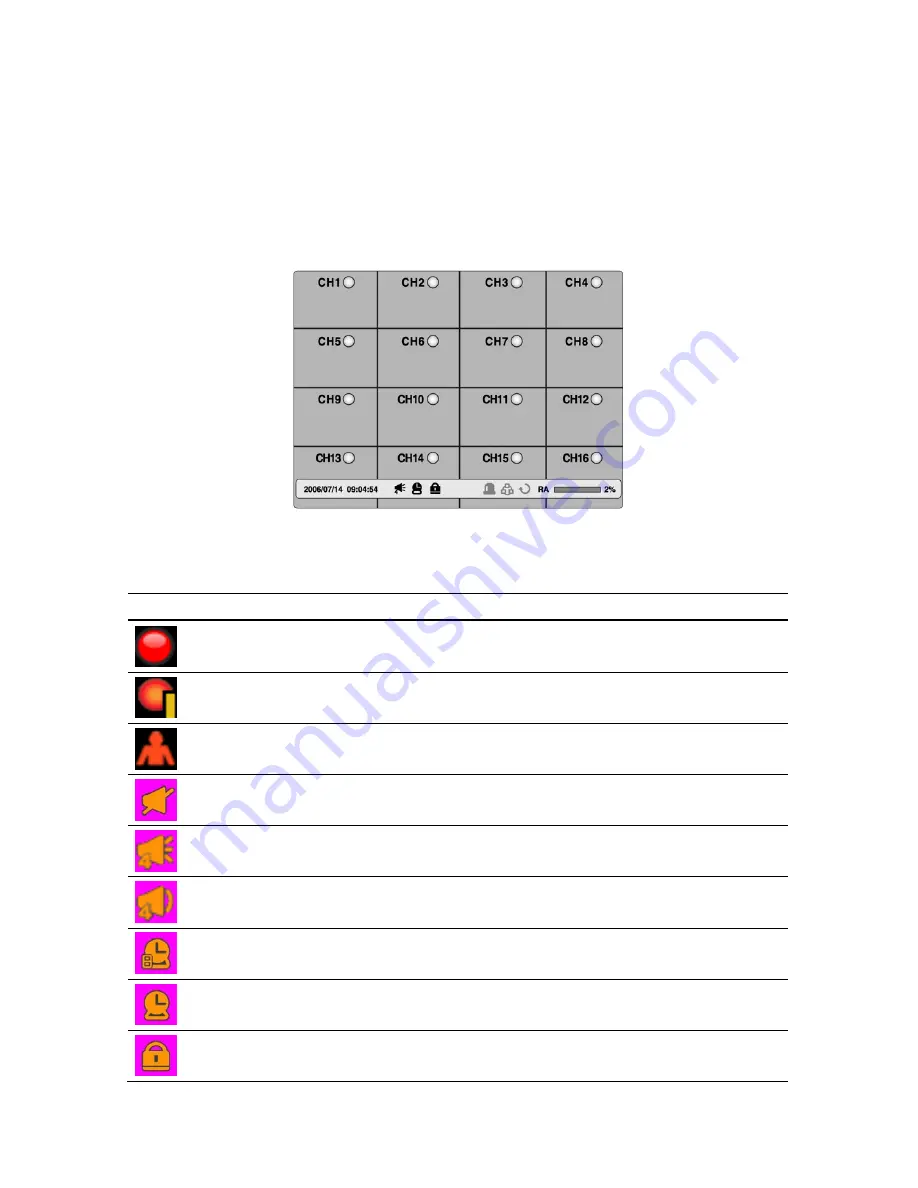
5. Live, Search, and Playback
5-1. Live Viewing Screen
In the Live screen, video inputs from the cameras are displayed as they are configured in the
Display Setup screen. Various on-screen display (OSD) symbols, which indicate the status of
the DVR, are described in Table 5.1.1.
Figure 5.1.1. Live Viewing Screen
Table 5.1.1. Status Indicator Icons in Live Viewing Screen
Icon Description
Continuous recording in progress.
Manual recording in progress. To set the Manual recording mode, press the Record
button on the front panel.
Motion alarm recording in progress.
Audio mute. To set audio mute, press the Audio button on the front panel.
Single audio display. To set audio single for highlighted channel only, press the Audio
button on the front panel.
Mixed audio display
Indicates that alarm is set. To set the alarm function, press the Alarm button on the
front panel.
Indicates that alarm output is activated.
Indicates that lock function for a remote control is set.
44






























