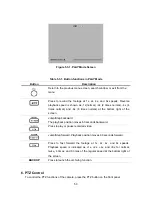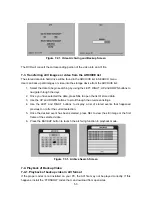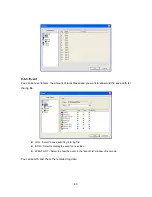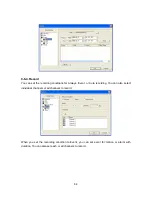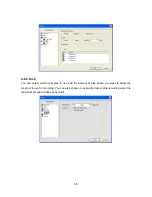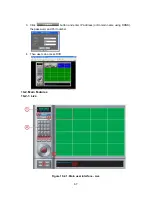9-6-4. Record
You can set the recording conditions for Always, Event, or Auto recording. You can also select
individual channels or all channels to record.
When you set the recording condition to Event, you can set event for motion or alarm with
duration. You can also set each or all channels to record.
64