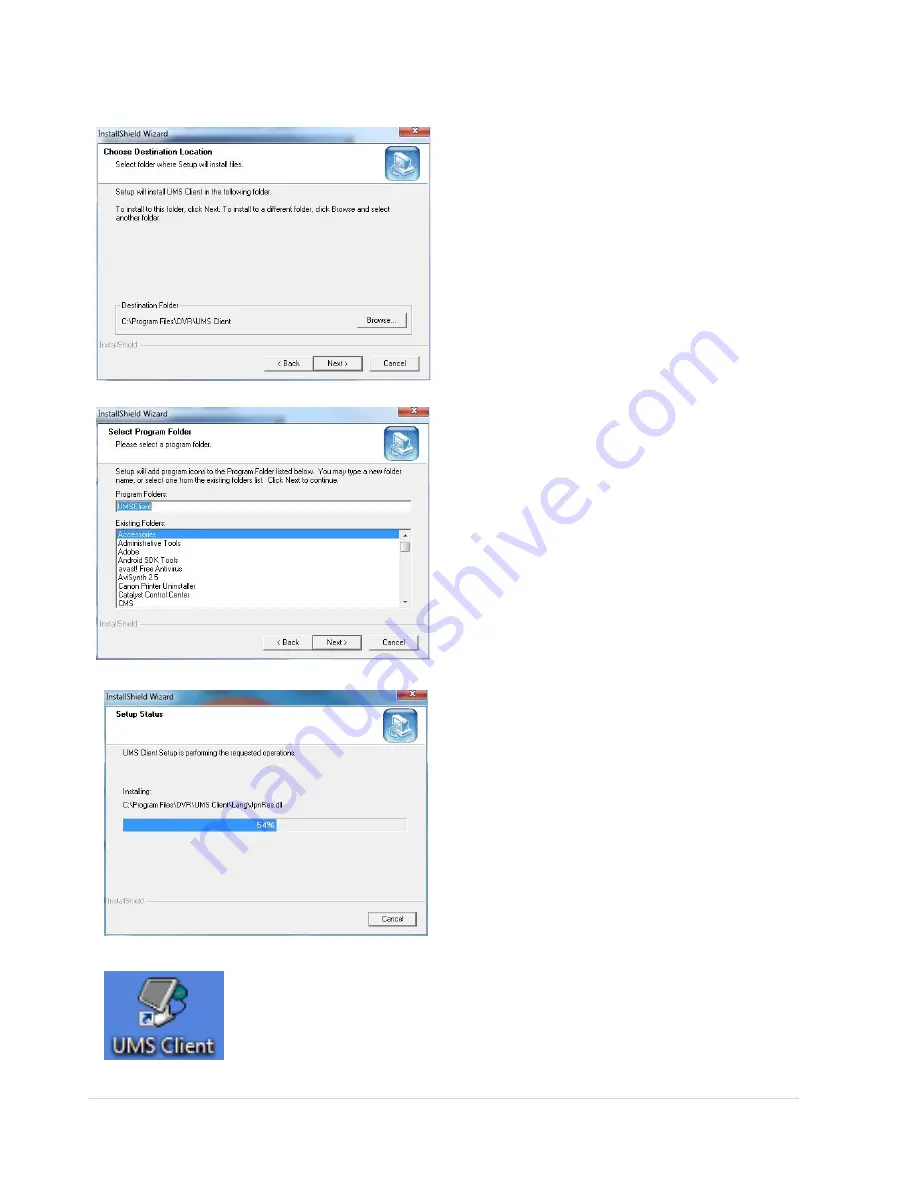
62 |
P a g e
7-2. Installing the Network Viewer
1. Insert the provided CD in the CD drive and double-click
“UMSClient (XXXX)
.exe
”
2. Select a destination folder and click
“Next”.
3. Select the program folder and click
“Next”.
4. The setup status screen is displayed.
5. After the installation is completed,
“UMS Client”
icon displays on the desktop screen.






























