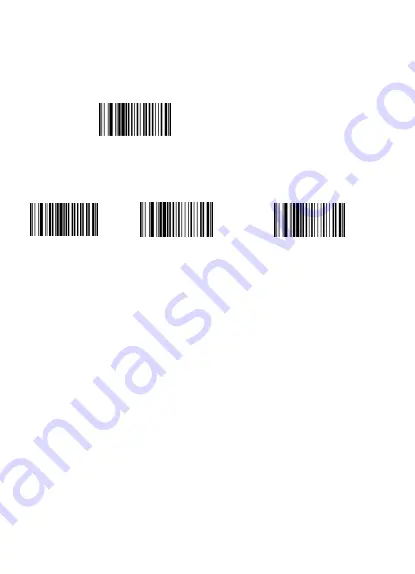
4
Q2. Why can’t the scanner read the bar codes?
There may be several reasons for this issue.
1) It may be due to setup errors.
If you want to use it in wired mode, please connect the scanner to your computer via usb
cable and scan the code " PS2 keyboard wired mode".
If you want to use it in wireless mode, please connect the scanner to you computer
via USB receiver, and then scan the following codes "Match the receiver" "Wireless
mode" "instant upload mode".
PS2 keyboard wired mode
NOTE: After reset the scanner into factory settings, you need to choose the
connection mode again.
2) The other possible reason is that the setting is off by default, for some barcode
types are not commonly used. You need to activate a specific barcode type to get it to
work .
You don't have any clue about how to set the scanner, please feel free to contact our
Customer Service Team (
Email: [email protected]/ [email protected]
) for
further assistance. Please include the model of the product and a clear picture of the
barcode, which will allow us to identify the issue and provide assistance as quick as
possible.
Q3. Why does scanner not read the barcode exactly. When using the scanner
to read a barcode of an item, I get a different result from the barcode itself.
For example, I use Code 39. it puts an * at the beginning and a * at the end.
How can I program the scanner to read whole barcode? The barcode that
computer received is 123456789. The barcode we need is *123456789*.
The scanner was set to not read the extra start and end characters of code39 by
default. Please scan the code
"
Code39 start/stop digit-On
"
(on page
13
)
to activate
the settings.
If that is not your case, please send us a clear picture of the barcode and the result
you get, our customer service will help you to solve the problem.
Match the receiver
Wireless mode
instant upload mode





































