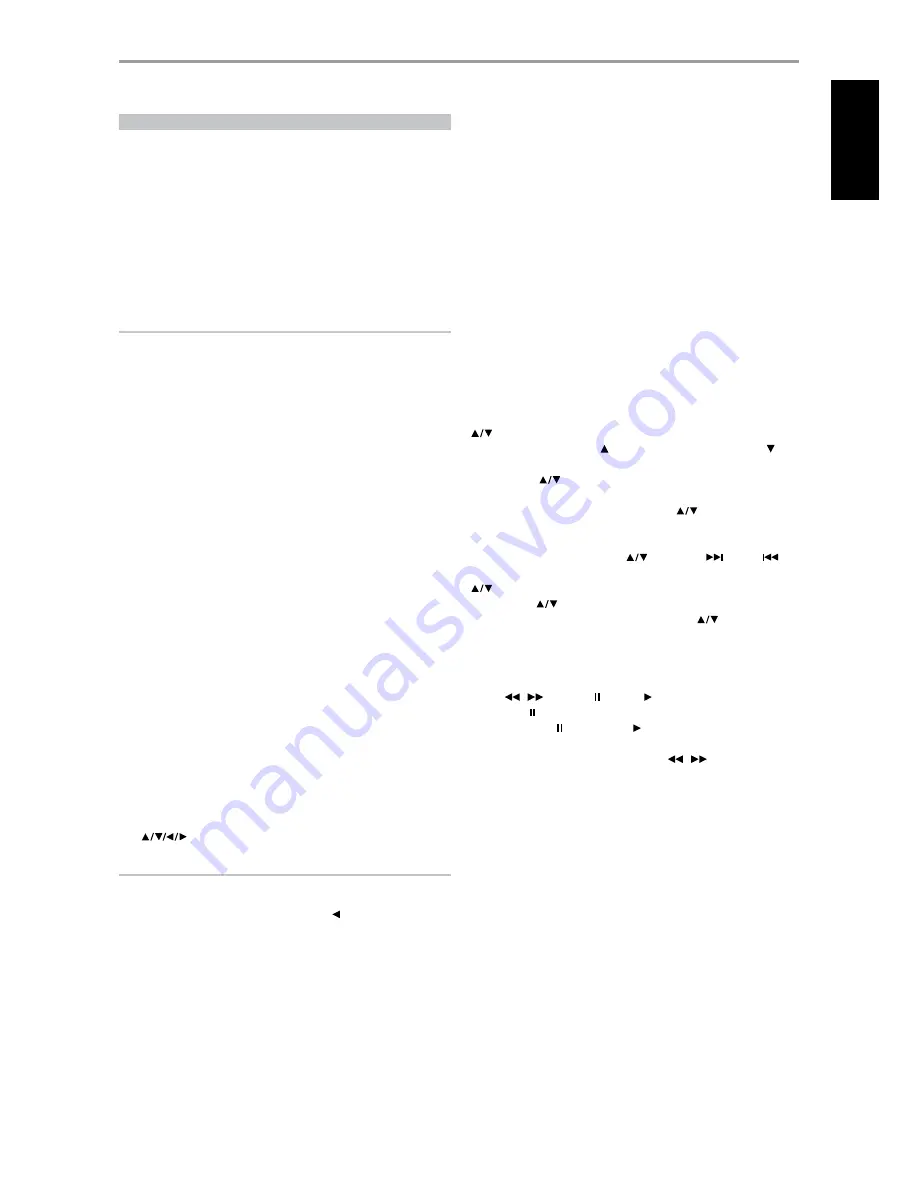
LISTENING TO YOUR iPod PLAYER
The T 785 is equipped with a data port in the rear panel where an optional
“NAD IPD Dock for iPod” (NAD IPD) can be plugged in. With the NAD IPD
linking the T 785 with your own iPod player, you can enjoy listening to your
favorite tracks and playlists as well as view applicable still image and video
playback.
You can control your iPod player using the assigned buttons in the T 785
front panel. And with the corresponding HTRC 1 remote control function
keys, you can select the materials stored in your iPod for playback as well
as access many of its functions even from across the room. The optional
NAD IPD also charges your iPod player while it is connected to the T 785.
NOTES
• “NAD IPD Dock for iPod” (NAD IPD) currently has two versions – the NAD
IPD 1 and NAD IPD 2. These two NAD IPD models and later variants are
compatible with the T 785.
• NAD IPD and iPod player are not supplied with your T 785.
• iPod player functions, features and playback capabilities accessible
through T 785 may vary depending on your iPod player model.
• When using the HTRC 1 to control the iPod functions, make sure that the
Device Selector is set to “AMP.”
CONNECTING THE OPTIONAL NAD IPD AND iPod PLAYER TO THE T 785
Make sure that all the devices are unplugged before making the
connections.
1
Connect the NAD IPD’s DATA PORT to the corresponding “MP DOCK”
data port of the T 785.
2
Connect also the NAD IPD’s S-video out and audio out to the T 785
Audio 5/Video 5 input (the default iPod source allocation in the T 785).
You can also connect both audio and video out connectors to any
available assignable input of the T 785.
3
Dock your iPod player into the NAD IPD.
NAVIGATING THE iPod PLAYER’S FUNCTIONS AND FEATURES
After linking together your iPod player, NAD IPD and the T 785, you can now
plug them IN to their applicable power sources.
1
With your T 785, iPod player and NAD IPD all at power ON state, select
SOURCE 5 of your T 785. Your iPod player will show in its display the
NAD logo and below it “OK to disconnect.” On the other hand, the T 785
VFD will show in the upper line “iPod Menu” and the lower line “Playlists”.
The lower line will vary depending on the current menu selected.
At the same time, the T 785 OSD will display the whole iPod Menu
selections like Playlists, Artists, Albums, Songs, Podcasts, Genres,
Composers and Audiobooks.
2
Navigate through the iPod menu selections using a combination of the
[
] buttons.
NOTES
• The iPod player’s click wheel and controls will not operate when it is
properly connected to the T 785 via the NAD docking station.
• To exit from the iPod Menu at Source 5, press [ ] bringing you to ‘Menu
Select’ OSD. Follow the instructions as shown.
CONTROL FEATURES AND SETTINGS
The following control functions and settings are selectable or enabled
using the front panel and HTRC 1 remote control buttons. Since the HTRC 1
will be the primary controller in most cases, we will focus on remote-
controlled operations.
Note that other NAD IPD models, like the NAD IPD 2, have their own remote
controls. The controls below also apply to the corresponding buttons of the
remote controls of such applicable NAD IPD models.
ENTER
Press [ENTER] to go “iPod Settings’ menu where you can setup the following
options:
Shuffle :
Select [Shuffle] to enable random playback of either [Songs]
or [Albums] lists. To turn off shuffle mode, select [Off].
Repeat :
Select [One] for repeated playback of the current song. Select
[All] for repeated playback of your entire list under [Songs] selection.
Audiobook Speed :
The playback speed of your audiobook can be
varied according to your preference. During audiobook playback,
adjust the reading speed to [Normal], [Fast] or [Slow].
DISP
During playback, toggle [DISP] key of HTRC 1 to show in the T 785 VFD
upper line the Song title, Artist Name and Album title. If there are no
information available, the display will show “No Song,” “No Artist” or “No
Album” as applicable. Aside from these information, the lower line will
display the current title’s track number allocation and time elapsed.
The equivalent front panel key for [DISP] is [INFO].
NAVIGATION BUTTONS
During playback mode, press [ ] to skip forward to the next song or [ ]
to skip back to the previous song. For quicker scrolling up or down the list,
press and hold [
].
While at menu options or selection lists, toggle [
] to go up or down the
options or lists.
The equivalent front panel keys for [
] are [PRESET
, PRESET
].
SKIP/CH/PRESET
Press HTRC 1’s [
SKIP/CH/PRESET] to scroll up and down the Songs list
one page or at least 8 titles at a time. Press and hold [
SKIP/CH/PRESET]
to quickly scroll through the song titles. During fast scrolling, the first letter
of the song is displayed on the bottom right corner of the OSD as the title
changes.
SCAN [
/
] / PAUSE [ ] / PLAY [ ]
Press PAUSE [ ] during playback to stop playback temporarily. Resume play
by pressing PAUSE [ ] again or PLAY [ ].
During playback or PAUSE mode, press [SCAN
/
] for fast forward or
backward scanning of current song.
OPERATION
USING THE T 785 – AM/FM/DB/iPod
9
EN
G
LI
SH
FR
ANÇ
AIS
ESP
AÑOL
IT
ALIANO
DEUT
SCH
NEDERL
ANDS
SVENSK
A
РУ
ССКИЙ




























