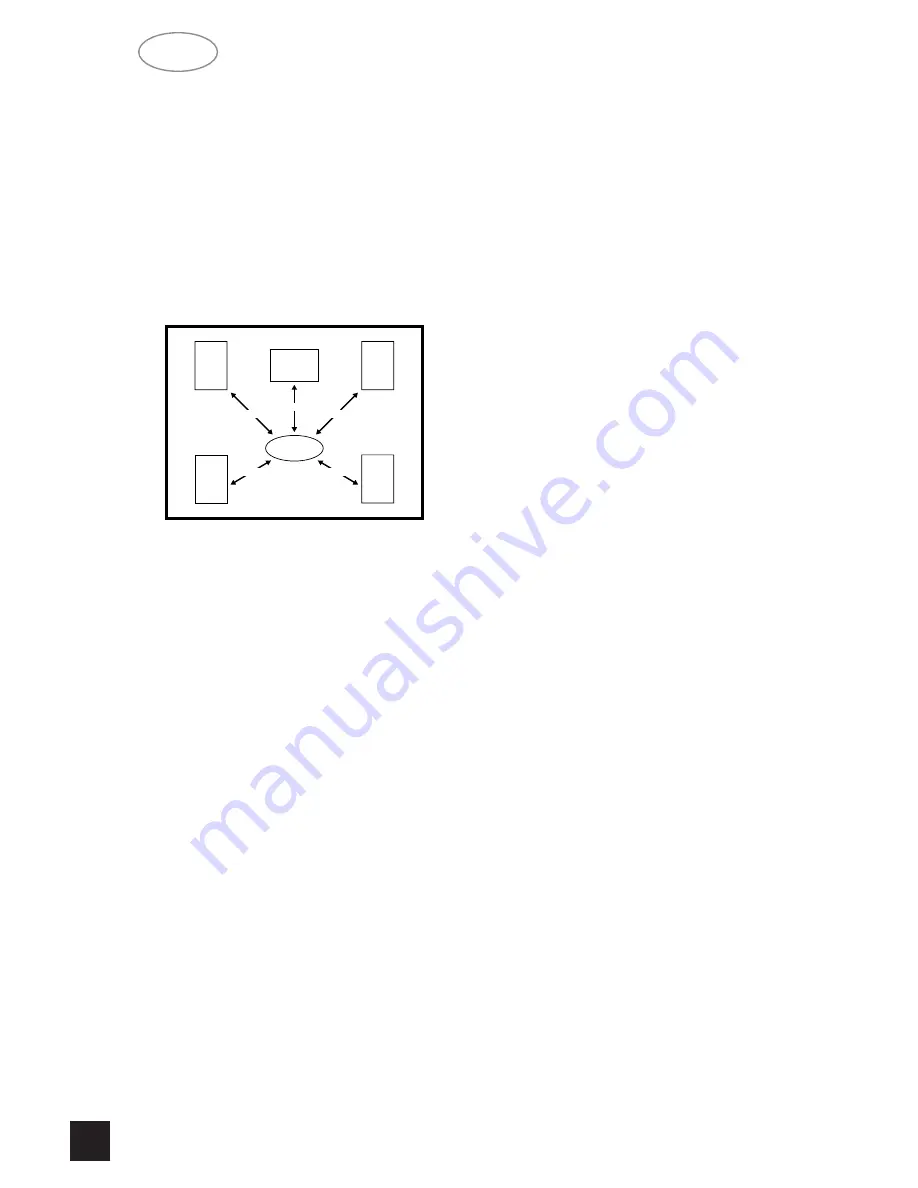
Each millisecond corresponds approximately with 1
foot or 30.5 centimeters.
NOTE:
The channel delay option is not available in DTS
surround mode. To set the center channel delay time:
• Call up the SETUP menu of the On Screen
Display.
• Select the CHANNEL DELAYS menu.
• Choose CENTER and select the desired delay
time (1, 2, 3, 4 or 5ms).
Measure the distance from the listening position to
the center speaker (dC) and to one of the front
speakers (dFL or dFR). Subtract the center channel
distance from the front L or R channel distance. For
example, if the front speakers are 12 feet (3.7 m)
from the listening position and the center speaker is
10 feet (3.0 m), the difference is 2 feet (0.6 m). For
this example the center channel delay is set to 2 mil-
liseconds or ms.
The T 761 can delay the center channel output up
to 5 milliseconds and thus compensates for center
channel speakers that are up to 5 feet (1.5 m) closer
to the listening position than the front left and right
speakers.
NOTES:
In rare system setups, the center channel speaker
is actually further away than the front left and right
speakers. In these cases, set the center channel
delay to 0mS. The center channel delay time adjust-
ment is only available in Dolby Digital surround mode.
To set the rear channel delay time,
• Use the
3
or
4
cursor button (No. 7) to highlight
the REAR.
• Scroll the preset delay time options by
1
and
2
cursor buttons.
Measure the distance from the listening position to
either the left or right rear speaker (dLS or dRS).
Subtract the rear speaker distance from the front
speaker distance (dFL or dFR). The resulting dis-
tance is equivalent to the delay in milliseconds for the
rear delay setting. For example, if your rear speaker
distance is 6 feet (1.8 m) and the front distance is 12
feet (3.7 m), the correct rear channel delay setting is
6 milliseconds. Again, set the rear channel delay to
0mS if the rear channels are further from the listening
position than the front speakers.
In Dolby Digital surround mode, the rear channel
delay time can be set from 0ms to 15ms with 1ms
increments.
In Dolby Pro logic surround mode, the rear channel
delay time can be set from 15ms to 30ms and 1ms
per step. In DTS surround mode, the channel delay
time cannot be adjusted.
• When both delays have been entered, choose
“SAVE & EXIT” to save the settings and return to the
Main Menu.
Channel Balance:
The output levels of each of the speakers connect-
ed to the T 761 may need to be adjusted so that there
is an even balance of sound from all the speakers in
the system. If, for instance, the relative volume level
to the Left and Right speakers and the center speak-
er is set too low, most of dialogue may be difficult to
follow. If, on the other hand it is set too loud, the over-
all balance will sound unnatural.
To adjust the channel balance the T 761’s remote
control is equipped with a TEST button to help
assess the loudness levels of each speaker. Before
adjusting the channel balance level make sure the
master volume is turned down to a normal listening
level.
Pressing the TEST button engages the Test signal
generator to allow for adjustment of all speaker lev-
els, so that each channel can be adjusted for equal
loudness at your listening position. The test signal
scrolls automatically with 5 second intervals from
Left, Center, Right, Rear Right, Rear Left, to sub-
woofer in continuous cycles. If an adjustment in set-
ting is made for one of the speakers, scrolling will
stop until 5 seconds after the adjustment was made.
Both display panel and OSD show which speaker is
being fed with the test signal. Use the cursor
1
and
2
button to respectively increase or decrease the level
for the current speaker.
NOTE:
There is no output in the Subwoofer during noise
sequencer operation; therefore it is difficult to adjust
the level in test mode. The Subwoofer level can be
adjusted in the OSD setup menu with musical input.
The Channel Balance for each speaker can be
adjusted in 1dB increments. Continue to calibrate the
level for each speaker until equal loudness is
achieved at your listening position. A more accurate
adjustment can be made using a sound level meter, if
available. Set the meter to “Slow” and “C-weighted”
modes and re-check the settings with the meter
placed in several different positions in the general lis-
tening area.
LISTENING
POSITION
CENTER
FRONT
LEFT
REAR
LEFT
FRONT
RIGHT
REAR
RIGHT
dC
dFR
dFL
dRS
dLS
NAD
22
GB

















