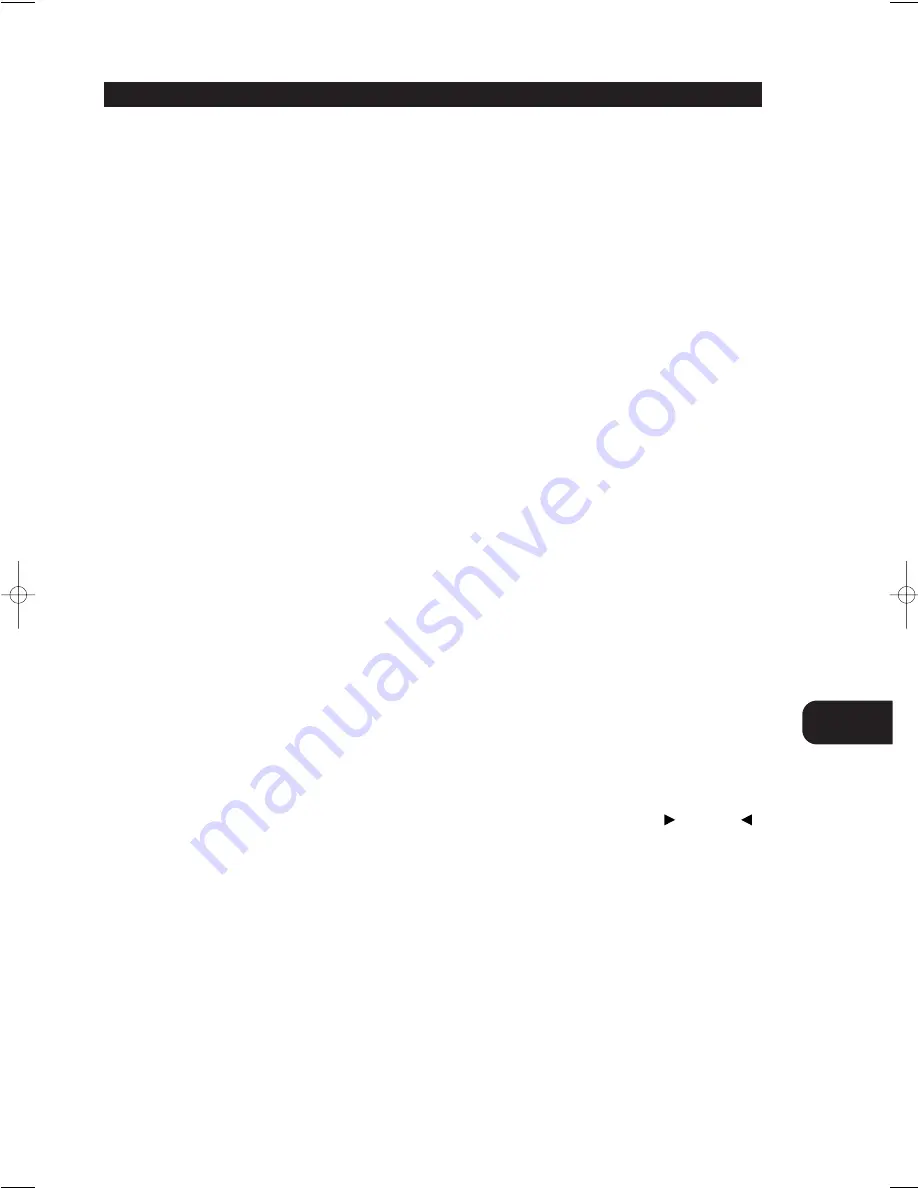
GB
15
4. NUMERIC KEYPAD
RCVR mode -
The numeric keypad can be used to directly access FM and
AM Station Presets by pressing the number of the desired preset.
DVD mode -
These keys can also be used to select CD tracks and enter
chapter numbers in the DVD mode (consult the DVD Players instruction
manual for specific details).
5. SURROUND / SETUP
SURR. Function -
This button sequentially cycles through the available
surround modes: STEREO
➜
PROLOGIC
➜
EARS
➜
and “wraps” back
to STEREO. Each press of the button advances the T741 to the next
surround mode. DOLBY DIGITAL and DTS are automatically detected on
the incoming signal and selected.
SETUP Function -
Accesses the DVD Players SETUP Menu. Refer to the
NAD DVD player Owner’s Manual for more detailed information on this
function.
6. DYNAMIC RANGE / NEXT DISC
The DYN. R button, which can be used only in combination with a Dolby
Digital source, incrementally reduces the audio track’s dynamic range in
four steps (100%, 75%, 50% and 25%) to allow for comfortable listening
under a variety of conditions. The normal or default position is 100%.
To adjust the dynamic range, each consecutive press of the DYN. R
button will reduce the value in 25% increments, as shown in the alpha-
numeric display section.
NEXT DISC functions with a DVD Changer (NAD T571) to select the next
disc loaded in the carousel. Each press of the button advances by one
disc. Refer to the NAD DVD player Owner’s Manual for more detailed
information on this function.
NOTE
Although we usually prefer to reproduce a source’s full dynamic
range (the difference between very loud and very soft sounds), it may
occasionally be desirable to reduce the dynamic range. For example,
when playing a movie late at night, loud explosions might wake
sleeping family members. Simply turning the volume control down
would probably make a whisper in the next scene inaudible. The
DYN. R button solves this dilemma by progressively lowering the
volume of loud peaks while increasing the level of softer sounds.
7. TEST / TITLE
Pressing the TEST button, engages the Test signal generator to allow for
adjustment of all speaker levels, so that each channel can be adjusted for
equal loudness at your listening position. The test signal scrolls
automatically with 2 second intervals from Front Left, Center, Front Right,
Rear Right, Rear Left, to subwoofer in continuous cycles. If an adjustment
in setting is made for one of the speakers, scrolling will stop until
2 seconds after the adjustment was made. The display panel shows
which speaker is being fed with the test signal. Use the /-
buttons to respectively increase or decrease the level for the current
speaker. Press the TEST button again to leave or cancel the Test mode,
any changes will be memorized automatically.
Refer also to chapter “Setting Up the Surround Sound System” for more
information.
TITLE functions when in the DVD mode to display the title screen
included on DVD video discs. Refer to the NAD DVD player Owner’s
Manual for more detailed information on this function.
8. LEVEL / MENU
Although the T741 is correctly set-up it may some-times be desirable to
make minor adjustments to suit particular software. Pressing the Level
button allows for direct adjustment of individual channel levels. Press the
Level button to scroll to Front Left, Center, Front Right, Rear Right, Rear
Left and Subwoofer. The display panel shows which speaker can be
adjusted. Use the /- buttons to respectively increase or
decrease the level for the current speaker.
Refer also to the chapter “Setting Up the Surround Sound System” for
more information.
Use the MENU in DVD mode to display the menu screen included on
DVD video discs. Refer to the NAD DVD player Owner’s Manual for more
detailed information on this function.
9. VOLUME / ARROW
or - respectively increases or decreases the volume setting for
all speakers. The display panel will indicate the level set. The Volume
control does not affect recordings made using the Tape and Video, or
Tape, Video 3 and Video 4 out-puts but will affect the signal going to the
Pre-amp output (Audio Pre Out) and headphones.
In DVD mode, these keys function as the UP and DOWN ARROW keys
used for navigating the various graphical user interface (GUI) menus on
both the DVD player and DVD Video discs. Refer to the NAD DVD player
Owner’s Manual for more detailed information on this function.
10. MUTE / ENTER
Press the MUTE button to temporarily switch off the sound to the
speakers and headphones. Mute mode is indicated by “MUTING”
flashing in red in the display area. Press MUTE again to restore sound.
Mute does not affect recordings made using the Tape out-puts but will
affect the signal going to the Audio Pre-outs and headphones.
NOTE
When the unit is in mute mode, any adjustment of the VOLUME
CONTROL on the front panel (No.10) or Remote Control (No.
9
) will
release the muting, i.e. the original volume level will be resumed.
11. TUNE UP / TUNE DOWN AND ARROW
/ ARROW
TUNE UP/ TUNE DOWN functions the same as the button of the front
panel of the T741. See complete description in the FRONT PANEL
CONTROL S section above.
In DVD mode, these keys function as the UP and DOWN ARROW keys
used for navigating the various graphical user interface (GUI) menus on
both the DVD player and DVD Video discs. Refer to the NAD DVD Player
Owner’s Manual for more detailed information on this function.
12. DISPLAY
The DISPLAY button functions the same as the DISPLAY button on the
front panel of the T741. See complete description in the FRONT PANEL
CONTROLS section above.
In DVD mode this button displays information about player settings using
the graphical user interface (GUI). Refer to the NAD DVD Player Owner’s
Manual for more detailed information on this function.
T741 manual (GB) 22/10/01 3:56 pm Page 15
Содержание T741
Страница 1: ...T741 AV Surround Sound Receiver Owner s Manual GB ...
Страница 2: ...GB 2 ...




















