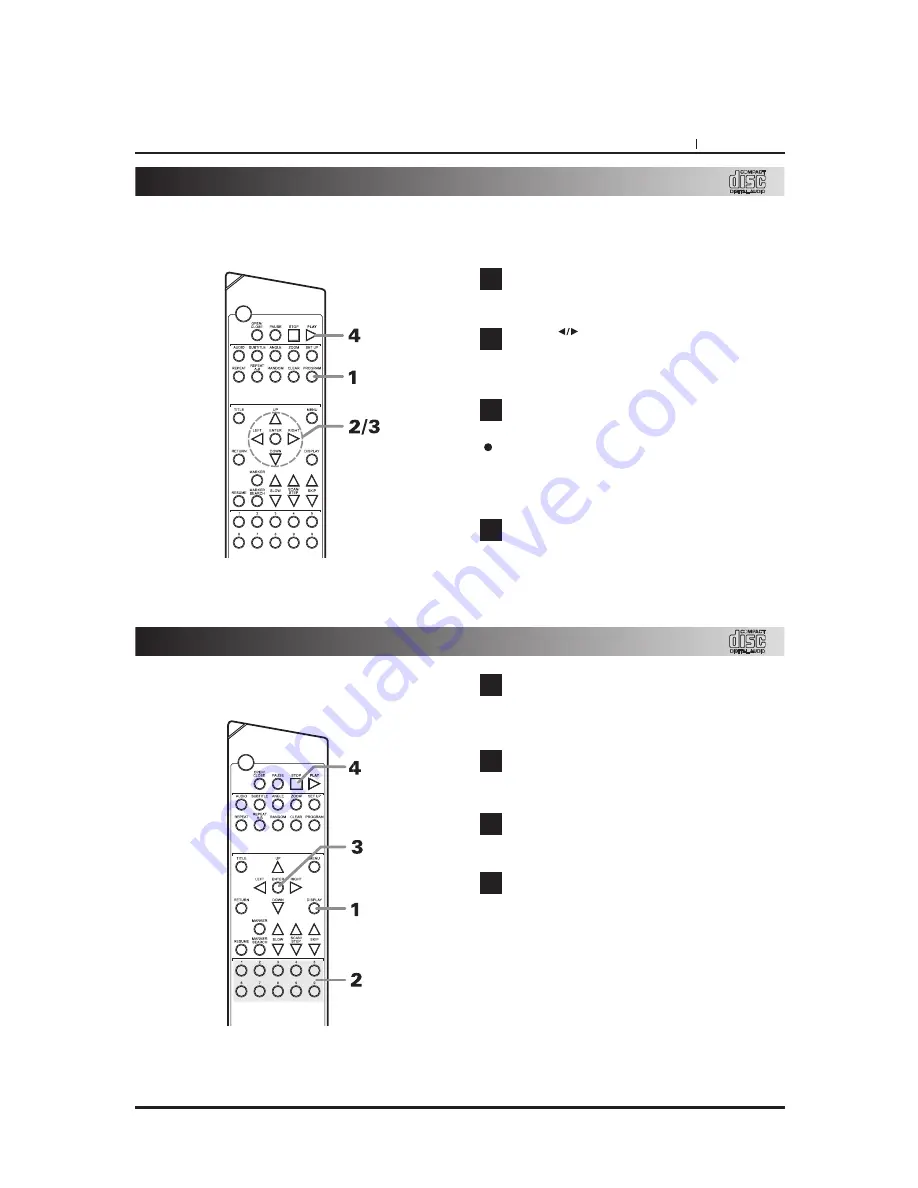
PAGE 31
ADVANCED OPERATION
Program play
Note : Program play function is possible only with
audio CDs. It does not work with DVD movie discs.
Press PROGRAM during stop mode.
The program screen appears on the TV screen.
Press
or numeric key to select the
desired track number and press ENTER
button.
Repeat step 2 until all desired tracks have
been entered.
To clear all programmed tracks, press
CLEAR button. Use the (skip up/down)
buttons to review program entered.
Press PLAY button, to play in the program
order.
1
2
3
4
The player plays the tracks in the disc in an
order you specify.
INTRO play
Note : Intro play function is possible only with audio
CDs. It does not work with DVD movie discs.
Press DISPLAY during stop mode.
The Intro playback screen appears on the TV
screen.
Press numeric key according to the desired
intro play time.
Press ENTER button, then the player plays
sequentially the intro parts in tracks.
To stop the intro play function, press STOP
button.
1
2
3
4
Содержание T550DVD
Страница 1: ...T550 DVD VIDEO CD CD Player OWNER S MANUAL GB E S P ...
Страница 22: ...BASIC OPERATION ...
Страница 23: ...BASIC OPERATION ...
Страница 24: ...ADVANCED OPERATION ...
Страница 30: ...ADVANCED OPERATION ...
























