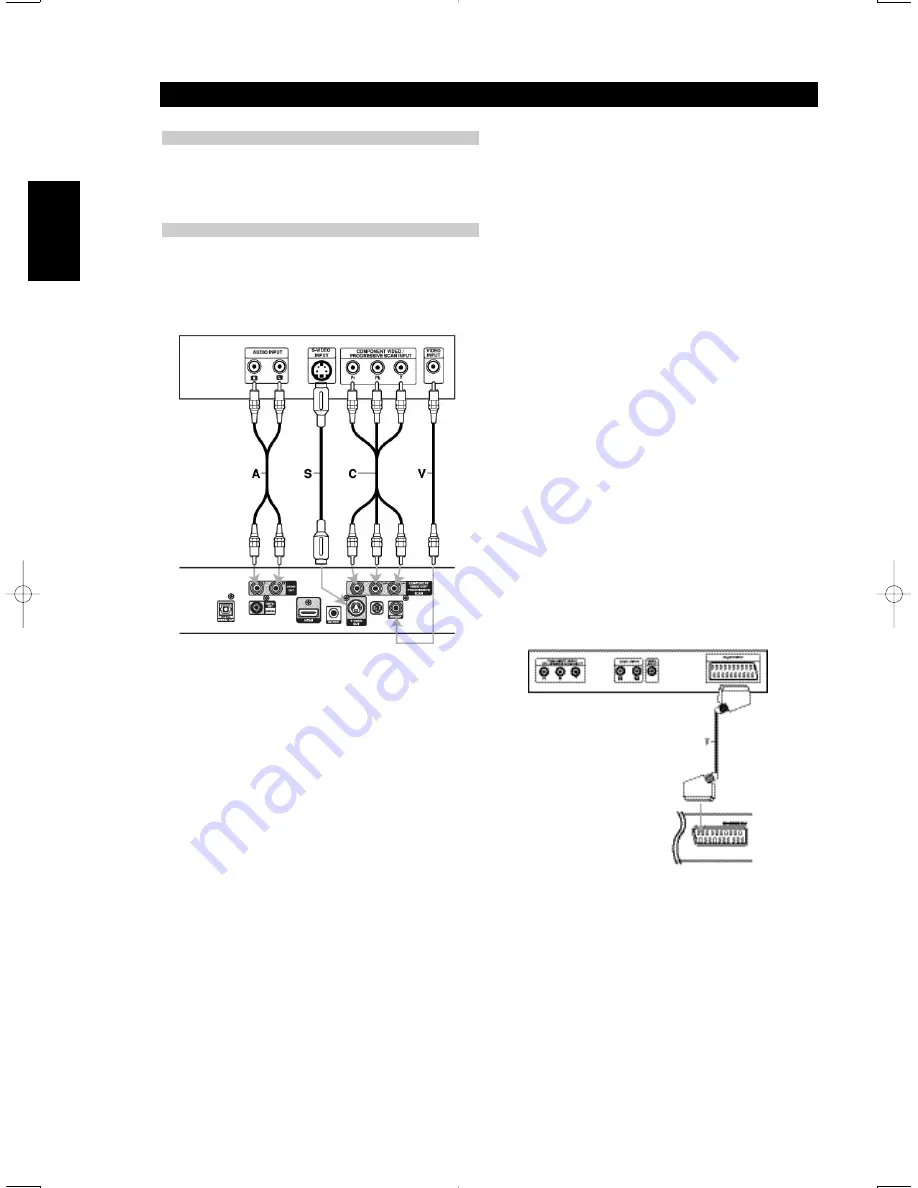
10
Installation and Setup
ENGLISH
FRANÇAIS
DEUTSCH
NEDERLANDS
ESP
AÑOL
IT
ALIANO
POR
TUGUÊS
SVENSKA
SETTING UP THE PLAYER
The picture and sound of a nearby TV, VCR, or radio may be distorted
during playback. If this occurs, position the player away from the TV,
VCR, or radio, or turn off the unit after removing the disc.
DVD PLAYER CONNECTIONS
Depending on your TV and other equipment there are various ways
you can connect the player. Please refer to the manuals of your TV,
stereo system or other devices as necessary for additional connection
information.
Video and Audio Connections to Your TV
Make sure the DVD player is connected directly to the TV and not to a
VCR, otherwise the DVD image could be distorted by the copy
protection system.
Video
Connect the VIDEO OUT jack on the DVD player to the video in jack on
the TV using the video cable
(V)
.
S-Video (North American version only)
Connect the S-VIDEO OUT jack on the DVD Player to the S-Video in
jack on the TV using the S-Video cable
(S)
.
SCART connection (European version only)
Connect the TO TV SCART jack on the DVD Player to the
corresponding in jacks on the TV using the SCART cable
(T)
.
NOTES
• For VIDEO OUT and S-VIDEO OUT jack connection, resolution must
be set to 480i/576i or 480p/576p by pressing RESOLUTION, however
VIDEO OUT and S-VIDEO OUT is always at 480i/576i standard
resolution.
Component Video (Color Stream®)
Connect the COMPONENT VIDEO OUT/PROGRESSIVE SCAN jacks on
the DVD Player to the corresponding in jacks on the TV using an Y
Cb/Pb Cr/Pr cable
(C)
.
PROGRESSIVE SCAN (COLORSTREAM® PRO):
•
If your television is a high-definition or “digital ready” television, you
may take advantage of the DVD Player’s progressive scan output for
the highest video resolution possible.
• If your TV does not accept the Progressive Scan format, the picture
will appear scrambled if you try Progressive Scan on the DVD Player.
NOTES
• You can change the resolution (480/576, 720p, 1080i) for the
component/progressive scan video output by pressing RESOLUTION.
• For 720p and 1080i resolution, only non-copy protected discs can be
played back. If the disc is copy protected, it will be displayed at the
480p/576p resolution.
• Progressive scan does not work with the analog video connections
(VIDEO OUT & S-VIDEO).
Audio Connection to Your TV:
Connect the left and right AUDIO OUT jacks of the DVD Player to the
audio left and right IN jacks on the TV
(A)
using the audio cables. Do
not connect the DVD Player’s AUDIO OUT jack to the Phono In jack
(record deck) of your audio system.
CONNECTIONS
Rear of TV
Rear of DVD player
Rear of TV
Rear of
DVD player
T515_NAD_English_Final.qxd 5/7/06 11:46 AM Page 10



























