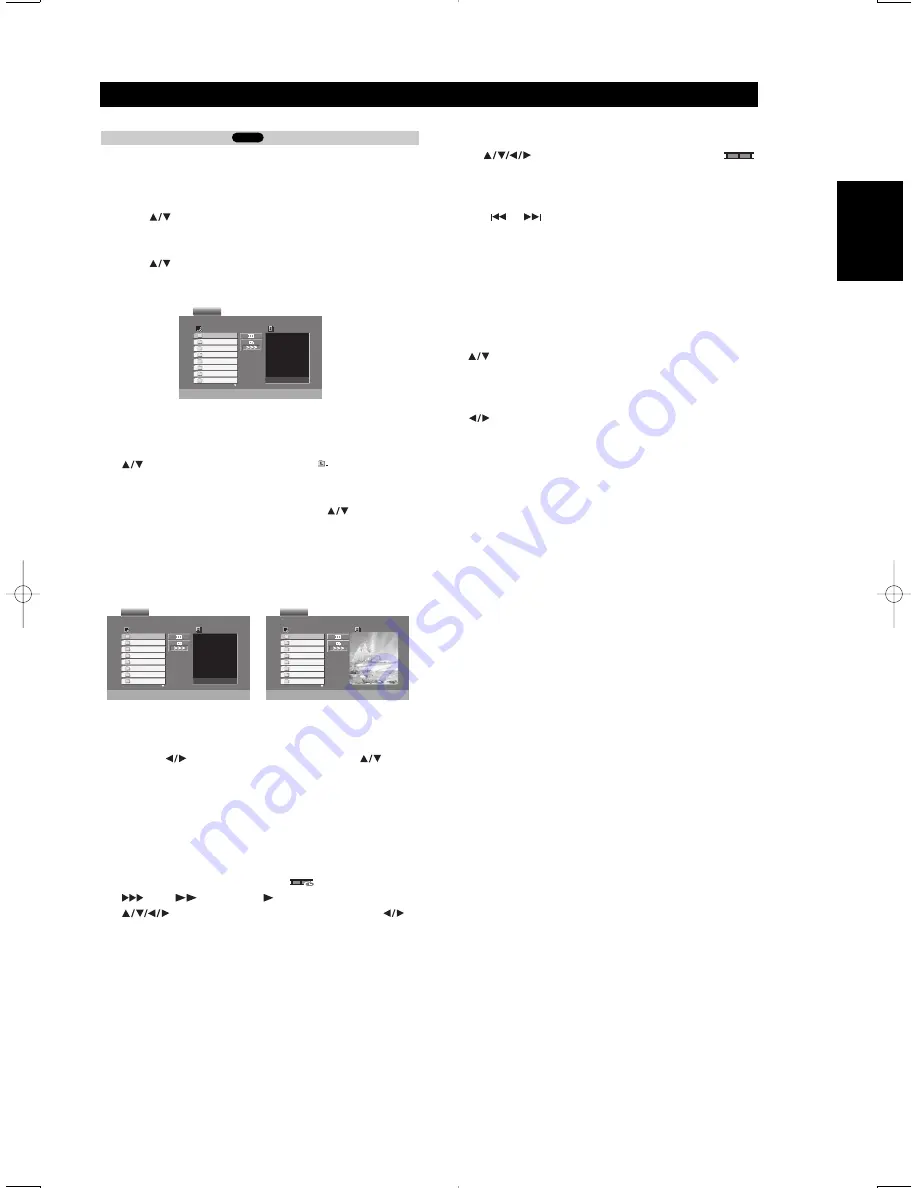
23
VIEWING A JPEG DISC
This DVD Player can play discs with JPEG files and Kodak picture CD.
Before playing JPEG recordings, read the notes on JPEG Recordings on
the right.
1 Press
to select the JPEG then press ENTER.
The JPEG menu appears on the TV screen.
2 Press
to select a folder, and ENTER.
A list of files in the folder appears. Press RTN to move to the
MP3/WMA-JPEG choice menu.
TIP
If you are in a file list and want to return to the Folder list, use the
buttons on the remote to highlight “
“ and press ENTER
to return to the previous menu screen.
3 If you want to view a particular file, press
to highlight a
file and press ENTER or PLAY.
Viewing of the file starts. During viewing a file, press RTN to move
to the previous menu (JPEG menu).
Press TITLE to move to the next page.
Press MENU to move to the previous page.
TIP
There are three viewing Slide Speed options: Fast, Normal, Slow, and
Off. Press
to highlight the Slide Speed then press
to select
the option you want to use, and press ENTER.
4 To stop viewing at any other time, press STOP.
The JPEG menu appears.
TIP:
•
Press the MENU on the remote to move to the next page
•
There are three Slide Speed options
folder slide show icon,
(fast),
(normal), and
(slow). With the remote, use the
buttons to highlight the Speed. Then use the
to
select the option you want to use, and then press ENTER.
SLIDE SHOW
Use the
buttons on the remote to highlight the
(Slide Show) then press ENTER.
MOVING TO ANOTHER FILE
Press SKIP
or
once during viewing a picture to advance to the
next file or to the previous file.
STILL PICTURE
1
Press PAUSE/STEP during slide show. The player will now go into
PAUSE mode.
2
To return to the slide show, press PLAY or press PAUSE/STEP again.
TO FLIP THE PICTURE
Press
during showing a picture to flip the picture horizontally or a
vertically.
TO ROTATE PICTURE
Press
during showing a picture to rotate the picture clockwise or
counter clockwise.
NOTES ON JPEG RECORDINGS
• Depending upon the size and number of the JPEG files, it could take
a long time for the DVD player to read the disc’s contents. If you
don’t see an onscreen display after several minutes, some of the files
are too big - reduce the resolution of the JPEG files to less than 2
mega pixels and burn another disc.
• Total number of files and folders on the disc should be less than 650.
• Some disc may be incompatible due to different recording format or
condition of disc.
• When you are using software such as “Easy CD Creator” to burn the
jpeg files into the CD-R, ensure that all the selected files have the
“.jpg” extensions when copying into the CD layout.
• If the files have “.jpe” or “.jpeg” extensions, please rename them as
“.jpg” files.
• File names without “.jpg” extension will not be able to be read by
this DVD player. Even though the files are shown as JPEG image files
in windows explorer.
JPEG
OPERATION WITH JPEG DISC
Operation
ENGLISH
FRANÇAIS
DEUTSCH
NEDERLANDS
ESP
AÑOL
IT
ALIANO
POR
TUGUÊS
SVENSKA
Preview
List
JPEG Folder 1
JPEG Folder 2
JPEG Folder 3
JPEG Folder 4
JPEG Folder 5
JPEG Folder 6
JPEG Folder 7
JPEG Folder 8
PHOTO
Preview
List
JPEG Folder 1
JPEG Folder 2
JPEG Folder 3
JPEG Folder 4
JPEG Folder 5
JPEG Folder 6
JPEG Folder 7
JPEG Folder 8
PHOTO
Preview
List
JPEG Folder 1
JPEG Folder 2
JPEG Folder 3
JPEG Folder 4
JPEG Folder 5
JPEG Folder 6
JPEG Folder 7
JPEG Folder 8
PHOTO
5/32
P
icture5.jpg
1024X768
T514_eng.qxd 11/9/2004 1:02 PM Page 23






















