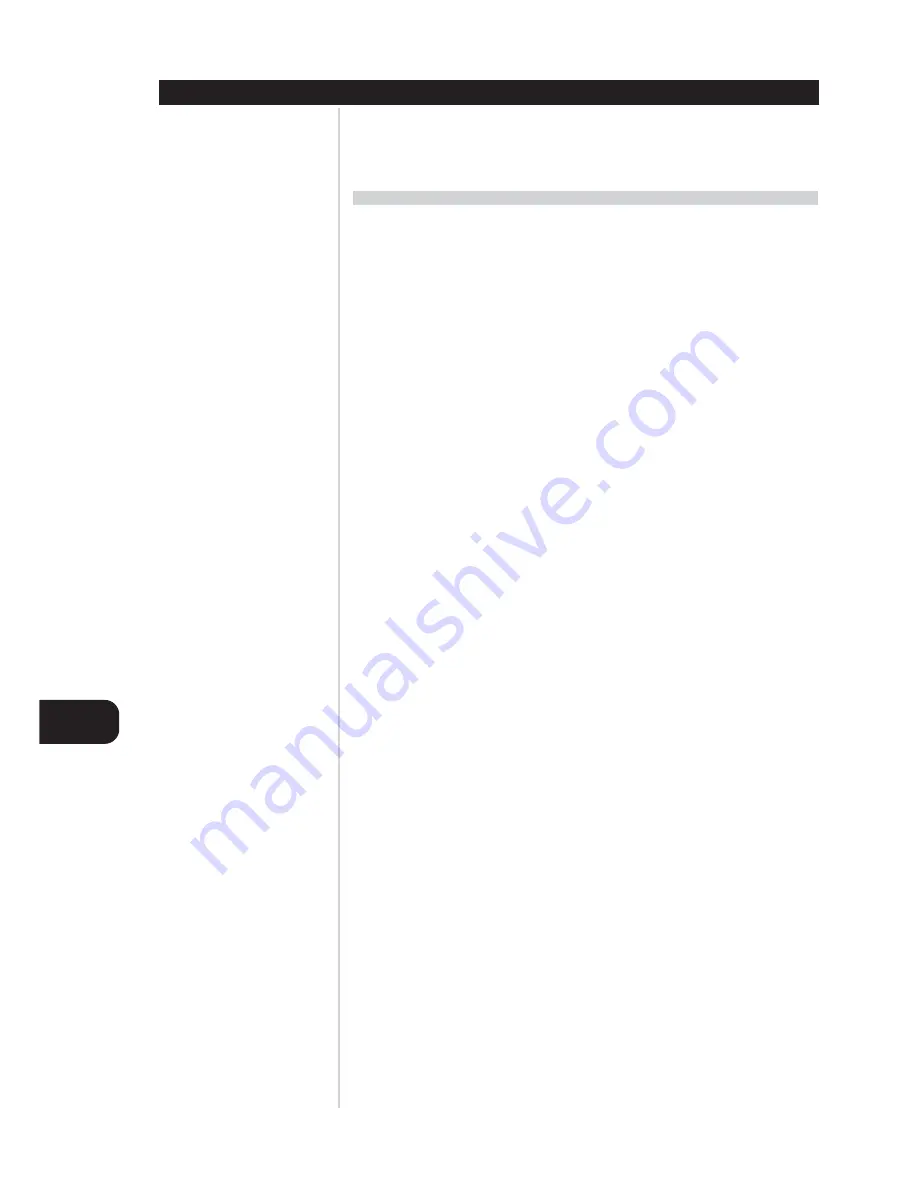
GB
14
CONFIGURING THE S170
You may set up your S170's levels, modes, and options in any order; it is not necessary to follow the order
employed here. However, it is advisable to begin by configuring the S170's on-screen display options, since
certain of these will affect the options made available to other setup routines.
DISPLAY SETUP
From the S170 OSD's Main menu, select the <Display setup> item using the remote's [Cursor up/down],
and [Enter] keys. Using the [Cursor <>] keys, set: <TV system> to "NTSC" for North American use, or
"PAL." for European use.
Using the same remote keys, set:
• <Superimpose> to "On" or "Off. When "Off" is selected, on-screen menus will appear against a blue
background, obscuring the current video program (if any); when "On" is selected menus will appear
in white text superimposed upon the current video program (if any).
• <Temporary disp.> to "Full," "Simple, or "Off." This controls how much information the S170 will
display, monetarily, in on-screen text whenever powering on, selecting or changing a source or listening
mode, or changing types of input signals. In "Full" mode a complete screen of data including input-
name, audio-signal input, type, format, and listening mode, and video-signal type and input; in
"Simple" mode, only input-name will appear. In "Off" mode no temporary on-screen info will be
displayed.
• <Video format> to "Auto," "SVideo," or "Compos." (composite-video). This controls which S170
video outputs will be active when a video input is selected; in "Auto" mode, the output mode will be
selected according to the format of the incoming signal, with S-Video taking precedence where a
source is connected via both formats.
NOTE
The S170 preamplifier passes video signals even when it is switched to "Standby." This permits video
sources such as TeleText or Web-TV devices to be used even when the balance of the system is off.
• <OSD output> to "Both," "SVideo," "Compos." (composite-video), or "Off." This controls which
video outputs will carry the S170's on-screen displays and menus. When "Both" is selected OSDs will
be present on both the S-Video and composite-video Monitor Outputs; selecting "SVideo" or
"Compos." confines on-screen displays to each output alone, and "Off" disables on-screen displays
altogether. (In all cases, basic data remains readable via the S170's front-panel readout, so you can, for
example, see what you're doing even with OSDs set to "Off.")
NOTE THAT:
• OSDs do not appear on the component-video output
• Enabling OSD for a video output causes the video source signals in that format to "pass through" the
OSD circuitry. Critical videophiles may wish to disable the OSD on the SVideo output for the most critical
viewing/recording functions, switching to a composite-video input for OSD use.
• <Distance units> to "Feet" or "Meters." This selects by which measurement units you will enter your
speaker-setup dimensions on the S170's <Delay setup> menu page (see below).





























