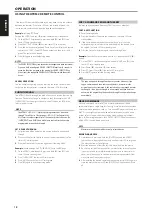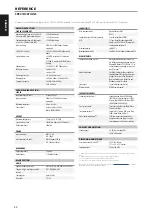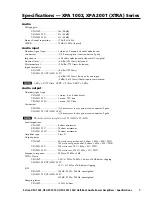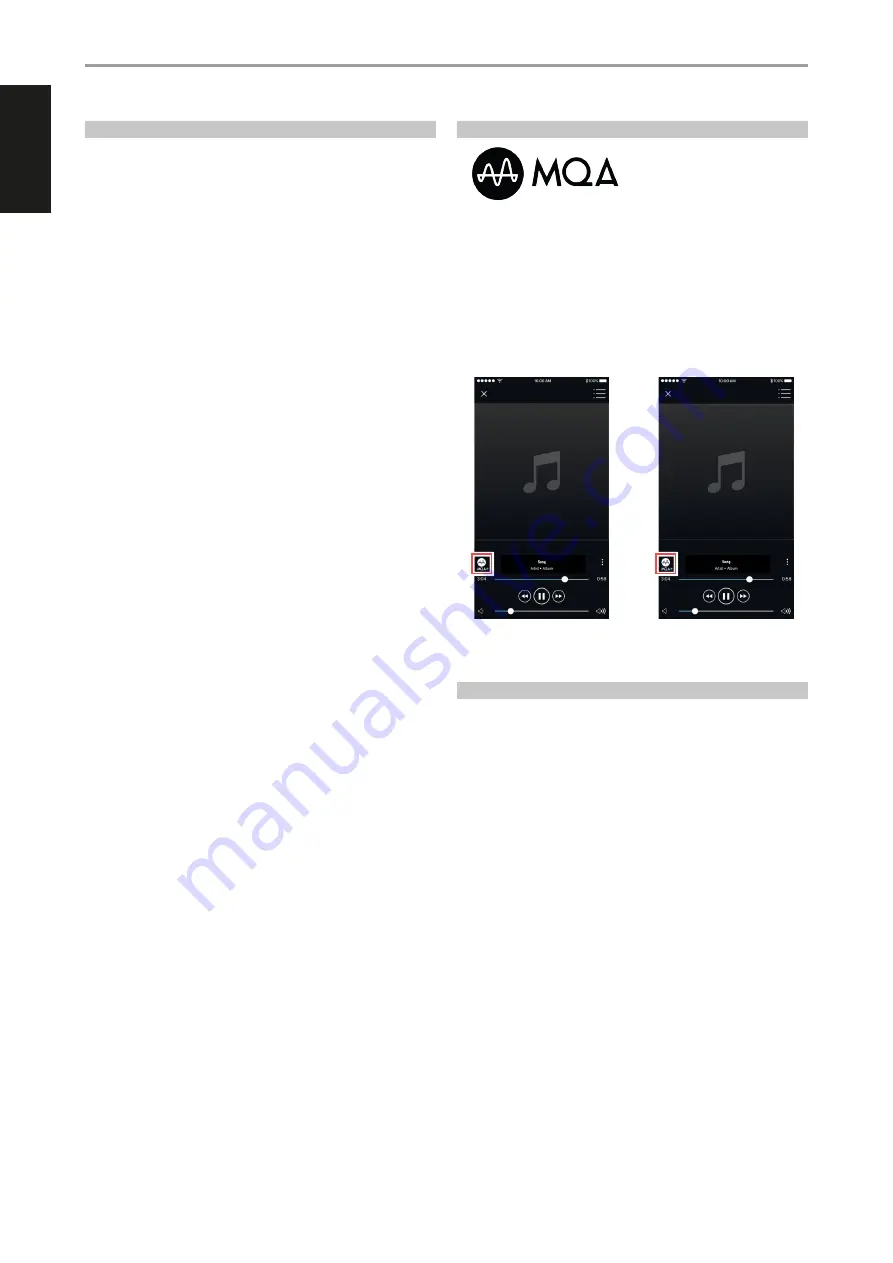
ENGLISH
16
DIRAC LIVE
The proprietary Dirac Live is integrated with your M33. Dirac Live® is a
patented room correction technology that not only corrects the frequency
response, but also the impulse response of a room’s loudspeakers. Dirac
Live provides true impulse response correction over a large listening area,
improving the depth, positioning and distinction of individual voices and
instruments. Using multiple measurement and mixed phase correction,
Dirac Live helps create a natural, realistic and transparent sound with
tighter bass and reduced room modes, in a way previously not possible.
Initiate Dirac Live by following below Setup Requirements.
M33
•
Update your M33 to the latest firmware.
•
Speaker Configuration must match actual speaker setup – turn off
speakers that are not available.
•
Both your computer and M33 must be connected to the same network.
MICROPHONE
•
The supplied measurement microphone can be connected to either
the MIC or USB input of your computer or the USB input of the M33.
•
If the measurement microphone will be connected to the USB
input of your computer or the M33, ensure that the measurement
microphone, phone jack adapter and USB MIC Sound adapter are all
connected together. The USB MIC Sound adapter is not necessary if the
measurement microphone will be connected to the MIC input of your
computer.
•
Minimize external noise such as talking, opening/closing of doors or
windows and playback of sound during the measurement.
•
Use a microphone stand to firmly place the microphone in the
indicated measurement positions.
COMPUTER (WINDOWS, macOS)
•
Both your computer and M33 must be connected to the same network.
•
Any active firewalls should allow HTTP (normal WWW access).
•
Turn off any computer programs that may make any noise.
•
Download Dirac Live App for Windows, macOS and smartphone
(iOS and Android) devices via M33 software download page at
nadelectronics.com/dirac-live.
Launch Dirac Live App. Follow on-screen instructions.
Refer also to the HELP window for more detailed instructions.
View and follow simulated Dirac Live Calibration at:
For further information about Dirac Live Room Correction technology, visit:
www.dirac.com/live-home-professional-audio-info
MASTER QUALITY AUTHENTICATED
Master Quality Authenticated
(MQA) is a revolutionary end-to-
end technology built into M33 that
captures and delivers master quality
audio. M33 includes a powerful
decoder and audio renderer for the MQA system. This ensures that MQA-
encoded audio files sound exactly like the source.
In the BluOS app, the MQA indicator displays green or blue to indicate that
the unit is decoding and playing an MQA file. It displays green to indicate
decoding and playback of a MQA file and denotes provenance to ensure
that the sound is identical to that of the source material. It displays blue to
indicate playback of MQA Studio file that has either been approved in the
studio by the artist/ producer or has been verified by the copyright owner.
MQA® is a trademark of MQA Limited.
MAKING THE MOST OUT OF YOUR M33
Download the BluOS Controller App from the respective App stores of
Apple iOS devices (iPad, iPhone and iPod), Android devices, Kindle Fire and
Windows or Mac desktops.
Launch the BluOS Controller App and explore everything from your
streaming music services, internet radio stations, networked music
collections and favorites with quick and easy single-search discovery.
Visit
for more information about setup and
operation guidelines of your M33.
OPERATION
USING THE FRONT PANEL DISPLAY
Green Indicator - Original MQA file
Blue Indicator - MQA Studio file
Содержание M33
Страница 1: ...Owner s Manual ENGLISH BluOS Streaming DAC Amplifier M33 NAD M33...
Страница 23: ...ENGLISH 23...
Страница 24: ...ENGLISH 24...
Страница 25: ...ENGLISH 25...