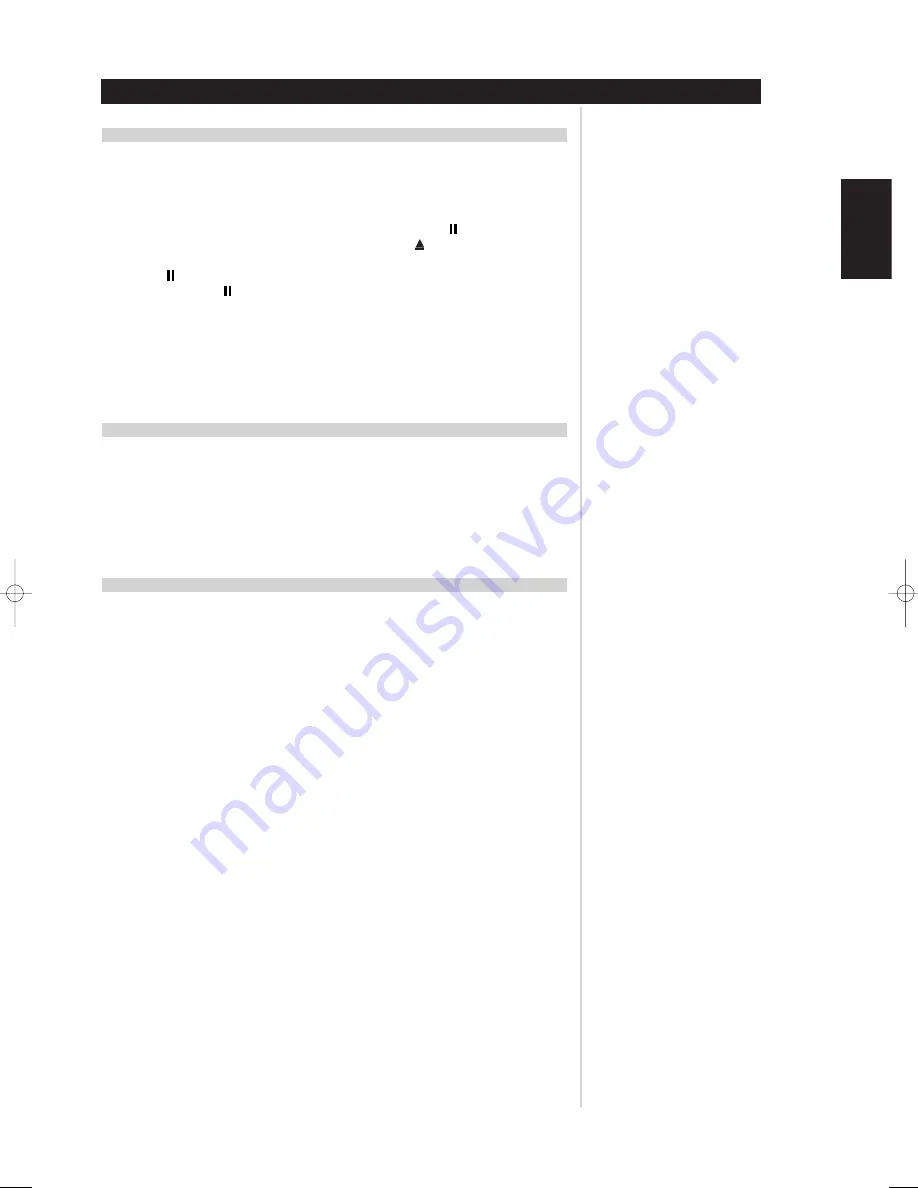
27
COPY A COMMAND FROM ANOTHER KEY
You may copy a command from any HTR L70 key to any other. To copy a key function, after entering the
Learning Mode, and pressing the desired key to be copied to, simply press the device key from which you
wish to copy, having first pressed its Device Selector key if it resides on another “page.” The status LED
will turn green; press the Device Selector key again to exit Learning Mode.
Example: Copy the Pause command from the DVD page to the AMP
key:
• On the HTR L70, simultaneously press-and-hold “AMP” and
(OPEN/CLOSE); the Learn LED
turns steady green.
• Press
(pause); the Learn LED turns amber.
• Press “CD”; press
(pause); the Learn LED turns green.
• Press “AMP” again to exit the learning mode.
NOTE
The copy and punch-through functions are similar. However, if you copy a command and then
subsequently delete, or over-write the original (source-key) command , the copied-to key’s command
remains unchanged. If you punch-through to a command and then delete or over-write the original
key, the punched-through functions also change accordingly.
MACRO COMMANDS
A “macro” command is a series of two or more remote codes issued automatically from a single keypress.
You might use a macro to automate a simple command sequence, such as, “Turn on the DVD player and
then press ‘play.’” Or you might compose an elaborate macro to power up an entire system, select a
source, choose a SURROUND MODE, and begin playback-again, all from a single keypress. The HTR L70
can store one macro on each of its function keys (these exclude the Device Selector keys).
NOTE
Macros are independent of the currently selected device.
RECORDING MACROS
To record a macro, simultaneously press-and-hold for 3 seconds both the “MACRO” key and the HTR L70
function key to which you wish to assign the macro, until the status LED turns green. The macro button
will also light up. Press the sequence of function keys to be recorded into the macro, being sure to first
press the requisite Device Selector key for each function (you may switch devices while recording the
macro as many times as necessary), allowing you to create macro containing commands from more than
one Device Selector “page.” When you have finished entering the desired command sequence, press
“MACRO” again to store the macro; the Learn LED and “MACRO” key illumination will turn off.
NOTE
Each macro can store a maximum of 64 command steps. If you exceed this number, the macro will
be stored automatically after the 64th command is added.
Example: Record a Macro to the “0” key to Turn on the L70, Select the DVD Input, and
Commence Playback:
• On the HTR L70, simultaneously press-and-hold “MACRO” and “0” (numeric zero); the Learn LED
turns steady green.
• Press “AMP”; press “ON”; press “1” (orange “DVD”); press “DVD”; press “play” (the Learn LED
blinks as each step is added).
• Press “MACRO” again to exit the macro-record mode.
To clear a macro, perform the above steps without entering any functions.
USING THE HTR L70 REMOTE CONTROL
Operation
ENGLISH
FRANÇAIS
DEUTSCH
NEDERLANDS
ESP
AÑOL
IT
ALIANO
POR
TUGUÊS
SVENSKA
L70 IM english 13/3/05 4:34 pm Page 27






















