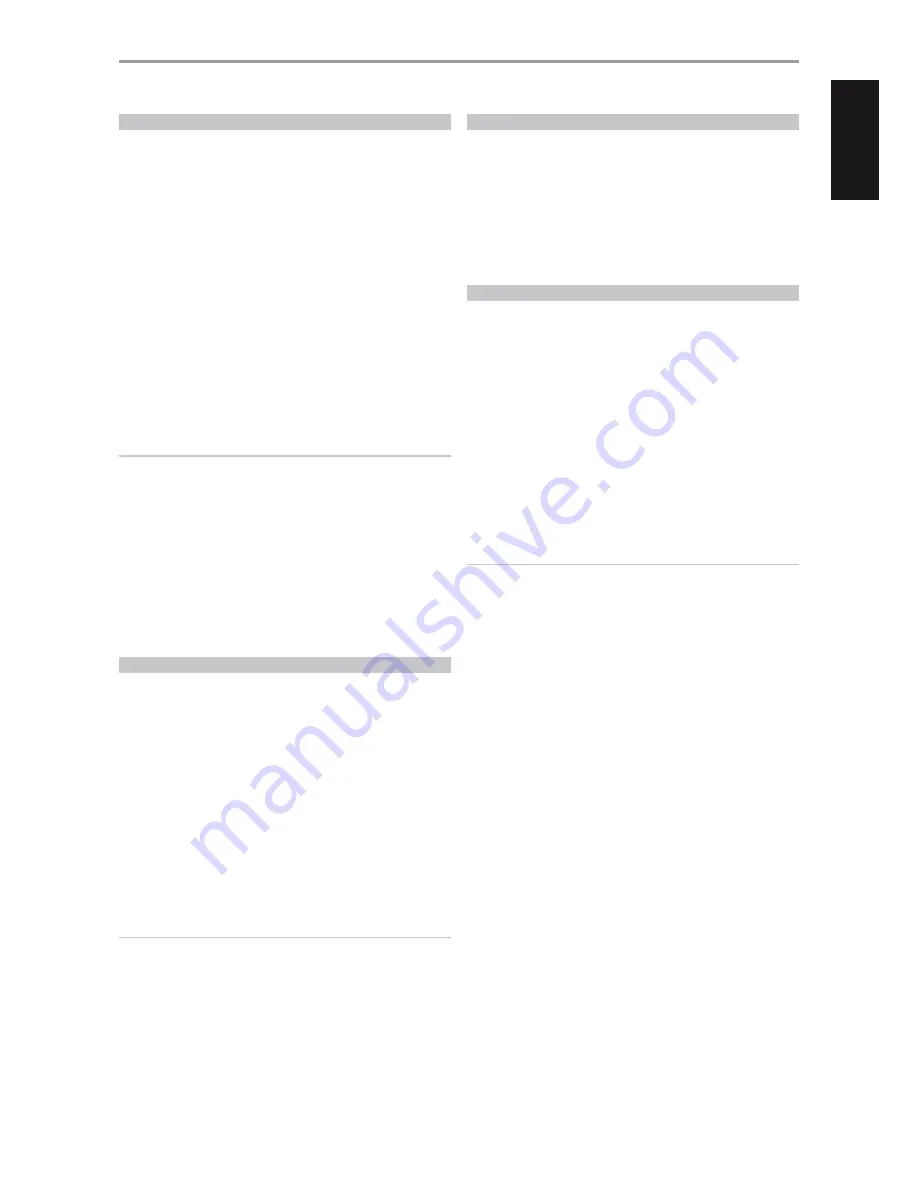
USB MODE
The C 390DD is equipped with three USB input terminals – USB Front, USB
Back and Computer. Using either “USB Front” or “USB Back”, the C 390DD
can play back MP3/WMA/FLAC files stored in external USB (Universal Serial
Bus) mass storage devices. Use “Computer” to interface computer audio and
directly stream 24/96 PCM content from your PC or MAC.
DIGITAL USB FRONT/DIGITAL USB BACK (USB TYPE A)
•
Supports playback of MP3, WMA and FLAC files
MP3/WMA: 48 kHz
FLAC: 24 bit/48 kHz
•
FAT12/16 root directory up to 256 files (short names)
•
FAT12/16/32 up to 65535 files (short names) per directory
•
FAT file system limited to 2TB
•
File and directory names limited to 64 characters
•
Up to 16 maximum level of directories
•
Supports USB version 1.1
COMPUTER (USB TYPE B)
•
Supports 24 bit/96 kHz PCM content from PC or MAC
NOTE
Typical USB mass storage devices compatible with C 390DD include
portable flash memory devices and external hard drives (FAT32
formatted).
IMPORTANT NOTE ABOUT CONTROL BUTTONS
The control buttons mentioned in this manual may refer to either front
panel or remote control buttons. Check out the buttons shown with
respect to the actual front panel or remote control. There are front panel
and remote control buttons that may not exactly look alike but have
the same function – example: front panel’s [
d/f/a/s
] and remote
control’s [
D/F/A/S
]; front panel’s [
a
SOURCE
s
] and remote control’s
[SOURCE
5/6
].
LISTENING TO USB DEVICE
1
Toggle [
a
SOURCE
s
] button to select “USB Front” or “USB Back” source
mode. If no USB mass storage device is connected to USB Front or USB
Back input, “Please Insert Device” will be displayed in the VFD. If there are
no applicable MP3/WMA/FLAC files available in the USB mass storage
device, the VFD will show “No files found”.
2
Plug-in the USB mass storage device to the USB input – MP3, WMA or
FLAC files or folders will be displayed in the VFD.
3
Use [
d/f/a/s
] to select through the files or folder. Press [
s
], [
S
] or
[ENTER] to start playback of particular file.
4
Toggle AVR 4’s [DISP] button to show information about the current file.
Ensure that AVR 4’s Device Selector is set to “MP” when using the following
USB playback buttons - [
j
], [
9/0
] , [
4
], [RAND], [RPT], [DISP].
[SCAN
5/6
] and [
g
] buttons are not applicable functions for USB
playback.
IMPORTANT NOTICE
Do not disconnect the USB mass storage device during playback as it
may damage the C 390DD.
LISTENING TO A COMPUTER
Use Type A to Type B cable connector to directly stream 24/96 PCM content
from your PC or MAC to the C 390DD. Ensure that the Sound or Audio
device setting of your computer is set to “NAD USB Audio”.
MINIMUM PC SYSTEM REQUIREMENT
Microsoft Windows XP Service Pack 2 or higher, Microsoft Windows 7
FOR MAC USERS
Minimum Mac OS X Snow Leopard (version 10.6) and later versions.
RENAMING A SOURCE INPUT
A particular source input can be renamed according to your preference.
You can use up to 20 characters in renaming a source input. Below is the
procedure on how to rename a source input.
Example:
Rename “Digital Coaxial 1” to “BD Player”.
1
Toggle [
a
SOURCE
s
] button until “Digital Coaxial 1”.
2
Then, press and hold front panel’s [
a
SOURCE] button until “Digital
Coaxial 1” is shown in the lower section of the VFD and with “D” flashing.
Note that “Digital Coaxial 1” is also shown at upper section of the VFD.
3
Within 5 seconds, toggle the [
d/f
] buttons to select the first character
(“B” from the alphabetical list). The ranges of characters available are A-Z,
a-z, _ (space) and 0-9.
4
Press [
s
] to select the character and at the same time move on to the
next character. Repeat steps 3 and 4 for each character in sequence.
5
Complete the renaming process by pressing the [ENTER] button again
to save the new source input name.
NOTE
The renaming process will be automatically terminated if no button
is pressed within 5 seconds. Any renamed characters at the time of
termination will not be saved.
OPERATION
OTHER FEATURES
21
ENGLISH
FR
ANÇ
AIS
ESP
AÑOL
IT
ALIANO
DEUT
SCH
NEDERL
ANDS
SVENSK
A
РУ
ССКИЙ


















