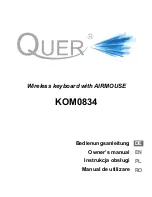EN
n
CL-510
Installation
The NACON CL-510 is a plug’n’play device. This means no additional driver software is needed to operate it.
Simply insert the plug of your new keyboard into one of the free USB sockets of your computer and after some
seconds the keyboard should be operational.
LED controls
Your NACON CL-510 keyboard features backlit keys for enhanced gameplay in dark environments. You can
control the brightness of the LEDs or turn them completely o
ff
, by pressing FN (3) and PAGE UP / DOWN (6).
The colour of the backlight can be chosen by pressing the backlight key (5). You can choose between green,
blue and cyan backlight. By pressing FN (3) and the backlight key (5) you can switch between a constant single
colour backlight or a light e
ff
ect with colour cycle and pulse e
ff
ect.
Macro Keys
Macros are recordings of singular or a sequence of key presses. Usually these are regularly used in certain
games or applications, so it is convenient to have them tied to one key and
fi
re them up when needed.
Your NACON CL-510 features 4 dedicated macro keys, labeled M1 to M4 (1) which are located on the left side
of the keyboard. After you have set up a macro and assigned it to one of those keys, you can execute it directly
by pressing the according key.
To record a macro
fi
rst press REC (the REC LED will start to
fl
ash slowly), then press the macro key you want
the macro to be recorded for. The REC LED will start to
fl
ash faster. Now enter the desired key sequence and
save it by pressing REC again.
Movement Keys
Most PC gamers prefer the WASD keys to control the movement or camera in games. They’re also people who
rather like to use the cursor keys instead. That’s why your NACON CL-510 comes with an integrated feature
to swap these keys quickly and easily. By pressing FN (3) and then W (7) you will swap the cursor keys to the
WASD and vice versa. By pressing this combination again you restore the default setting.
Key Response
By default your NACON CL-510 uses a key response time of 8 ms, which means that if you keep a key
pressed the device will transmit this key in certain intervals to your computer. You can slow this process down
to 80% of the original setting by pressing FN (3) and Q (8). By pressing this combination again you restore the
default setting
Multimedia Functions
Your NACON CL-510 keyboard features several hot keys for common multimedia functions. These are located
on the function key section F1 – F12 and can be accessed by pressing the FN (3) key and the according func-
tion key. The functions are:
FN + F1 Media player – Start default media player application
FN + F2 Media player – Volume -
FN + F3 Media player –
FN + F4 Media player – Volume mute
FN + F5 Media player – Stop playback
FN + F6 Media player – Skip to previous track
FN + F7 Media player – Playback / Pause
FN + F8 Media player – Skip to next track
FN + F9 Applications – Start default mail program
FN + F10 Applications – Start default web browser
FN + F11 Function – Lock / Unlock keyboard
FN + F12 Applications – Start calculator application
Содержание CL-510
Страница 1: ...CL 510 n PRO GAMING KEYBOARD CLAVIER DE JEU PC GAMING KEYBOARD TECLADO DE PC PARA JUEGOS BB5039 ...
Страница 15: ......
Страница 16: ...n nacongaming com ...