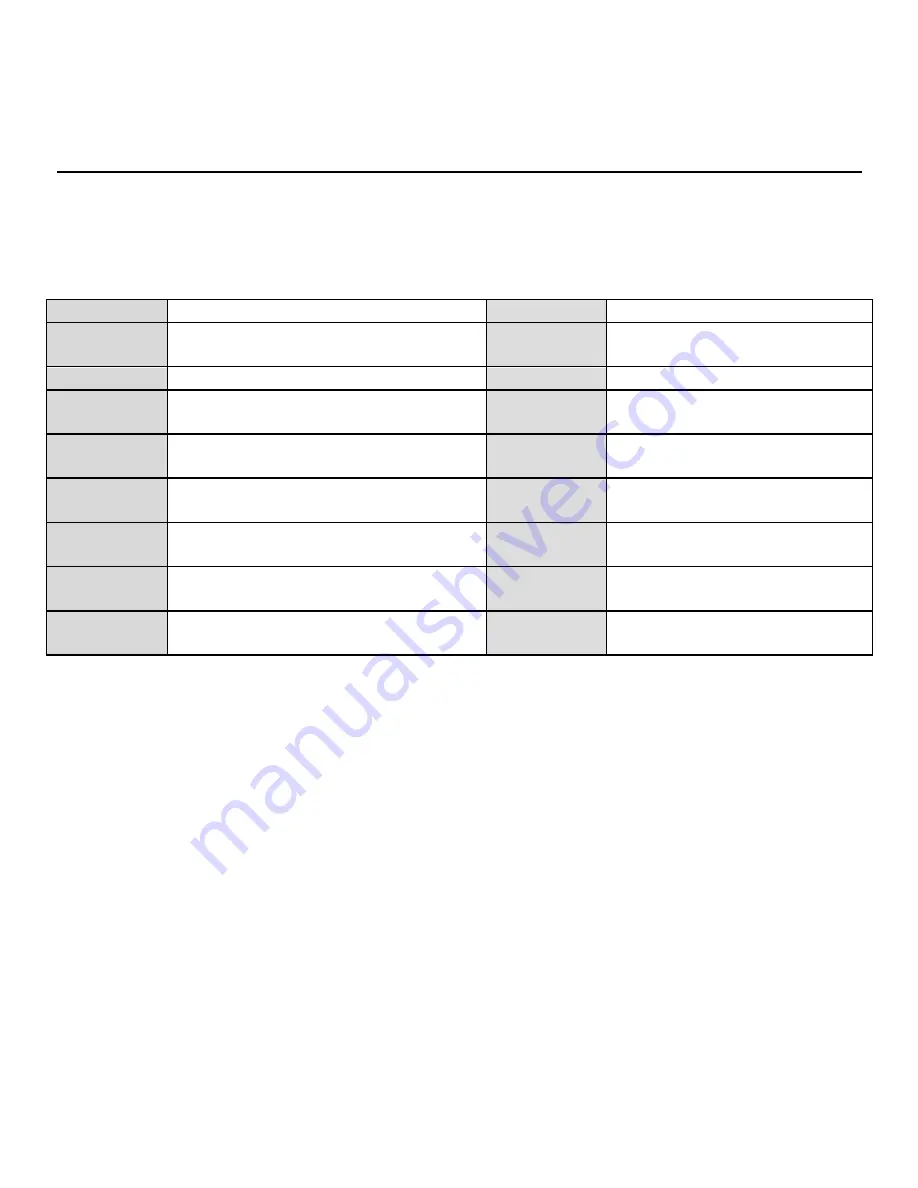
Digital Video Recorder Quick Start Guide
4
Chapter 1 Rear Panel Interfaces Description
The rear panel interfaces vary with different models. Refer to Table 1-1 for the common interfaces description
of rear panels.
Table 1-1
Common Interfaces Description of Rear Panels
Item
Description
Item
Description
VIDEO IN
BNC interface for TVI HD and analog
video input
VIDEO OUT
BNC connector for video output
AUDIO IN
RCA connector
AUDIO OUT
RCA connector
LINE IN
Connector for two-way audio input
USB
Interface
Universal Serial Bus (USB) port
for additional devices
VGA
DB15 connector for VGA output.
Displays local video output and menu.
HDMI
HDMI video output connector
RS-485
Interface
Connector for RS-485 devices
RS-232
Interface
Connector for RS-232 devices
LAN
Connector for network
eSATA
Storage and expansion interface
for record or backup
ALARM
IN/OUT
Connector for alarm input/output
GND
Ground
Power
Switch
Switch for turning on/off the device
Power
Supply
100 to 240 VAC, 48 VDC, or 12
VDC for different models















