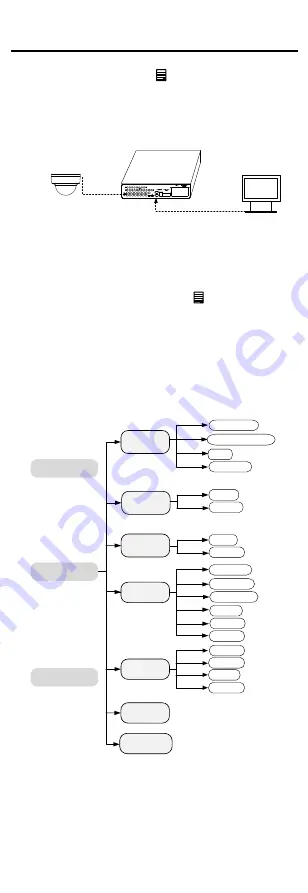
3
Menu Description
button in
PTZ Control
,
Purpose:
Call the menu by clicking
the
or call preset No.95.
Steps:
1. Connect the camera with the TVI DVR, and the
monitor,
as
shown
in
figure 3-1.
Camera
TVI DVR
Monitor
Figure 3-1
Connection
2. Power on the camera, TVI DVR, and the monitor
3.
4.
5.
Click the direction
al
arrow
s
to control the
camera
's OSD
.
(1)
Click up/down direction
arrows
to
navigate
up and down in the menu lists
.
(2)
Click Iris + to confirm selection.
(3)
Click left/right direction button to adjust
the
value of selected item
s
.
to view the image on the monitor.
Right-click to access the quick menu, then c
lick PTZ
Control to enter the PTZ Control interface.
Call the camera menu by clicking button, or call
preset No. 95.
AE
WB
BRIGHTNESS
MAIN MENU
FORMAT
LANGUAGE
DAY NIGHT
VIDEO
SETTINGS
FUNC
RESET
SAVE & EXIT
PRIVACY
EXPOSURE MODE
AGC
SENSE UP
MODE
RETURN
MODE
RETURN
CONTRAST
SHARPNESS
COLOR GAIN
3D DNR
MIRROR
RETURN
MOTION
CAM ID
RETURN
Figure 3-2
Main Menu Overview













