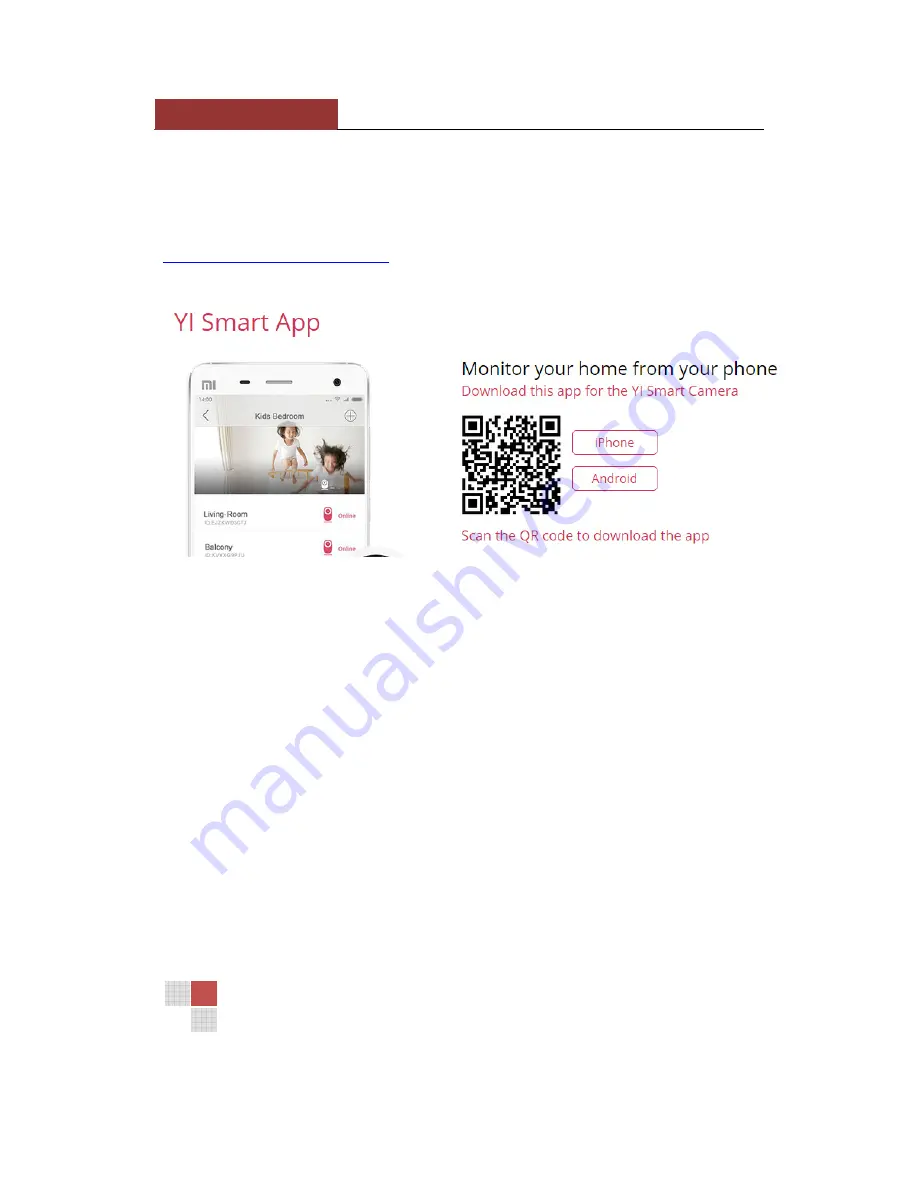
NABUER
Yi CCTV
NABUER | All rights reserved by unless otherwise indicated in writing, all materials
on these pages are copyrighted by Nabuer Genuine Gadgets
Setting up your Yi Camera
1. Use your smart phone to download the Yi Smart App via QR code (below)
OR
visit:
http://www.xiaoyi.com/en/app.html
(scroll to the bottom of the page to “YI Smart App” and
select app version to download the app)
Note: If you want to take the camera out of its white stand/frame, you can do so by pressing the two little buttons at
the side of the camera to take it out
2. Connect camera with USB cable to a power source – When you connect the camera with
power, the camera will say something (in Chinese), indicating that the power is connected
3. Give the camera 10 seconds to set up until the yellow light starts flashing
4. Log onto your Yi Smart App, press the + icon in a circle (top right corner of the screen)
5. Press “QR Code Config” -> Input SSID (network name) and password of your wifi network
6. The app will then ask you to scan QR code on your phone, it will have a little animation
showing you how to do it, press “OK” to get the QR code loaded up on your screen and place the
code in front of your camera
7. Let the camera config and follow on screen instruction to finish pairing.
8.
Update firmware
Press the “…” icon on the top right corner of the screen -> press “settings” ->
“camera settings” -> “Camera Firmware Version” -> “Update”




