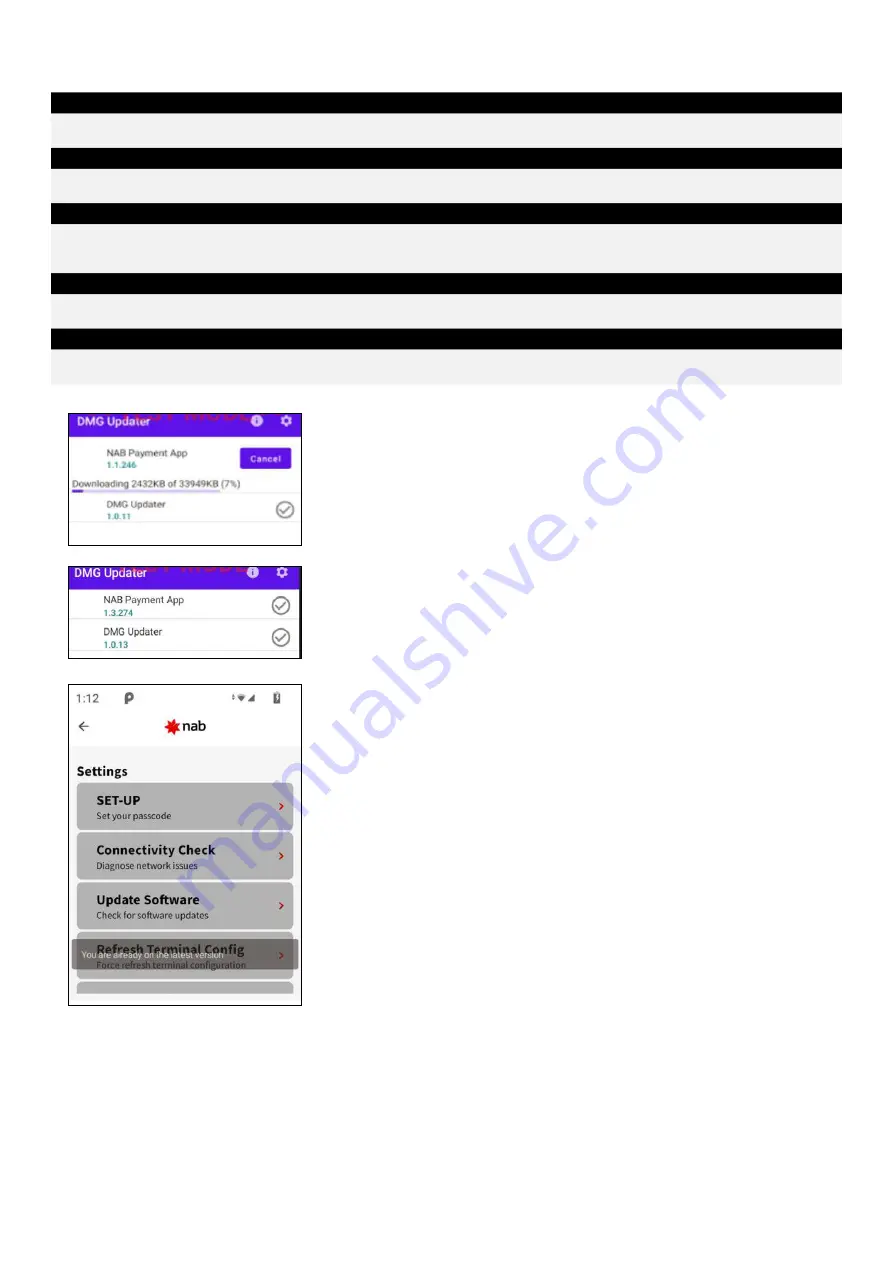
Page 8 of 10
How to perform a manual software update
Description
Performing a manual update to the latest terminal software.
Step 1
Press on “Merchant Menu” and select “Settings”.
Step 2
If there are no updates to the software, the following message “You are already on the latest version” will be displayed at the bottom of
the screen.
Step 3
Select “Update Software”. The screen will navigate to the “DMG Updater” menu and check for the latest software.
Step 4
Select “NAB Payment App” to download the latest version. The terminal will restart after the update is completed.










