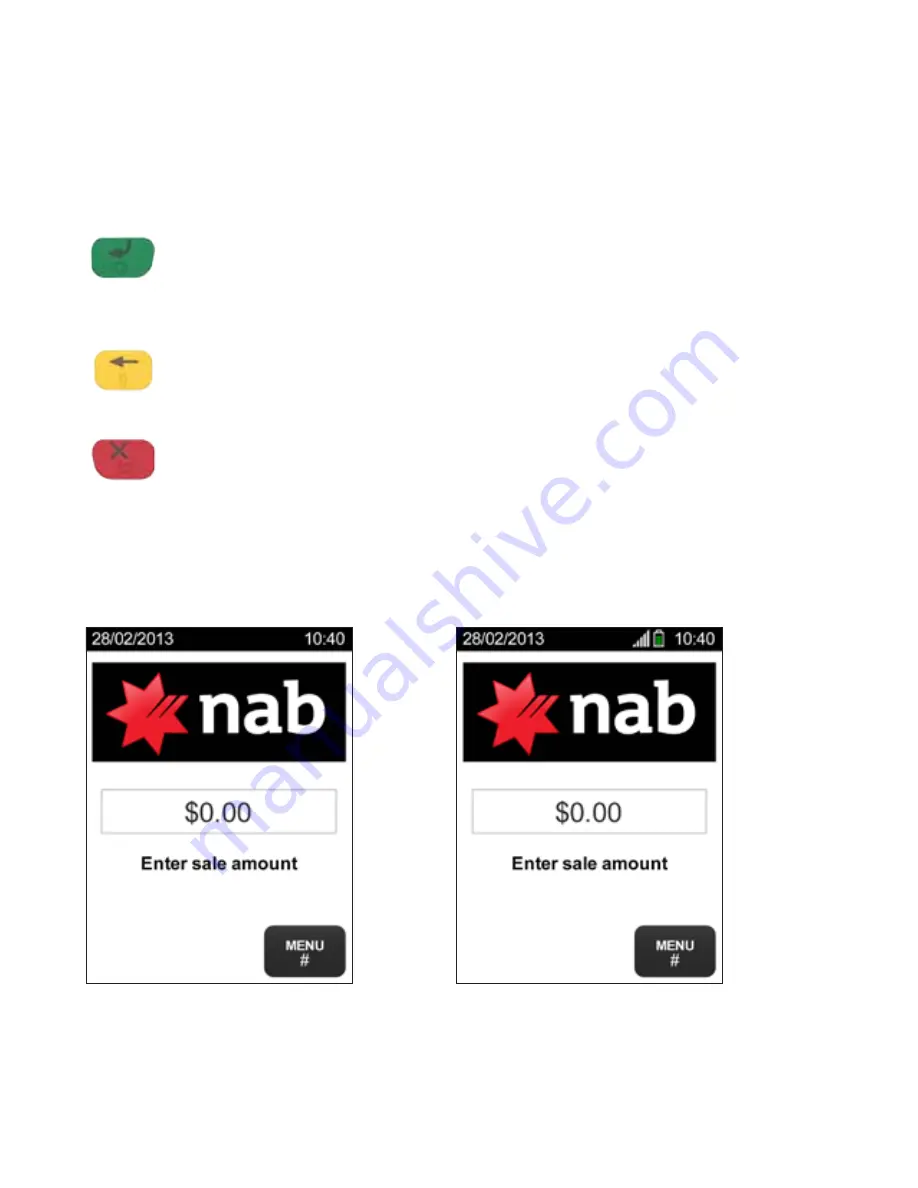
Getting to know your NAB EFTPOS VeriFone terminal (continued)
Using the Touch-screen
The VeriFone terminal has a colour touch-screen. Navigating using the touch-screen is
easy and intuitive for both you and your customers. Simply follow the prompts and press
the option on the screen to make a selection.
Using the Keypad
This button on the terminal keypad is used to accept data entry or
proceed with a function and is the same as using the SELECT or OK
buttons displayed on the touch-screen. This button is also used to power
on the terminal when held down for a period of time.
This button on the terminal keypad is used for clearing entered data or
moving back to the previous screen and is the same as using the CLEAR
or BACK buttons displayed on the touch-screen.
This button on the terminal keypad is used to cancel the current function
and return to the home screen and is the same as using the CANCEL or
NO buttons displayed on the touch-screen. This button is also used to
power off the terminal when held down for a period of time.
NAB EFTPOS Countertop home screen
NAB EFTPOS Mobile home screen
Содержание EFTPOS
Страница 1: ...NAB EFTPOS USER GUIDE for Countertop Mobile Terminals...
Страница 2: ...About your NAB EFTPOS Terminal NAB EFTPOS Mobile NAB EFTPOS Countertop...
Страница 30: ...Re print receipt for a past Transaction continued Step 5 Press YES to print a duplicate customer receipt...
Страница 43: ...Pre Authorisation continued Step 7 Prompt customer to sign the receipt and verify customer s signature...
Страница 70: ...Notes...
Страница 71: ...Notes...
Страница 72: ...2017 National Australia Bank Limited ABN 12 004 044 937 AFSL and Australian Credit Licence 230686 A100966 0717...





















