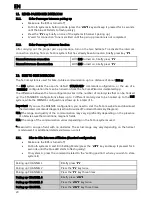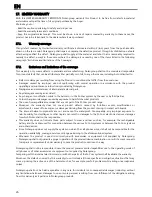EN
22
13.
“UNIVERSAL INTERCOM” INTERCOM
The N-Com
BX5
system can be connected via Bluetooth to intercom systems of other brands, thanks
to the UNIVERSAL INTERCOM function.
13.1.
Pairing up the UNIVERSAL INTERCOM
The N-Com system can be paired up to an intercom of a different brand (from now on referred to as
Intercom
B
) as if it was a mobile phone.
1.
Make sure the BX5 is turned off;
2.
Put the N-Com system in Setting Mode: press the “
on
” key and keep it pressed for 4
seconds, until the blue LED starts to flash quickly;
3.
Put intercom B in the mobile phone pairing up mode (refer to the Intercom B manual);
4.
When both systems are in the pair up mode (setting), on the N-Com system press the
command related to the “setting position” where you wish to store intercom B (CHANNEL
1-3), see paragraph 12.1;
5.
After a few seconds, Intercom B will emit the “phone connection” confirmation beep;
6.
To activate communication between two helmets, briefly press on the N-Com system the
key pertaining to the position in which helmet B was stored. Intercom B receives an
incoming call tone, to which the rider has to answer using the phone call answering
command.
13.2.
Universal Intercom Function
To turn on and off the audio between two helmets, proceed as follows:
From the N-Com system:
Connect or disconnect Intercom B as you would for a regular N-Com intercom (chapter 11-12)
Interco B receives a dialing one that must be answered with a phone reply command.
From an intercom of a different brand
Press the “Voice Call” command. The N-Com system receives a dialing tone; answer by pressing any
key.
To disconnect the intercom, press “Voice Call” once again.
N.B.:
The N-systems keeps an active connection with a mobile phone or a GPS even during
Bluetooth communication with other intercom systems.
The intercom system connected to N-Com may not allow simultaneous connection to a mobile
phone.
Содержание BX5
Страница 2: ......