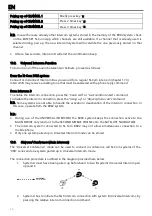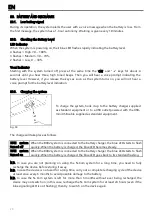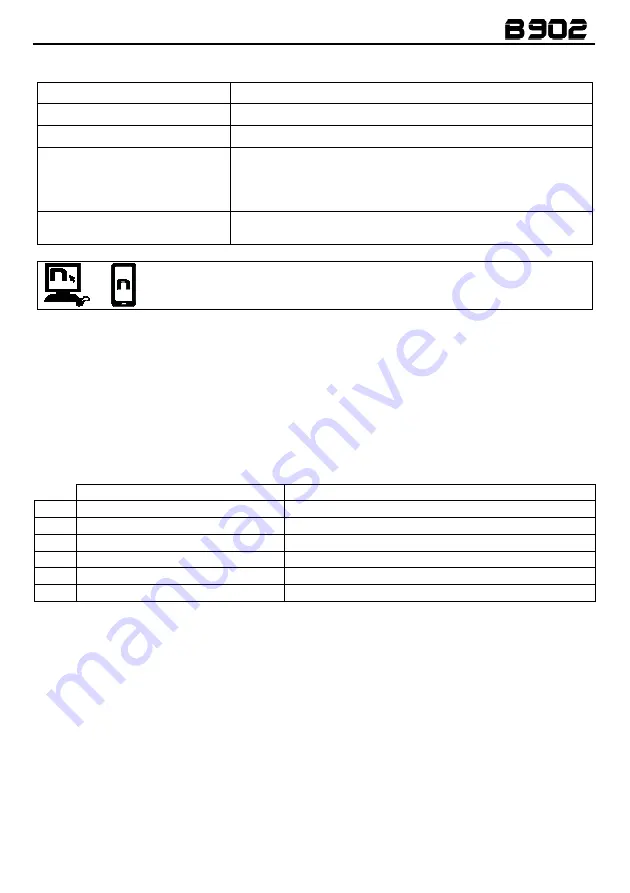
21
15.
FM RADIO
Turning on the radio
Press the “ON” key twice.
Turning off the radio
Press the “ON” key twice.
New station automatic search
Press “
” and keep it pressed for 2 seconds.
Pre-setting a radio station (max.
6 stations)
Press the key “
” and keep it pressed for about 4 seconds, until
you hear the word “
Pre-set”. Select the pre-setting position
using the keys “
” and “
”. Saving is confirmed by means of a
voice message.
Changing radio stations (among
the pre-set ones)
Press “
” and keep it pressed for 2 seconds.
This function can also be turned on using the “N-Com EASYSET” program or
through the “N-Com EASYSET APP” for Smartphone Android, iPhone, iPad.
16.
AUDIO MULTITASKING
The Audio Multitasking function makes it possible to listen to audio coming from different sources at
the same time.
When the Audio Multitasking function is enabled, phone calls, GPS directions and intercom
conversations can overlap the audio of the FM radio, of the music or of the directions coming from
the GPS app of a smartphone in the background at a lower volume.
The following audio overlaps are possible:
AUDIO IN THE FOREGROUND
AUDIO IN THE BACKGROUND
A.
INTERCOM
FM RADIO
B.
INTERCOM
GPS
C.
INTERCOM
MULTIMEDIA AUDIO FROM THE SMARTPHONE
D.
PHONE CALL
GPS
E.
GPS
FM RADIO
F.
GPS
MUSIC FROM THE SMARTPHONE
Notes:
•
The Audio Multitasking function is compatible with Android devices. On iOS devices, on the other
hand, the use of the Audio Multitasking function is limited.
•
The Audio Multitasking function can only be used between N-Com B902 systems.
16.1.
Enabling / disabling the Audio Multitasking function
By default, the Audio Multitasking function is disabled on the device.
It can be enabled / disabled through the Configuration Menu (chapter 8), the N-Com EASYSET
program or the N-Com EASYSET APP.
Once the function has been enabled / disabled, the N-Com system needs to be switched off and then
switched on in order to store the selection.