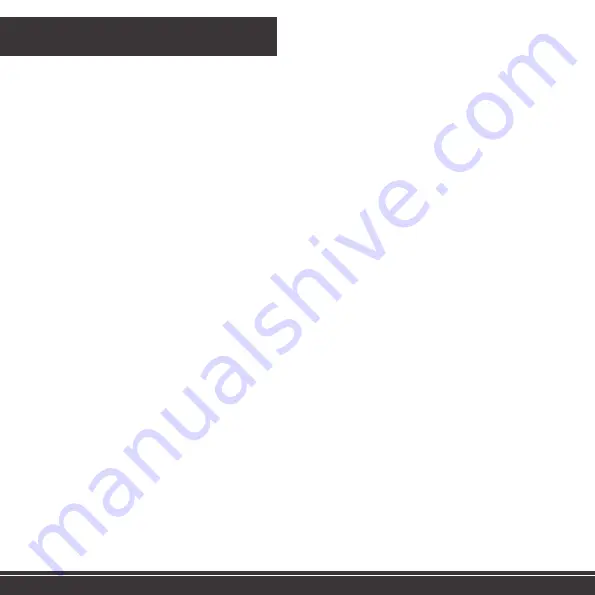
Troubleshooting
Make sure that your Retro Mini is connected to the mains power.
Make sure that you have connected the cable to the correct power
socket on the rear of your Retro Mini. The power socket is on the
right next to the USB socket.
If using away from mains – has the batteries run out of battery
power? Try using new batteries.
24
Содержание Retro Mini
Страница 1: ...USER GUIDE ...
Страница 4: ...Headphone Jack Aux In Mains Input USB Output 4x AA Battery Terminal Aerial 4 ...
Страница 27: ...Need Help www MyVQ com support myvq com ...




































