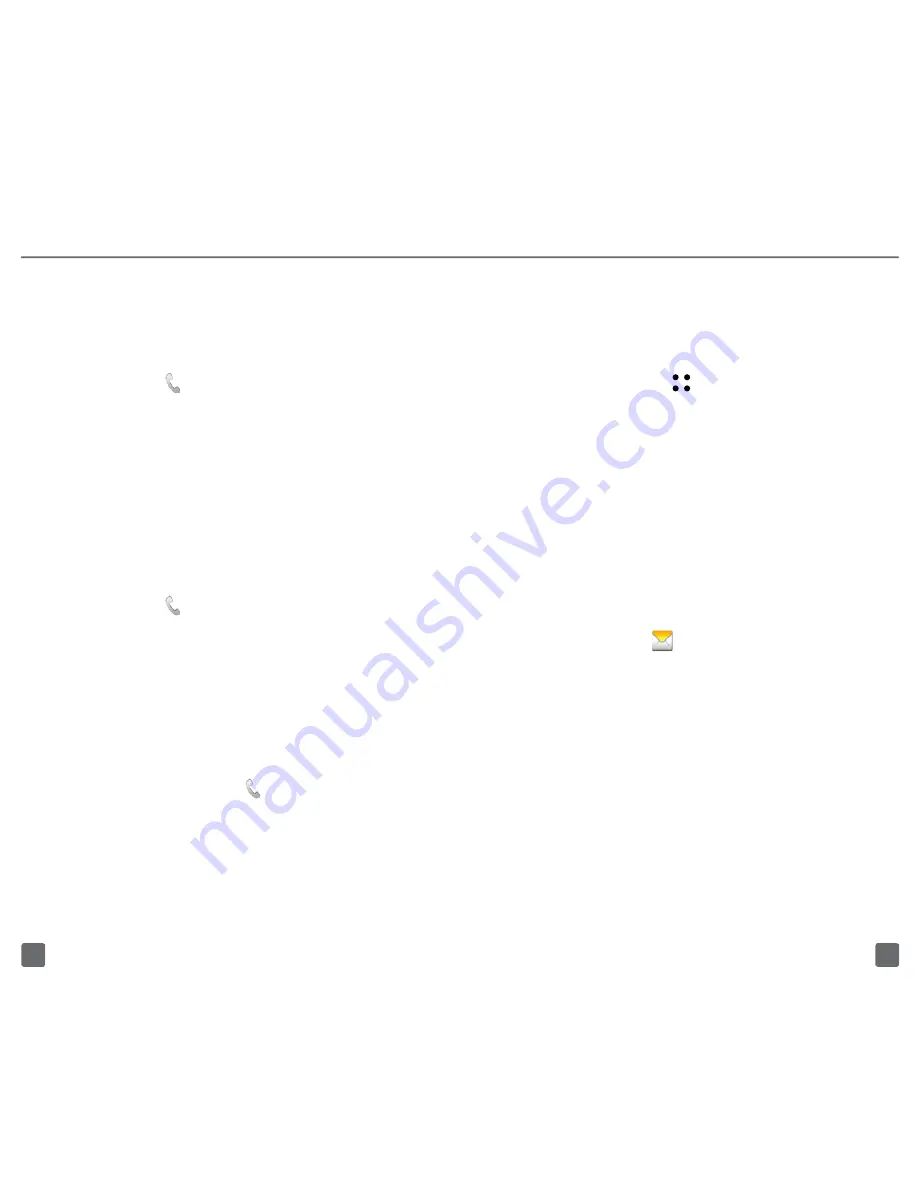
18
17
E-mAiL SETup
Set up Gmail™
1. From any Home screen, tap
the
Applications
icon.
2. Tap
Gmail
.
Note
: If you have already set up at least one
other Google account, tap the
Menu
key
>
Accounts >
Add account
to set up additional
Google accounts.
3. Tap
Next
.
4. Tap
Create
or
Sign in
.
5. Follow the on-screen instructions.
Set up personal email
1. From any Home screen, tap
the
Envelope
icon.
2. Tap
Yahoo!, Windows Live,
Hotmail, AOL (or other)
.
Note:
If you have already set up an email account,
tap the
Menu
key
> More > Accounts > Menu
key
> Add account
.
3. Enter your email address and password.
4. Tap
Next
.
5. Enter a display name for the email
account (optional) and the name you
want to display on your outgoing emails.
6. Tap
Done
.
CONTACTS
Add new contact
1. From any Home screen, tap
the
Phone
icon.
2. Tap the
Contacts
tab near
the top of the screen.
3. Tap the green
New Contact
icon
next to the
Search
box.
4. Enter the contact’s information.
5. Tap
Save
.
Call contact from the contacts list
1. From any Home screen, tap
the
Phone
icon.
2. Enter the name or phone number of
the desired contact and select from the
list of potential matches. If the contact
is not saved in your phone book,
enter the complete phone number.
Note
: You can also tap the
Contacts
tab near
the top of the screen to view and select from
contacts saved in your phone book.
3. Tap the green
Phone
icon to call.
























