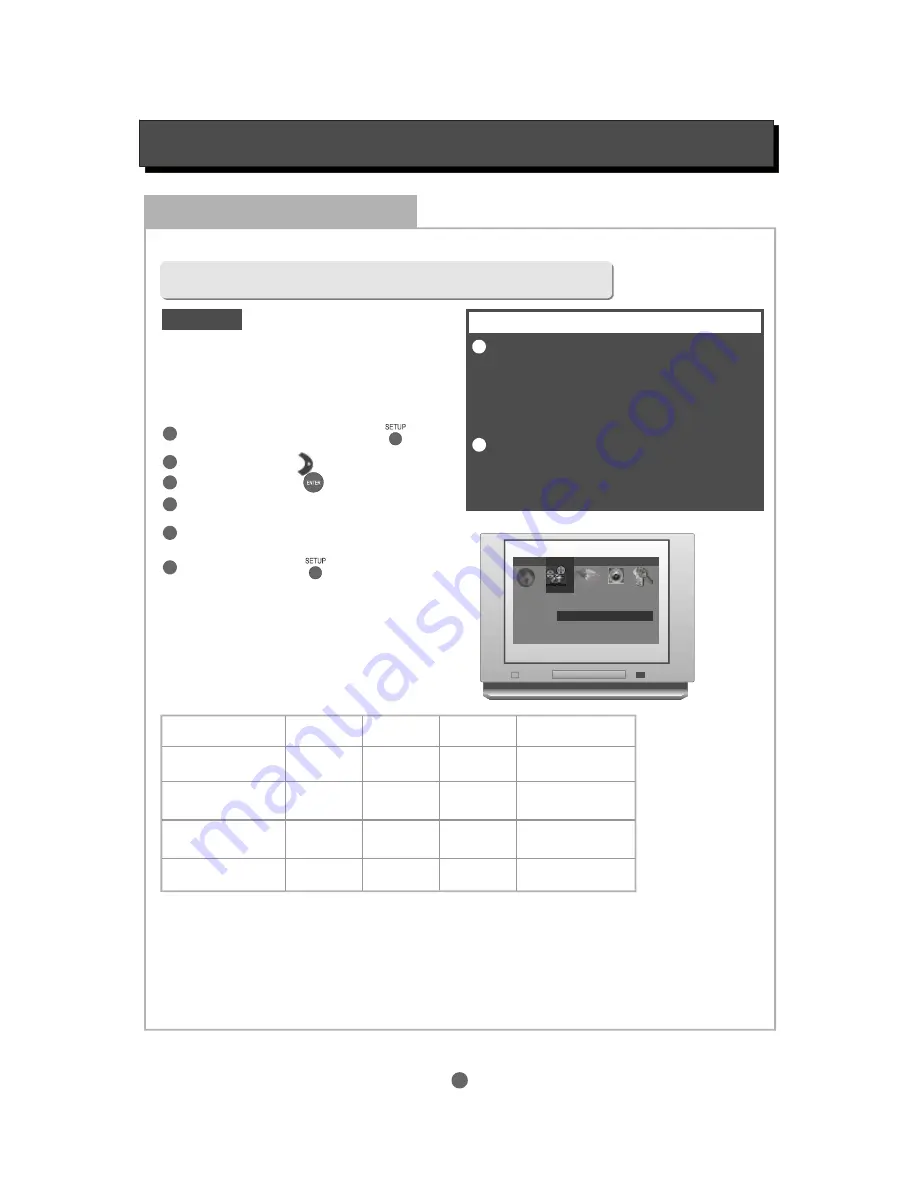
1
ESSENTIAL SETUP
Video outputs
In STOP mode, press
button
,
setup menu appears.
SETUP
1
2
3
Highlight "Interlace Out" icon, press
button, sub menu appears.
ENTER
Highlight “S-Video”, "YCbCr" or “RGB” as desired
and press
button.
.
ENTER
The player is equipped with the following video output ports:
Press
button
to quit.
SETUP
DEFAULT
Composite video (CVBS), S-Video, Y Pb Pr, SCART
Y Pb Pr
Interlaced scan output:
Progressive scan output:
The factory default video output
setting is S-Video (interlaced scan)
In this mode the active video output ports are:
Composite video (CVBS) and S-Video.
To change the video output setting, after the system
connection is completed (see "SYSTEM
CONNECTION"), follow these steps:
Once the video “Interlace Out” has been set using
this procedure, the active video output ports are as
shown in the table below:
For Progressive scan output
With no disc in the player press the PROG SCAN button on the remote control twice. Progressive scan
component signals will be output from the Y/Pb/Pr jacks, whatever the previous “Interlace Out” video setting.
The same procedure is used to switch back to interlaced scan mode.
The composite video (CVBS) output
is active in all three video output
settings. Always connect the CVBS
signal to the TV if any problem is
experienced with obtaining a
picture.
When Progressive Scan has been
selected, no signal will be sent to
the CVBS, S-Video or SCART
outputs.
.........
.........
.........
.........
.........
.........
.........
.........
.........
.........
.........
.........
.........
.........
.........
.........
.........
.........
.........
.........
.........
.........
.........
.........
.........
.........
.........
.........
.........
.........
.........
.........
.........
.........
.........
.........
.........
.........
.........
.........
.........
.........
.........
.........
.........
.........
.........
.........
.........
.........
.........
.........
.........
.........
.........
.........
Language Video
Audio 1 Audio 2 Rating
TV Screen
TV System
Interlace Out
Fade Mode
4:3 Letter Box
Auto
S-Video
Slow
S-Video
YCbCr
RGB
Press
button
highlight "Video" icon.
RIGHT
Press
button
, sub-menu appears.
ENTER
4
5
6
1
2
IMPORTANT NOTE
Video port ->
CVBS
S-Video
Y Pb Pr
RGB (SCART)
Interlace Out
S-Video
Y Cb Cr
RGB
Yes
No
No
Yes
No
Yes
No
Yes
No
No
Yes
Yes
Содержание Z122
Страница 1: ...Progressive Scan DVD Video Player Owner s manual Z122 ...
Страница 12: ...NOTES ...
Страница 13: ...NOTES ...
















































