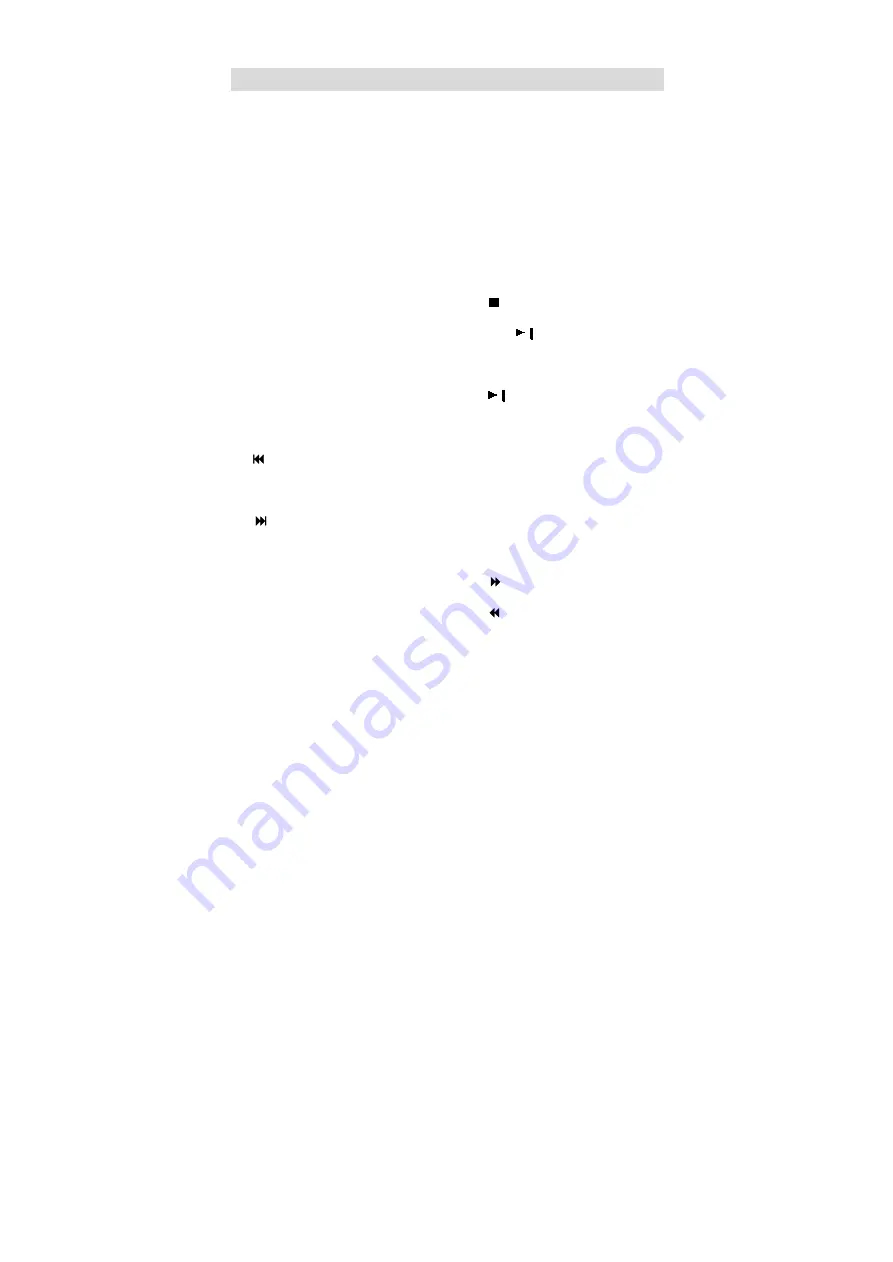
- 10 -
Remote Control
1. PWR button
-Press to turn the player on or off.
2. INFO button
-Press for detailed information on
the disc playing.
-Keep
pressing
to
remove
information from screen.
3. TITLE button
-Press to display titles if present on
the disc.
4. Direction buttons
-Press to select menu items.
5. Enter button
-Press to confirm the items or
settings.
6. SETUP button
-Press to access the DVD player
s
setup menu.
7. 0-9 number buttons
-Select numbers by pressing these
buttons.
8.
PREV SKIP button
-Press to go to beginning of current
track. Press again quickly to go to
beginning of previous track.
9.
NEXT SKIP button
-Press to go to next track.
10. SUBT button
-When a DVD is playing, press to
select a subtitle language or to turn
subtitles off.
11. AUDIO button
-Press to access various audio
languages (if the disc contains
multiple audio languages).
12. MUTE button
-Press to turn speakers sound on
or off during play.
13. LCD ON/OFF
-Press to close LCD screen when
loading a disc in normal mode.
- Press this button again to open LCD
screen.
14. REP button
-Press to repeat a chapter, track,
title, or all content.
15. MENU button
-Press to select the disc menu.
16. ROTATE button
-Press to inverse the image.
17.
button
-Press once to stop play and then
press
button to resume normal
play.
-Press the button twice to stop
playback completely.
18.
button
-Press to play after loading a disc.
-Press once to pause play.
-Press this button again to resume
normal play.
19. GOTO button
-Press to select the desired disc
starting time, track or title.
20. +10 button
-Select numbers greater than 9 by
pressing the (+10) button first, and
then an additional number button.
21.
FWD SCAN button
-Press to search forward.
22.
REV SCAN button
-Press to search backward.
23. VOL +
- Press to increase the volume.
24. VOL-
- Press to lower the volume.











































