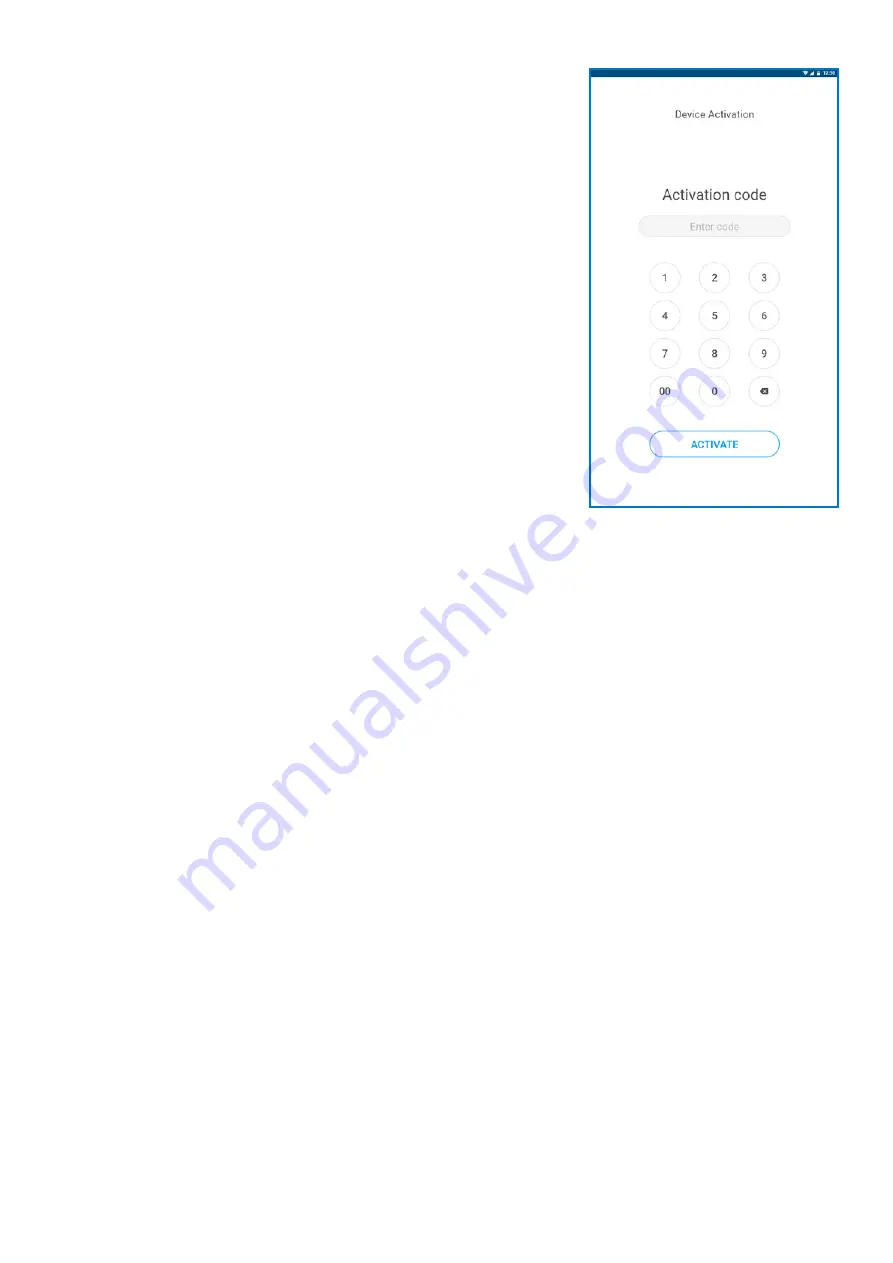
myPOS Smart Technical Specification & Warranty (Updated March 2018) |
page 5
myPOS Kiosk User Manual |
page 5
Activation code
The activation is a one-time process and requires an activation code
generated by myPOS to be entered manually on your myPOS Kiosk device.
If you do not have a myPOS account, please register at myPOS.com and
follow the instructions.
If you have a myPOS account, please log in to your account and go to menu
Devices > Activate your device and follow the steps:
Step 1
:
Enter the activation code on your myPOS Kiosk device and press
„ACTIVATE“. Your device must be connected to the Internet to complete the
activation process.
Step 2:
Upon successful activation, your myPOS Kiosk device will restart
automatically.
Congratulations!
Your new myPOS Kiosk device is now activated and ready
to be used. You can find the new device listed in your myPOS account,
menu “Devices”.
Note!
You can change the selected device language and connection type at
any time through the Settings app.
Once your myPOS device is activated, it is permanently linked to your
myPOS account. Even if the device is stolen or lost, any processed payment
transaction will be credited to your account. In case your device is lost or
stolen, please inform our Customer Support Centre immediately.















