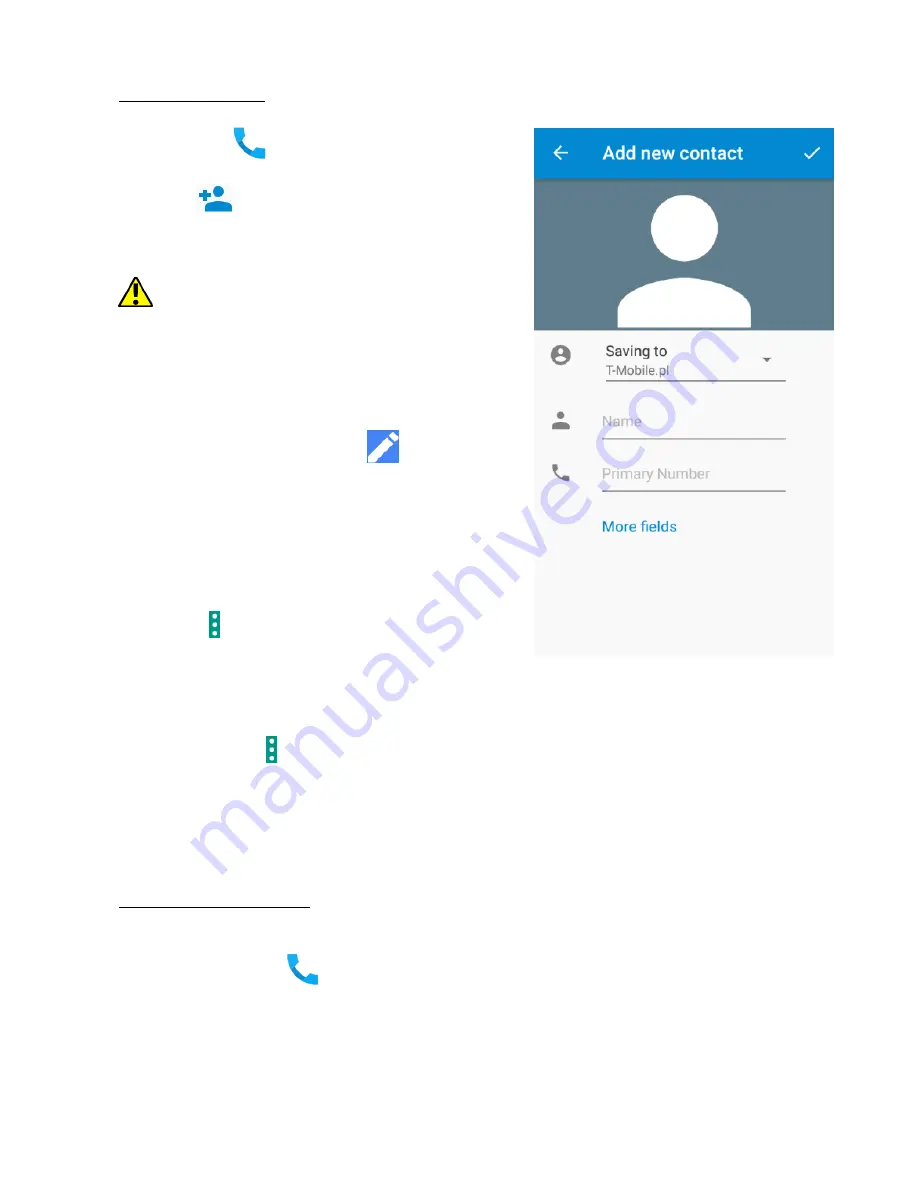
© 2018 mPTech
. All rights reserved. POCKET 18X9
22
14. Phonebook
14.1. Adding contacts
Enter [Phone]
application and type the phone
number you wish to add. Then press "Create a new
contact"
. A menu will appear containing,
among others: Name and surname, Phone number
(cell phone or other), email. Fill-in fields you wish
and press "Save" to save changes.
By default, contacts are assigned to the
default user account.
14.2 Editing contacts
To edit a contact:
•
Run application [Contacts].
•
Choose the contact you wish to edit.
•
Enter [Menu] by selecting
icon.
•
Insert changes in the fields you wish and
press "Save" to save changes.
14.3 Deleting contacts
To delete a contact:
•
Run application [Contacts].
•
Choose the contact you wish to edit.
•
Press button and choose "
Delete
", confirm
with "
OK
".
14.4 Contacts import/export.
To copy/export contacts:
•
Run application [Contacts].
•
Press button and choose Import/Export.
•
Choose a source from which you wish to copy/export contacts.
•
Choose a place into which you wish to import/export contacts.
•
Choose the contacts you wish to copy.
•
Press "OK" to start copying.
15. Communication
15.1 Making calls
To make a call:
•
Touch "Phone"
icon placed on the main screen or in Android applications
menu.
•
Insert the phone number you wish to call.
Содержание POCKET 18X9
Страница 1: ...USER MANUAL myPhone POCKET 18X9...



























