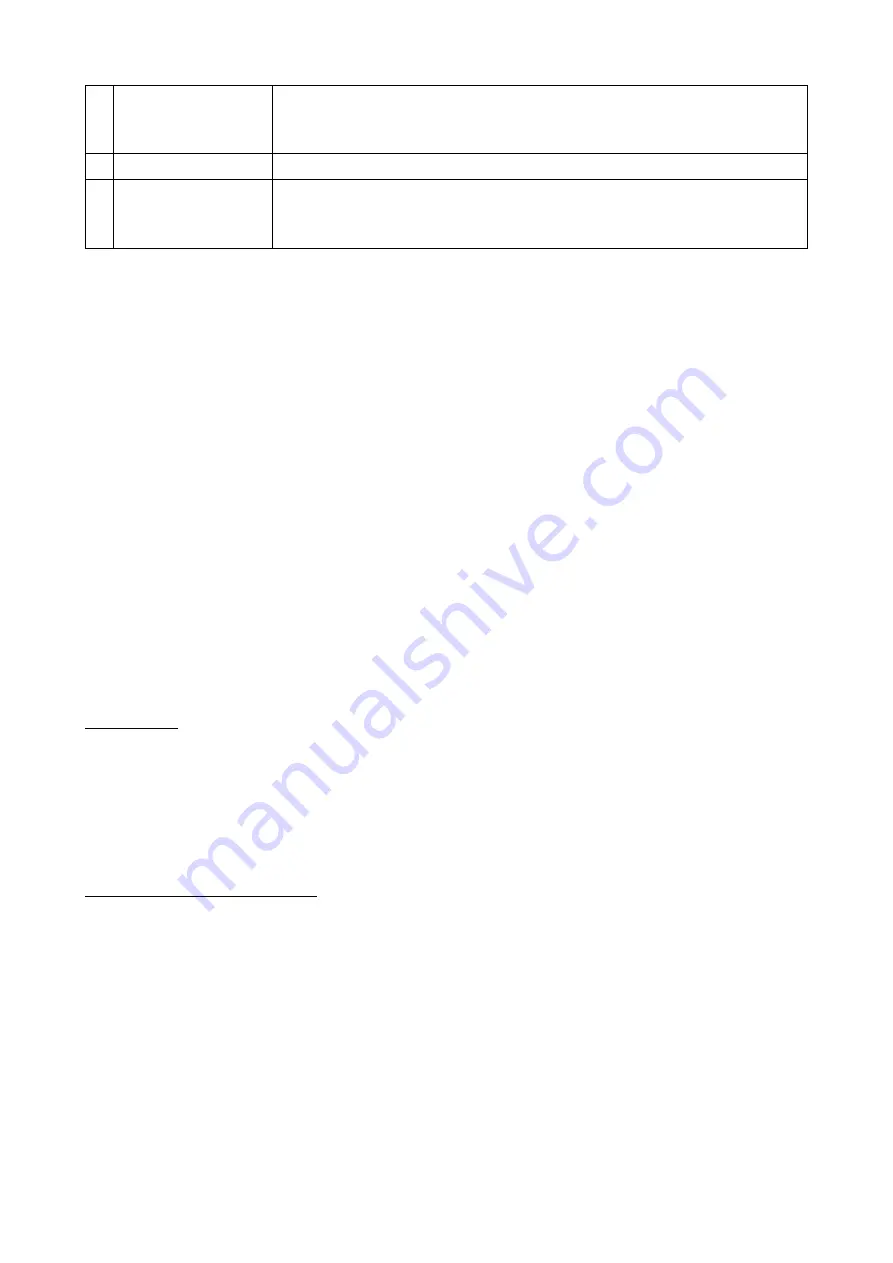
© 2019 mPTech
. All rights reserved.
7
14 Headphone jack
Allows you to connect headphones to your phone so you can
listen to radio (act as an extra antenna), music, and
conversations with headphones equipped with a microphone.
15
Microphone
Do not cover it while on the phone.
16 MicroUSB port
When connected, the charger enables recharging the battery.
You can transfer data (photos, videos, music) when you
connect it to your computer.
Turning the phone on/off
To turn the phone on/off press and hold the Red handset button. If directly after
turning the phone on you will see the
code request, (in form of “****”) type the code
and press Menu button
Inserting SIM, memory cards and the battery
If the phone is switched on - switch it off. Remove the back cover of the phone - use
your fingernail to raise it using the gap in the case. Gently remove the battery by
lifting it out with your fingernail at the embossed area of the case. Insert the SIM card
- It is supposed to be placed with its gold contacts facing down, the way in which the
slot is embossed.
Insert the memory card. Micro SD card is to be placed with its gold contacts facing
down, the way in which the slot is inscribed and close the protective flap. The maximum
supported capacity of memory card is 32 GB.
Insert the battery - so that its three gold contacts touch the triple connector in the
phone bay. Put on and gently press down the cover until you hear the click of the
latches. Make sure the cover is well attached.
Charging the battery
Plug the microUSB plug on the charger cable into the microUSB socket on your phone
and plug the charger into a power outlet.
*Attention: Improper connection of the charger can cause serious damage to the
phone. Damages caused by an improper use of the phone are not covered by the
warranty.
While charging, a static icon of battery state located in upper right corner of the screen
will become animated. When the charging is complete unplug the charger from the
power outlet. Unplug the cable from the socket on the phone.
2. Using the basic functions
Keypad lock
To lock the keyboard pres [Menu] > <*> To unlock the keyboard press [Unlock] > <*>
Phone menu access
To access the phone menu, press the <Menu> button above the <green handset> or
<OK> button with the phone's main desktop activated.
By pressing navigation buttons <up>, <down>, <left> or <right>, move to the wanted
menu icon.
Press <Menu> or <OK> button to confirm your choice (and enter the menu item) or
<back> to return to previous menu/desktop.

















