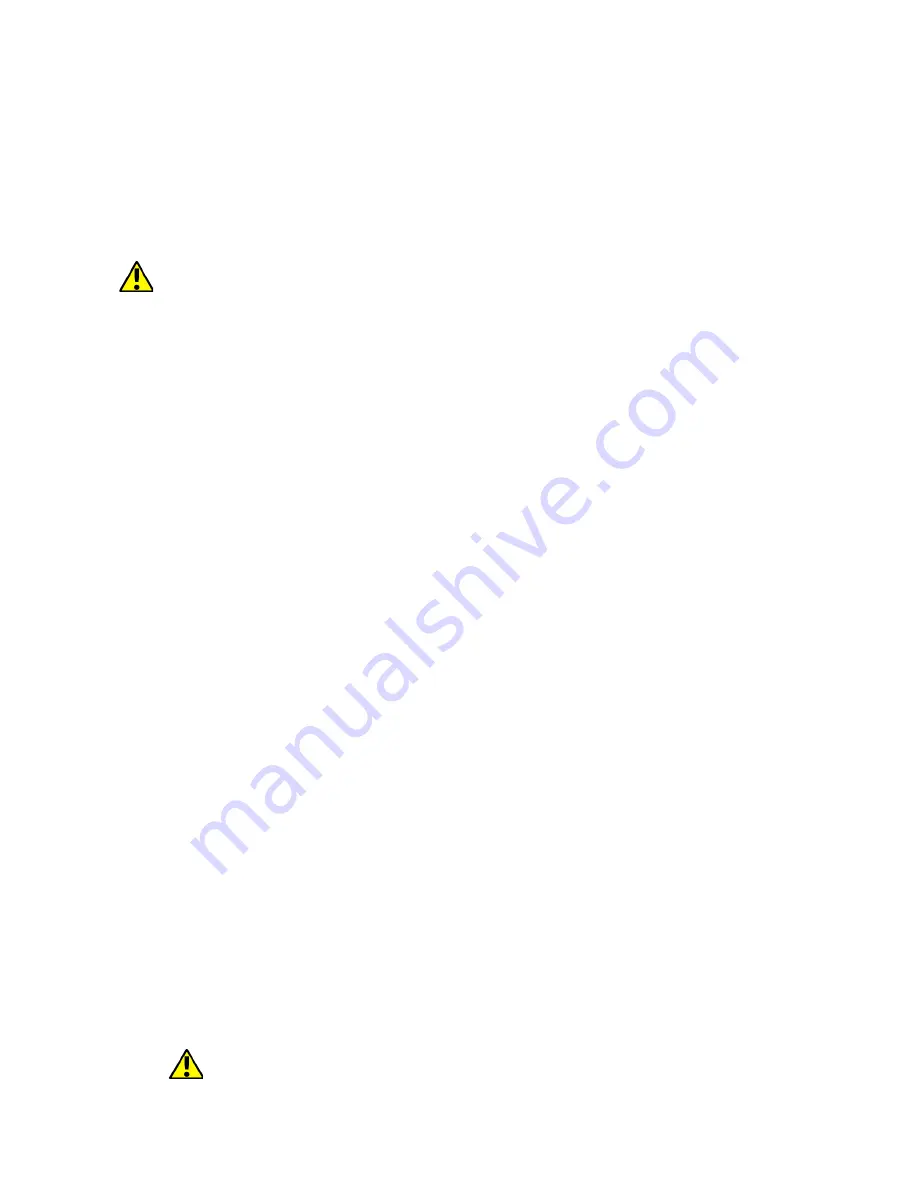
© 2017 myPhone
. All rights reserved
Hammer AXE PRO
To use a
[Google Play]
option choose
[Play store]
application from the
menu.
Search for the application you need using icon with a magnifier or through
moving the tabs in
[Play Store],
then click
[Install]> [Accept].
Downloading and installing process will begin as soon as you accept your
choice.
If the notifications are enabled, the end of downloading and installing
the application is indicated by a notification in the system bar.
To open a newly installed application select
[Open]
. To install applications
downloaded from other sources enter
[Application menu]
>
[Settings] >
[Security] > [Unknown sources]
and swipe the slider to the right
.
11.2 Launching and disabling applications.
To launch an application touch its icon on the desktop or in apps menu. If
you wish to exit an application press
"Home"
button - app will be
minimalized but will still work in the background and you will see the
desktop. If you wish to go back to previously used app press
"Menu"
button. A list of recently used, active applications will appear. Choose the
application you need and press it to use it again. If you wish to close the
application drag it to left or right on the list. Usually you can close the
application by pressing the
"x"
sign placed in the upper right corner or
turn off all apps using an icon situated in bottom-left corner.
11.3 Uninstall applications
There are a few ways to uninstall an app. Beneath the three most common
ways are presented:
1.
Enter:
[Applications menu] > [Settings] > [Apps]
and from the list
that appears select the app you wish to uninstall, tap it and choose option
[Uninstall] > [OK].
2.
Enter:
[Applications menu] > [Play store]
choose the icon of magnifier
and type-in the name of an app you wish to uninstall, tap it and choose
option:
[Uninstall]
>
[OK].
3.
In
[Menu Applications]
touch and hold an application icon, drag it to
the upper right corner and drop it on the
[Uninstall]
inscription. When
we move the icon to the inscription, it will turn to red. "Drop" it a that
exact moment. Then confirm uninstalling.
You can unistall apps installed by the user and some apps
13






















