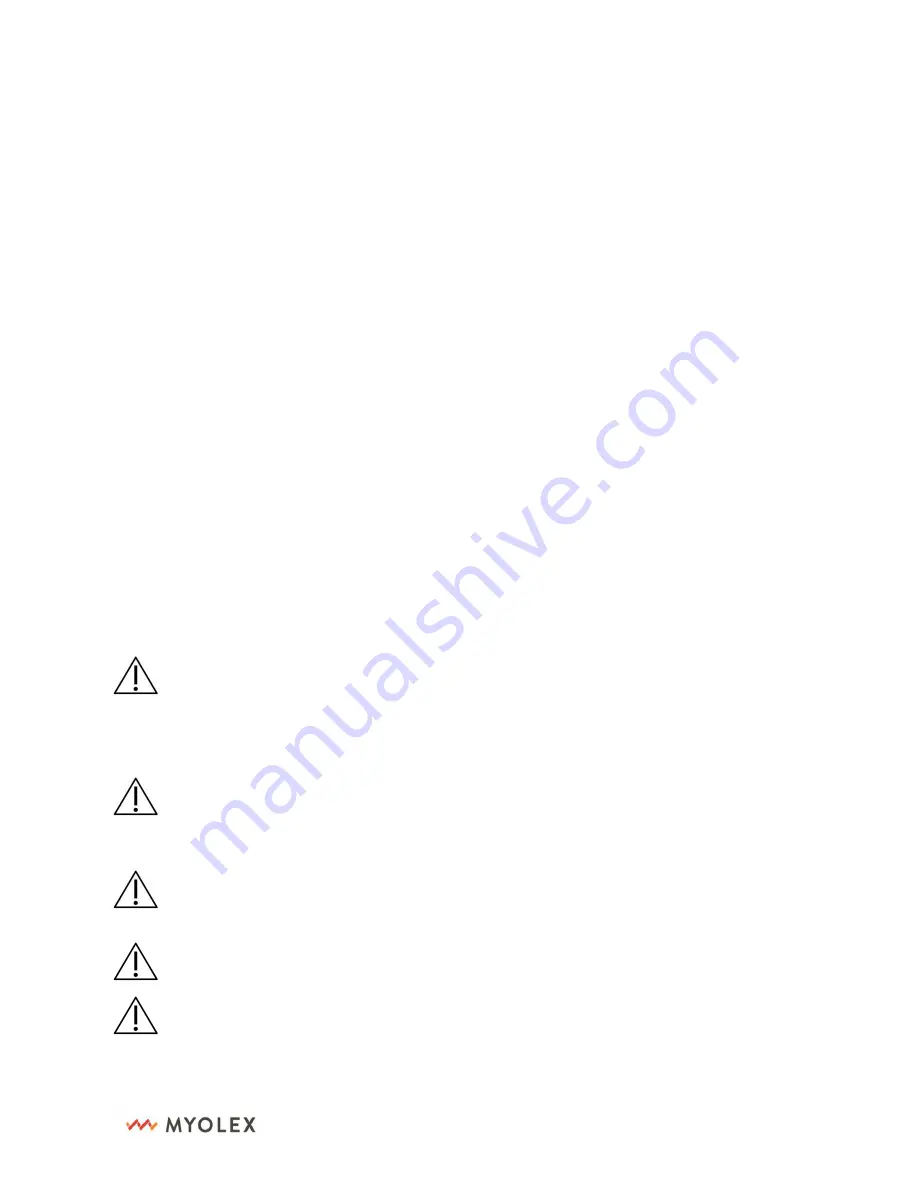
23
23
23
23
20-10026 Rev 1.0.0
1309 Beacon Street, Suite 300
Brookline, MA 02446
6. Technical Specification
Electrical Impedance Myography (EIM)
Electrical Impedance Myography (EIM) is a relatively new technology based on the older
concept of bioelectrical impedance analysis.1 Whereas many standard bioimpedance
approaches utilize electrodes spaced across the body (e.g., placed on the hand and foot), in
EIM, the electrodes are placed on a specific location over a muscle or muscle group of interest.
A weak electrical current is passed through the tissue across a wide range of frequencies
through one set of electrodes and the resulting voltages are measured via a second set.
Alterations in the health of the muscle are reflected in the measured voltages.
Bluetooth®
B
luetooth® is a type of wireless RF (Radio Frequency) communication. Cell phones use
Bluetooth® wireless technology as do many other devices. mScan™ device uses Bluetooth® to
pair with the iPad to send results to mScan™ App.
Power Requirements
mScan™ is powered by a rechargeable Lithium-polymer battery with 3.7V, 1.2AH. The
battery should be charged with provided battery charger which rated as AC input 110-
240V, 50/60Hz; 0.6A, Output USB type C DC3.6-6V, 3A. mScan™ battery takes 2 hours
to 80% charged from fully discharged, it takes 4 hours to fully charge the battery.
Warning:
Always use the hospital grade, AC power cable delivered with the
mScan™
to
connect to an AC power source. DO NOT, under any circumstances, use any other cable
than the one provided, notably to provide extra cable length. The use of any other cable
may result in increased emissions or decreased immunity of the
mScan™
with regards
to electromagnetic interference.
Warning:
Do not connect the
mScan™
to an AC outlet that is controlled using a switch
or
dimmer.
Warning:
Do not, under any circumstances, remove the grounding conductor from the
power plug.
Warning:
Do not use extension cords of any type.
Warning:
The power cable, supply, and plug must be intact and undamaged.
Before
starting a patient study:


















