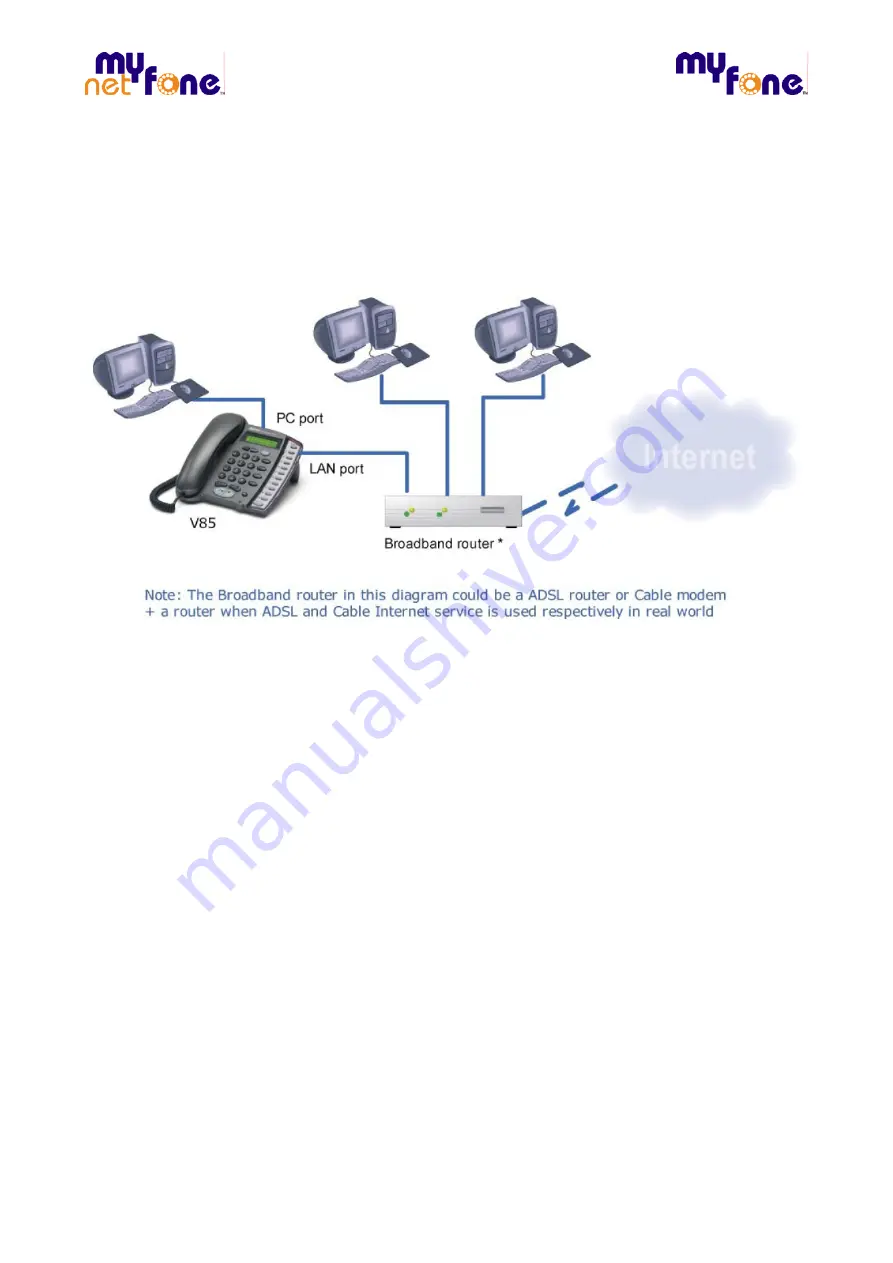
Your Broadband VoIP Phone Service
1
Introduction
This document gives a basic sample configuration of NetComm V85 when using MyNetFone
Service.
2
Getting start
2.1 Typical
Installation
Environment
2.2 Getting the V85 up and running
Step 1 Power on the V85
Step 2 Power on your PC
Step 3 Check the V85 IP address
In the ‘typical’ environment the broadband router will assign IP addresses to the V85.
To locate the V85’s IP address:
MENU/OK
►
View
►
Network Value
►
IP Address
Write down the IP address shown in the V85 LCD screen which is the IP address that has
been assigned to the V85 by the router:
V85 IP Address:
NOTE: If a “DHCP fail” error message is shown on your V85 LCD screen, your installation
may not be ‘typical’ and a fixed IP address maybe required; see the Further Network
ConfigurationOptionssectioninChapter4for details on assigning a fixed IP address. If
this error message is not shown, proceed to the next.
Step 4 Connecting to the V85 Configuration Page on your PC
Open your Web browser and enter the IP address of the V85 [found in Step c)] in the Address
Bar. You will see the following login window. Type “admin” for both Username and
Password and click Enter.
My Net Fone Pty. Ltd.
1
A.B.N. 73 109 671 285







