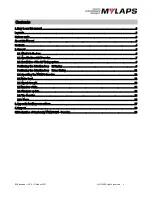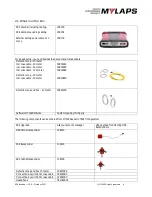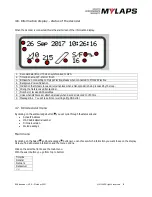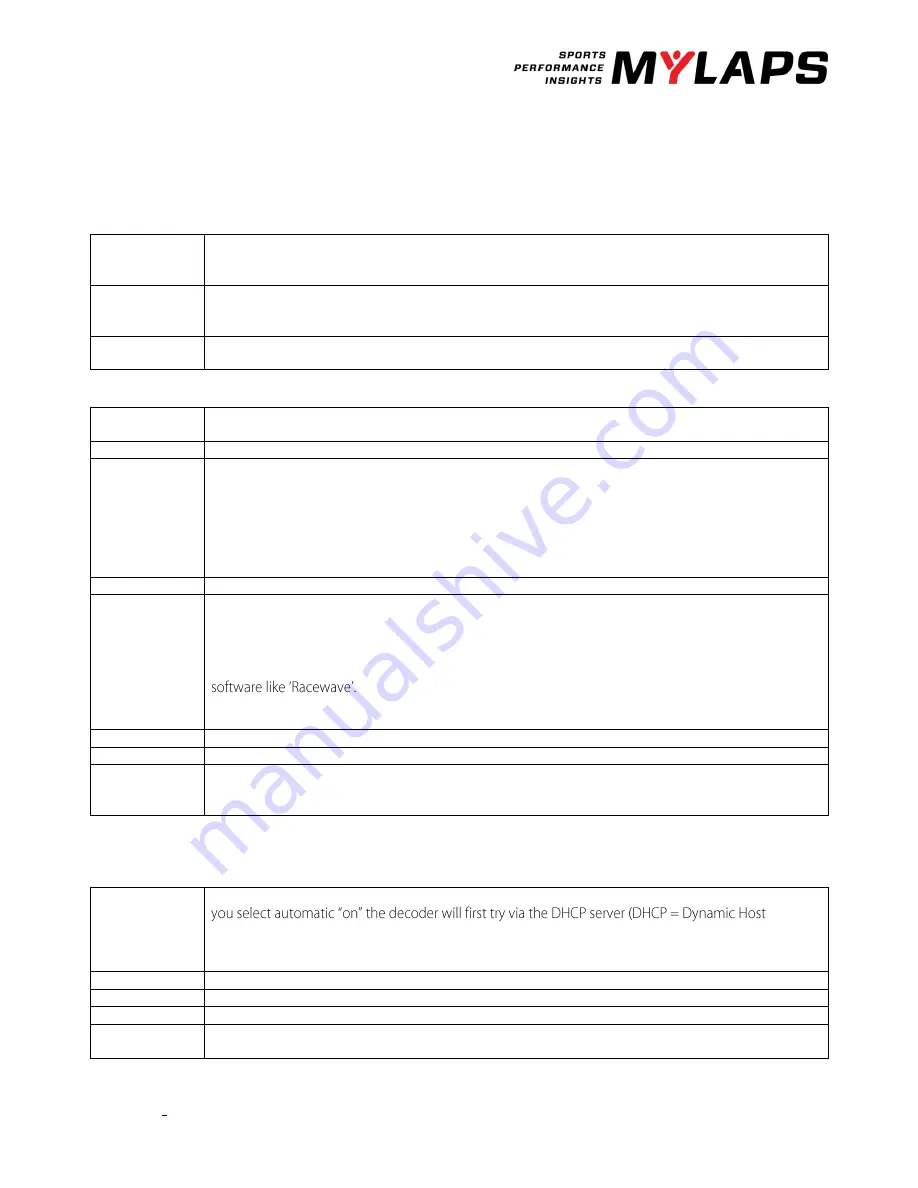
RC4 decoder V2.0. - October 2017
© MYLAPS rights reserved
15
Sub menu
Click on the select button to go to Menu and click on the acknowledge button to go to the submenu. Click on the select
button to go to down in the menu. When you got the right submenu, click on the acknowledge button again to set the
information.
Timeline
Name
Index
Main/back up
With these settings, you can define the role of the decoder. The settings do not influence the decoder
performance but can be retrieved by the software for easier track setup. If multiple intermediate points
are used the Index can be used to set the order of the intermediate points.
Squelch
With the squelch setting you can suppress weak transponder signals. This is sometimes useful if cars or
drones are near the loop or the coaxial cable and are picked up accidently. E.g. if the squelch setting is
set to 150 all transponders with received strength below 150 will be ignored.
Car id Squelch
Time interval after the detection of a transponder, in which identical transponder numbers, but with a
different CarId, will not be detected. (Not applicable for RC4 compatible timing software)
General
Decoder Mode
Choose if you want to use drone or RC
Clear passings
Enables you to clear the passings in the flash memory.
Clock
Date: Here you can change the date.
Time: Here you can change the time of day.
To set your decoder to a specific time in seconds: First select the time in hours and minutes that you
wish to set the decoder on. After this, the decoder will ask you to select SET. At the exact moment SET
is selected, the decoder clock will start at the selected time from zero seconds. For example: the new
time setting for the decoder is 11.15; when you press SET, the decoder clock will start counting at the
exact time, 11h:15m:00s.
Beep
Choose the tone of the beep.
Protocol RS232
This is used to select the protocol on the RS232 interface. Applies to both RC4 and DR5 transponders.
There are 3 options:
Enhanced - This protocol is here only for compatibility reasons. Not all features are available via this
protocol.
P3 - If you are a software developer this is the preferred protocol to use. This protocol is also used for
Remote - Allows the host computer to select the protocol by using a command. Use this setting when
used with Orbits.
Contrast
Contrast of the display - Here you can adjust the contrast settings.
Factory defaults
Reset to the factory defaults - You can reset the settings of the decoder to the initial settings.
Firmware
Software running inside the decoder - When you update the firmware in your decoder, the decoder
will retain the current version of the firmware. With the switch decoder firmware option you can revert
back to the previous version.
Network
Please leave the decoder in the automatic menu if you are not familiar with network basics.
Automatic
To automatically determine the IP address of the decoder. If your decoder is placed in a network and
Configuration Protocol) to get an IP address which is in the range of the network. Please note that it
can take about 60 sec. to obtain the settings via DHCP. If a DHCP server is not found, the decoder will
use an IP address via APIPA (Automatic Private IP Addressing).
IP Address
IP address of your decoder - An identifier for a computer or device on a TCP/IP network.
Subnet Mask
A mask used to determine what subnet an IP address belongs to.
Gateway
A node on a network that serves as an entrance to another network.
DNS
Short for Domain Name System (or Service or Server), an Internet service that translates domain names
into IP addresses. Gateway and DNS are both used to set up the decoder for MYLAPS Practice.