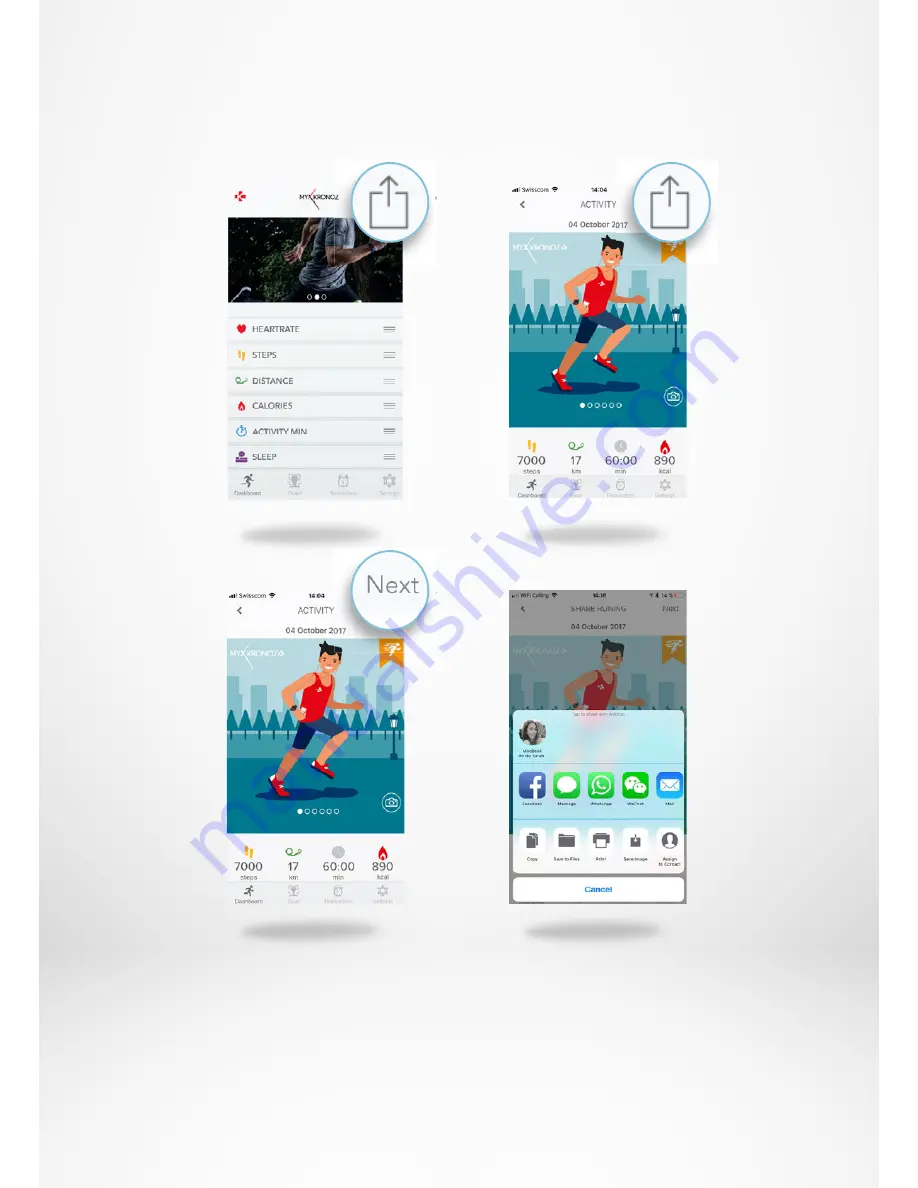
- 16 -
I
SHARE YOUR ACTIVITY
Use the sharing function to publish your daily activity or special workouts on your
preferred social networks.
1.
Press on the top right icon to start sharing your activity data with your friends and
family.
2.
You can choose an image (by sliding left and right) or take a picture that you
want to share.
3.
When it’s done, select the top right button “next”.
4.
Select your prefered network to share your daily activity report.
1.
3.
2.
4.






























