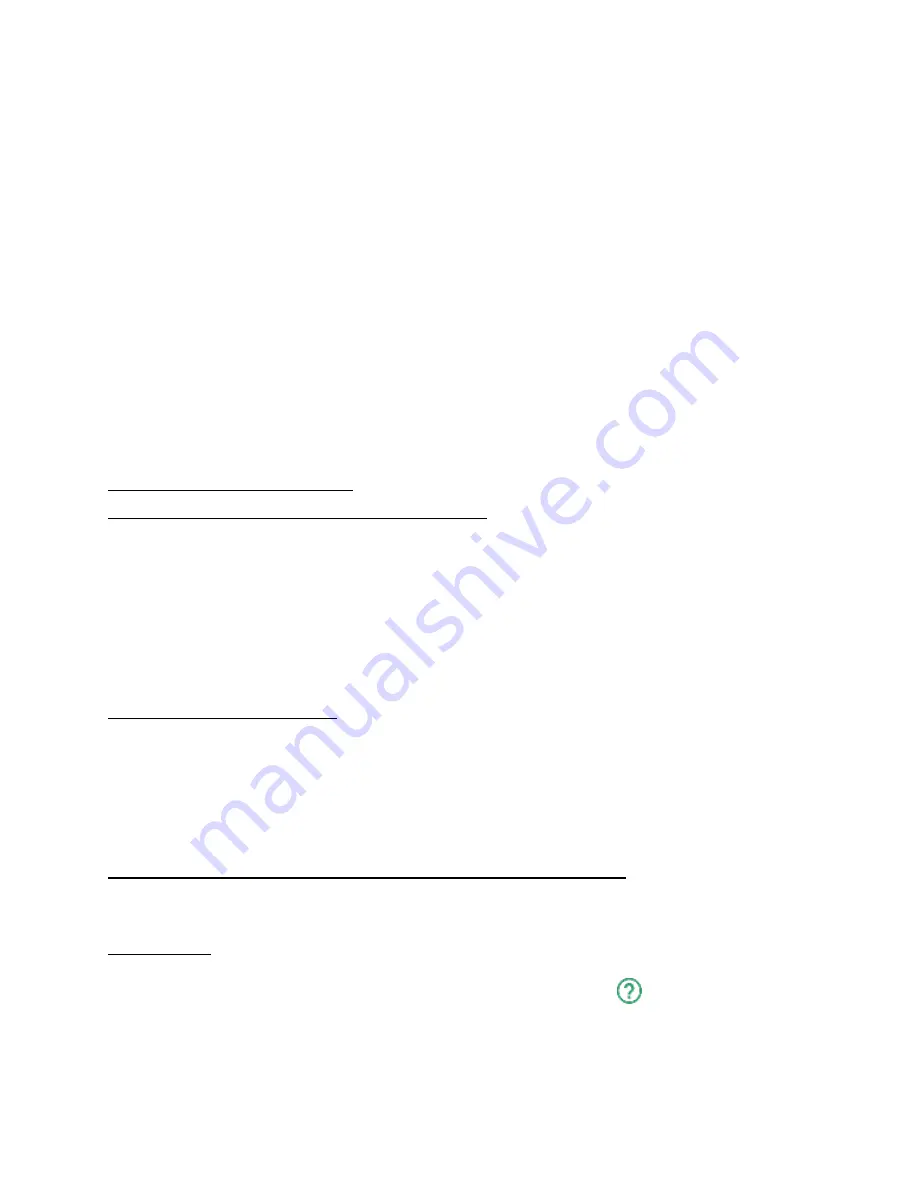
7
an outdoor environment;
3. Avoid inserting or plugging any wet or dirty SD Cards into the GNARBOX ports;
4. Only insert compatible SD cards or cables into the GNARBOX ports;
5. Only charge your GNARBOX by using the provided USB cord; and
6. Only have a GNARBOX authorized service provider perform services on your
GNARBOX.
****WARNING: Please be advised that damage to the GNARBOX or USB Cord could result
in electrical shock. If the USB charging cable or the GNARBOX is damaged in any way,
please cease using the affected component(s) immediately and contact our customer
service to obtain a repair.****
****WARNING: The GNARBOX Battery is a lithium-ion battery. Impact or damage to the
battery could result in fire and/or an explosion. Please DO NOT ship, mail or travel by
airplane with a GNARBOX th
at might have suffered impact or damage to its’ battery.****
Using Your GNARBOX
Powering On/Off/Resetting your GNARBOX
● Power on your GNARBOX by holding the Power Button for 3 sec. LED 1 will remain a
solid green.
● Power off your GNARBOX by holding the Power Button for 3 sec. LED 1 will show no
color (off).
● Hard Reset your GNARBOX by holding down the Power Button for 30 seconds. A Hard
Reset will turn off the power and then reboot the GNARBOX. Continue holding the
power button for another 30-45 seconds. A turquoise LED will turn on and then off,
indicating that the Hard Reset is complete.
Charging Your GNARBOX
You can charge your GNARBOX using the supplied USB cord. Plug the USB cord into a
dedicated USB charging port, like the A/C adapter for your mobile phone, or a charging
downstream port, which likely can be found on your computer. If your GNARBOX is powered
on, you can tell the GNARBOX is charging when LED 2 remains a solid blue and LED 1 remains
solid green. If your GNARBOX is powered off, you can tell the GNARBOX is charging when
LED 2 remains solid blue. When your GNARBOX is fully charged, LED 2 will turn off.
Download/Install the GNARBOX App for your Mobile Device
You can download the GNARBOX Mobile App on the Apple App Store or the Google Play
Store.
In-App Help
Within the GNARBOX Mobile App, there is an in-app help function to help you learn more about
all features and functions. You can access the in-app help by tapping
located in the upper
tool bar.





































