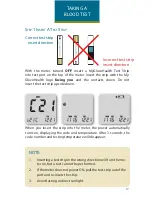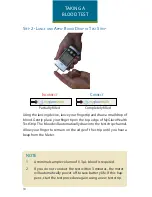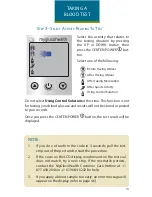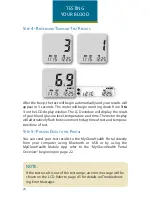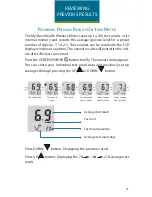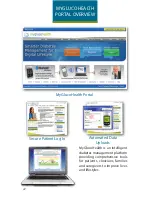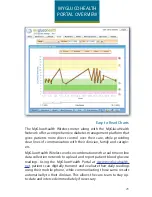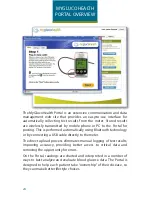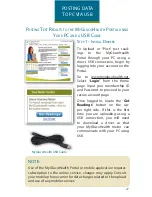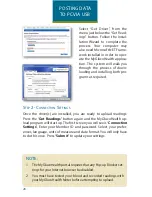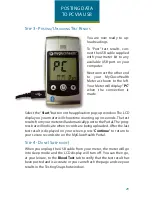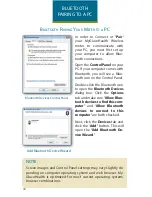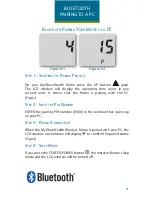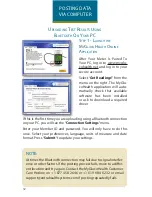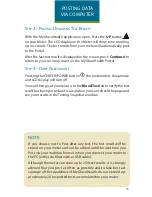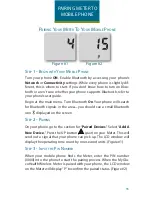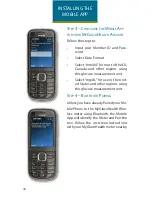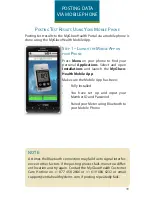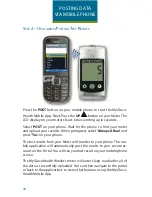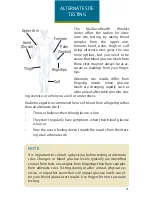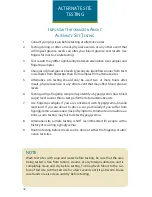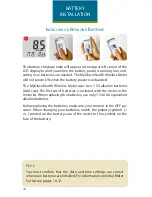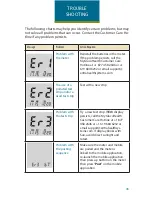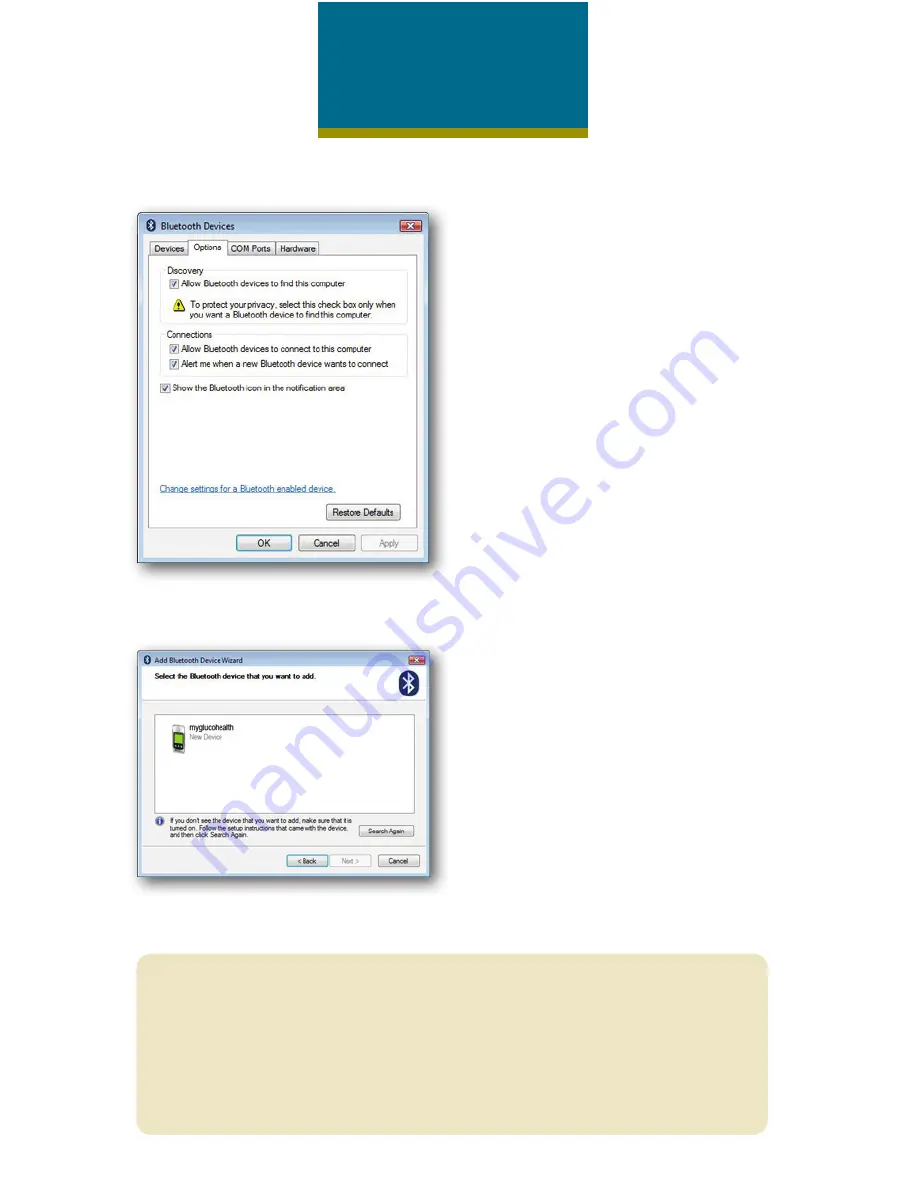
30
BLUETOOTH
PAIRING TO A PC
In order to Connect or “
Pair
”
your MyGlucoHealth Wireless
meter to communicate with
your PC, you must first set up
your computer to allow Blue-
tooth connections.
Open the
Control Panel
on your
PC. If your computer comes with
Bluetooth, you will see a Blue-
tooth icon on the Control Panel.
Double-click the Bluetooth icon
to open the
Bluetooth Devices
dialog box. Click the
Options
tab and make sure “
Allow Blue-
tooth devices to find this com-
puter
” and “
Allow Bluetooth
devices to connect to this
computer
” are both checked.
Next, click the
Devices
tab and
click the “
Add
” button. This will
open the “
Add Bluetooth De-
vice Wizard
.”
B
luetootH
p
airinG
y
our
M
eter
to
a
pc
Bluetooth Devices Control Panel
Add Bluetooth Device Wizard
note:
Screen images and Control Panel settings may vary slightly de-
pending on computer operating system and web browser. My-
GlucoHealth is optimized for most current operating system/
browser combinations.