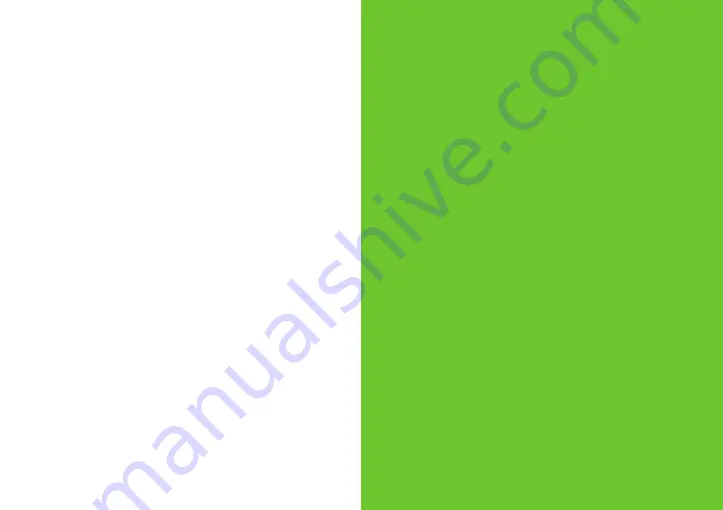
10
11
Section IX: Troubleshooting
My device is not charging:
Confirm that your device is
properly connected to the appropriate connector and the
Peak itself has energy (by pressing the level check button).
LEDs indicate how much energy is available for use. If
multiple devices are connected, disconnect them and
connect only the device that is not charging. Automatic
load balancing charges devices in priority of Apple 30-pin
Connector, USB port, followed by Micro-USB connector.
If the multiple devices need more power than Peak has
available, some devices may not begin to charge until
others finish charging.
Not all mobile devices are the same in the way they
charge. Some, namely Samsung Galaxy tablets, require a
proprietary USB port and will not charge from your Peak.
My device doesn’t sync with iTunes:
Refer to Section V:
Syncing.
I don’t want the voice or tone function on:
Refer to
Section VI: Sound Modes.
For additional troubleshooting information and device
compatibility, please visit: www.mycharge.com
myCharge Service Center
Telephone: (888) 251-2026
Hours: 8:30 AM – 7:00 PM (ET)
Monday - Friday
E-mail: [email protected]






