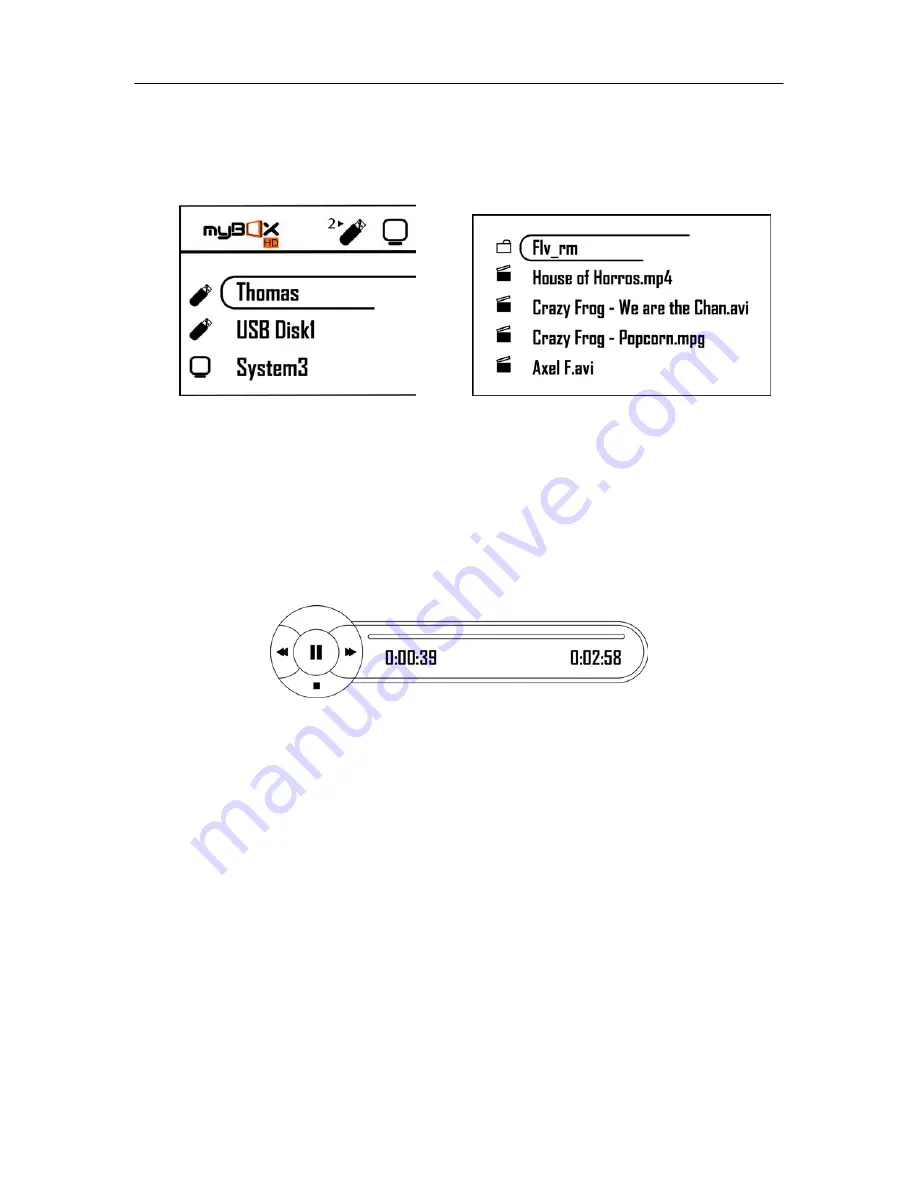
MyBox
–
NV300T User Guide
Page 12 of 35
6 Play
Video
MyBox can play various video formats
[Refer
Supported video formats
]
. To play videos from the USB
mass storage devices, select ‘
My Videos
’ tab and choose the device name from the list. Select the video file.
You can further drill down to the folder where the video files are kept.
Fig. 6.1
Fig. 6.2
MyBox, by default, checks for a folder ‘
Video
’ in all the connected devices and loads this folder. Otherwise, it
creates a new folder in the above name and takes the user to the folder.
You can press button and choose the video directory of your choice. Only the supported video file formats
are displayed. Select a video file and press button to play it.
An Info Bar shows the list of controls that can be used while viewing a video. The controls include Play /
Pause, Stop, Rewind and Fast forward.
The Info Bar is displayed for the first 5 seconds of video play. It can be re-invoked by pressing the button in
the MyBox remote.
Fig. 6.3
Play / Pause
Switches between Play and Pause.
Stop
Stops playing the current video file and takes the user back to the directory from where
the video file was being played.
Rewind
Rewinds the current video file being played. Press the button up to 4 times to increase the
rewind speed from 2x till 32x.
Fast Forward
Forwards the current video file being played. Press the button up to 4 times to increase
the forward speed from 2x till 32x.
Next
Plays the next video file from the current directory.
Previous
Plays the previous video file from the current directory.



























