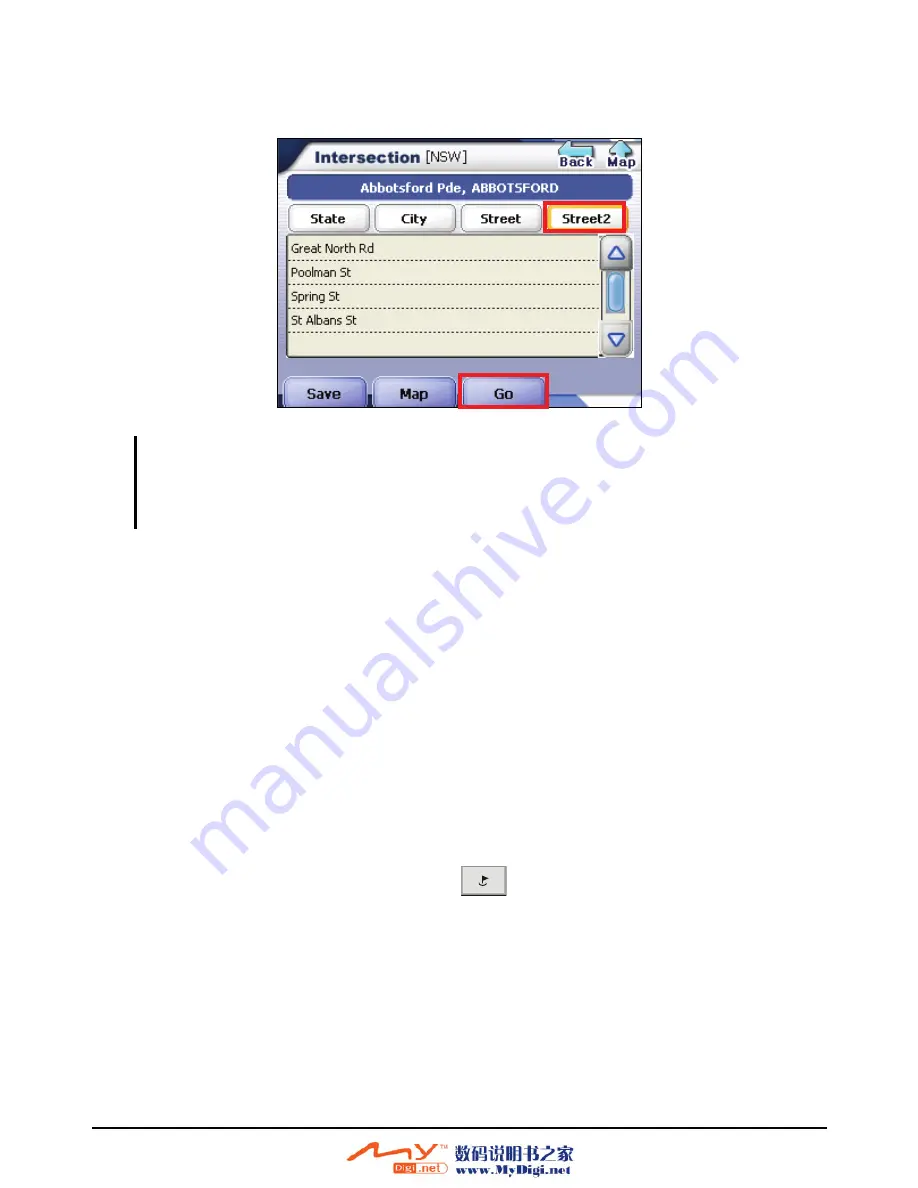
2.
After selecting the first street, the names of the streets that intersect with the
first street are displayed. You can then select the second street.
NOTE:
You can preview your destination by tapping
Map
at the bottom of the screen.
You can save the address as one of your favorites by tapping
Save
at the bottom of the
screen. (See section 6.1 for more information.)
3. To calculate a route, tap
Go
at the bottom of the screen. The route is shown as a
highlighted blue line starting from your origin to your destination. (See
Section 5.3 for more information.)
Point of Interest (POI)
POI
on a map represents local places of interest or importance.
Mio Map allows you to choose your destination from a vast database of POIs. POI
navigation is especially handy when you need to find a facility, attraction or
amenity by the type or sort. For example, you can ask Mio Map to guide you to the
closest bank, mall, hotel, restaurant, gas station, etc.
1. Press the Navigation Settings button
once and tap
POI
on the Navi
screen.
41
Содержание MIO 268
Страница 1: ......
Страница 10: ......
Страница 12: ......
Страница 22: ......
Страница 28: ......
Страница 36: ......
Страница 37: ...Part II GPS Navigation Part II tells you how to use the Mio Map GPS navigation software 27 ...
Страница 38: ......
Страница 62: ......
Страница 72: ......
Страница 80: ......
Страница 83: ...Part III More Tools Part III introduces MP3 Player Contacts Calendar and Application CD 73 ...
Страница 84: ......
Страница 94: ......
Страница 102: ......
Страница 108: ......
Страница 110: ......
Страница 116: ......






























