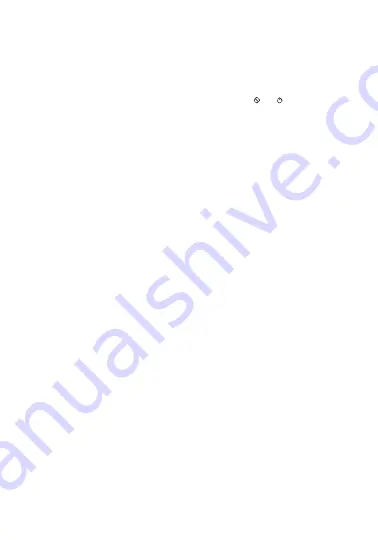
How to play NES™ games on the Retro Champ™
NOTE:
Before inserting cartridge, make sure that the cartridge is free of any dirt and debris
that would cause it to not work with the Retro Champ™. We recommend cleaning the
cartridge contacts with a dry cotton swab.
1.
Gently insert an NES™ cartridge with the label facing forward into the NES™ cartridge slot
at the top of the Retro Champ™.
2.
Turn on the Retro Champ™ by moving the power switch from ( ) to ( ).
3.
Use the directional pad and buttons to navigate through the game menu and
start playing.
4.
To remove the cartridge, power the device down, then gently pull up from the
Retro Champ™.
NOTE:
If your cartridge does not work with the Retro Champ™, please try cleaning it. If it
still does not work, your cartridge may be non-functional or in need of further cleaning.
How to play Famicom™ games on the Retro Champ™
NOTE:
Before inserting cartridge, make sure that the cartridge is free of any dirt and debris
that would cause it to not work with the Retro Champ™. We recommend cleaning the
contacts with a dry cotton swab.
1.
Gently insert a Famicom™ cartridge with the label facing backwards in the bottom slot on
the Retro Champ™.
2.
Turn on the Retro Champ™.
3.
Use the directional pad and buttons to navigate through the game menu and
start playing.
4.
To remove the cartridge, power down the device, then gently pull down from the
Retro Champ™.
NOTE:
If your cartridge does not work with the Retro Champ™, please try cleaning it. If it
still does not work, your cartridge may be non-functional or in need of further cleaning.
How to play the Retro Champ™ on an HD TV
1.
With the device powered down, plug one end of an HDMI® cable (not included) into the
HDMI OUT port on the back of the Retro Champ™.
2.
Plug the other end of the cable into your TV’s HDMI® port.
3.
Confirm your television is set to the proper video input.
NOTES:
• When the Retro Champ™ is plugged into your TV, the screen on the Retro Champ™
will turn off.
• The aspect ratio will work in both 4:3 and 16:9 when using the Retro Champ™ on a TV.
• The directional pad and buttons on the Retro Champ™ will still function while the
console is connected to the TV via an HDMI® cable.
How to connect wireless controllers (not included) with your Retro Champ™
1.
Insert batteries into the back of the Super GamePad (not included).
2.
Turn on the Retro Champ™. Once you turn on the Retro Champ™, the CONTROLLER
indicator LEDs on the back of the Retro Champ™ will blink and turn off.
Содержание DGUN-2976
Страница 3: ...TOP VIEW BACK VIEW BOTTOM VIEW 8 9 10 11 12 13 14 15 16 17 18 19 20...
Страница 10: ...VUE DE DESSUS VUE ARRI RE VUE DE DESSOUS 8 9 10 11 12 13 14 15 16 17 18 19 20...
Страница 17: ...VISTA SUPERIOR VISTA POSTERIOR VISTA INFERIOR 8 9 10 11 12 13 14 15 16 17 18 19 20...
Страница 24: ...VISTA LATO SUPERIORE VISTA RETRO VISTA FONDO 8 9 10 11 12 13 14 15 16 17 18 19 20...
Страница 32: ...VIS O SUPERIOR VIS O ANTERIOR VIS O INFERIOR 8 9 10 11 12 13 14 15 16 17 18 19 20...
Страница 39: ...ANSICHT VON OBEN ANSICHT VON HINTEN ANSICHT VON UNTEN 8 9 10 11 12 13 14 15 16 17 18 19 20...
Страница 46: ...BOVENKANT ACHTERKANT ONDERKANT 8 9 10 11 12 13 14 15 16 17 18 19 20...
Страница 53: ...8 9 10 11 12 13 14 15 16 17 18 19 20...
Страница 57: ...FCC FCC 15 B FCC 15 2 1 2 FCC RF My Arcade My Arcade 120 My Arcade My Arcade My Arcade 120 My Arcade...
Страница 60: ...8 9 10 11 12 13 14 15 16 17 18 19 20...
Страница 61: ...RESET SELECT START B A 9 61 3 4 16 9 4 3 NES NES 3 5 Micro USB 5 LED 2 1 CONTROLLER LED Retro Champ HDMI OUT...
Страница 65: ...FCC 15 FCC FCC 15 1 2 My Arcade My Arcade 120 My Arcade My Arcade...
Страница 67: ......
Страница 68: ...www MyArcadeGaming com...




















