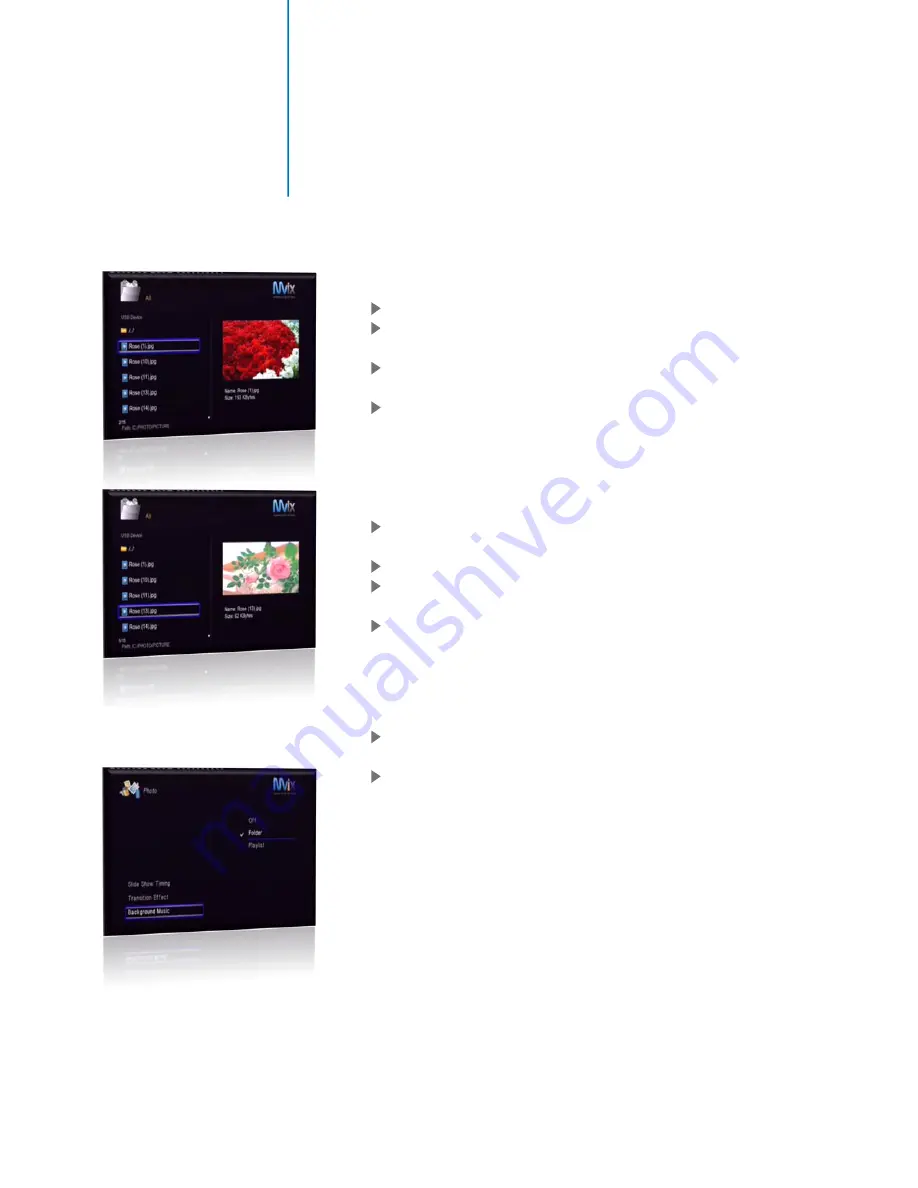
44
Media Playback
Digital Photo / Image File Playback
Navigate to the Main Menu of Mvix Ultio Pro
Navigate to the location of your media file (e.g Local HDD, USB
Drive, Memory Card, External DVD etc).
Using the arrow keys on your remote, navigate and select the
files / folder(s) containing the preferred image files.
Once the photo/image file is selected (highlighted), a preview
panel shows the thumbnail of the photo along with its ID3 tag
information (if available).
Press “OK” or Play on the remote control to Play the Image or
Photo file in full screen.
You can Fast Forward or Rewind the Audio Playback.
Use Zoom button to increase/decrease display size and toggle
between Zoom IN / OUT.
If the “Slideshow Timing” is activated in “Photo Setup Settings”,
then all subsequent photos in the folder will play sequentially
like a Slideshow.
Slideshow Playback with Background Music
While viewing a slideshow you can also have music playing in
the background.
There are three alternative ways:
o
Direct Play
: Browse and play the music file that you
would like to play as background music. Navigate to
the folder containing Photos and press ENTER to start
slideshow. (For Single Audio File Only)
o
Folder Play
: Load all the Images and Music in one
folder. Navigate to that folder, select the first file and
press “OK” on the Remote. The Images will play
sequentially with the music files playing
simultaneously in the background.
o
Playlist Play
: Create a playlist (refer “How to Create a
Playlist” in this Guide) of your music files. Navigate to
the folder containing Photos and press “OK” to start
Slideshow. (For Multiple Audio Files)
Содержание Ultio Pro
Страница 1: ......
Страница 2: ...0 Mvix UltioPro User Guide...
Страница 5: ...3 Inside the Box Bonus 6ft HDMI ver 1 3 Cable...
Страница 63: ...www mvixusa com...






























