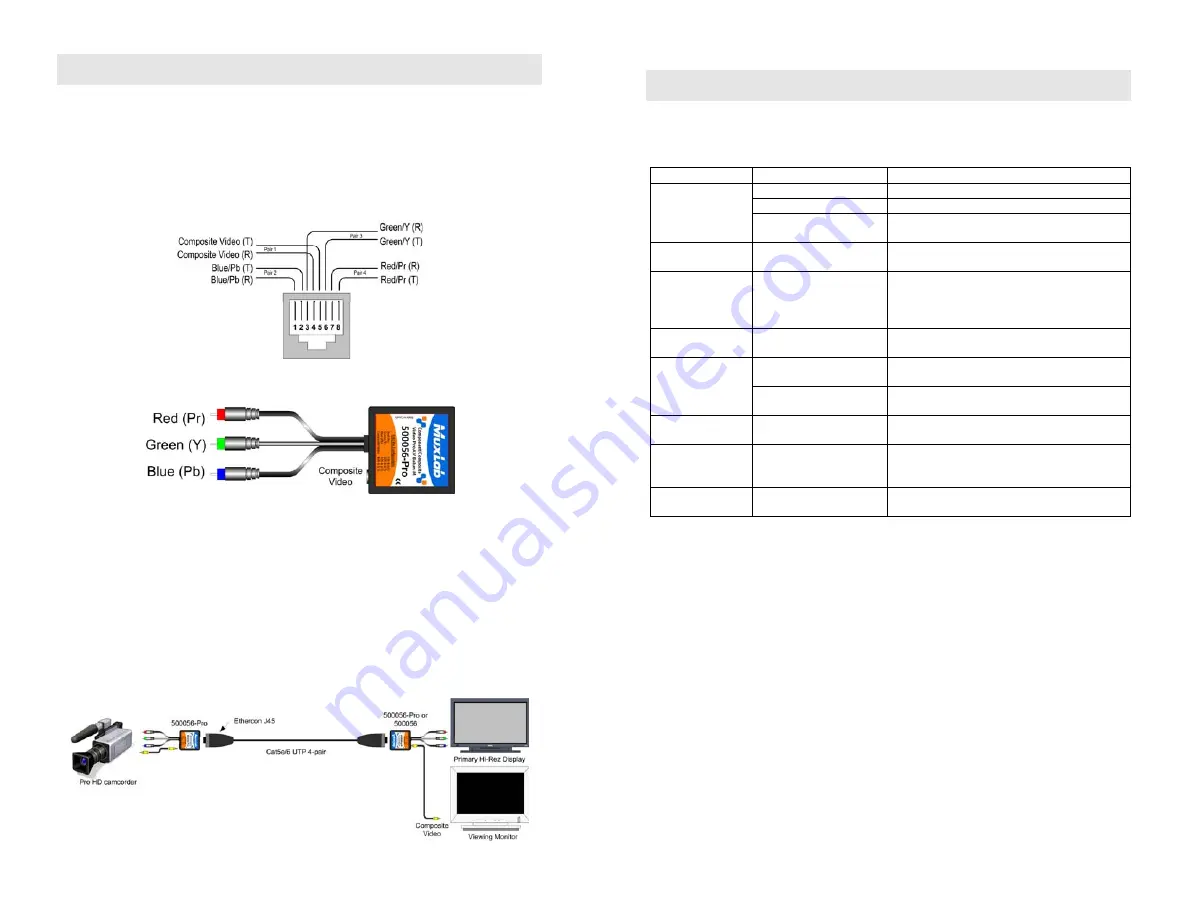
© MuxLab Inc.
Installation
One (1) pair of baluns is needed to complete one component/composite video connection
via a Cat 5E/6 twisted pair. To install the baluns, perform the following steps:
1.
Identify the pin configuration of the baluns. Three (3) twisted pairs are required for
video and one (1) twisted pair is required for optional Composite video. The pin
configuration follows the EIA/TIA 568A/B standard. The Component/Composite
Video Balun is reverse polarity sensitive. Please ensure that wiring is straight-
through (Ring to Ring, Tip to Tip).
2.
Plug one (1) balun into the component video coaxial cable output of the video
source according to the color code of the RCA cable leads.
3.
Plug the second balun into the component video coaxial cable input of the video
screen or receiver at the remote end.
4.
Complete the connection between the two baluns, using a standard Cat 5E/6
twisted pair cable and connecting hardware, terminated on RJ45 plugs at both ends.
Ensure that there are no split pairs or taps.
5.
If Composite Video is to be connected (optional), connect an RCA lead between
the balun and the Composite Video equipment at both ends.
6.
Power-on the component video equipment. Check the image quality and refer to
the troubleshooting table below if the image quality is unsatisfactory. The
following diagram shows a typical installation.
Troubleshooting
The following table describes some of the symptoms, probable causes and possible
solutions in respect to the installation of the Component/Composite Video ProAV
Balun:
Video Symptom Probable Causes
Possible Solutions
No continuity in video link Verify cable continuity between pairs of baluns.
Power off
Check power supplies of video equipment.
No video
Improper connection
and/or swapped pair
Check that baluns are connected to correct video
inputs and outputs.
Unusual colors
Reversed polarity
Check wiring and ensure straight-through
polarity
Background pattern EMI interference
Identify possible radiating frequency sources
(
i.e.
, wireless LANs, switching power supplies).
Try to isolate them from the video connection.
Use shielded twisted pair grounded at both ends.
Smearing
Exceeded distance
Verify cable grade. Use higher grade cable if
necessary.
Exceeded distance
Verify cable grade. Use higher grade cable if
necessary. Increase contrast on monitor.
Weak contrast
Unusual link attenuation
Verify cable distance using ohmmeter or cable
tester.
Image not stable
Defective link or
equipment
Verify video equipment interface integrity.
Horizontal bars
moving slowly
Substantial crosstalk
between multiple video
sources
Consecutively turn off other video sources to
determine which video source is the cause of
interference.
Snowy picture
Distance is near limit
Verify cable grade. Use higher grade cable if
necessary. Reduce color intensity at monitor.
If you still cannot diagnose the problem, please call MuxLab Customer Technical
Support at 877-689-5228 (toll-free in North America) or (+1) 514-905-0588
(International).




















