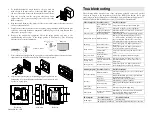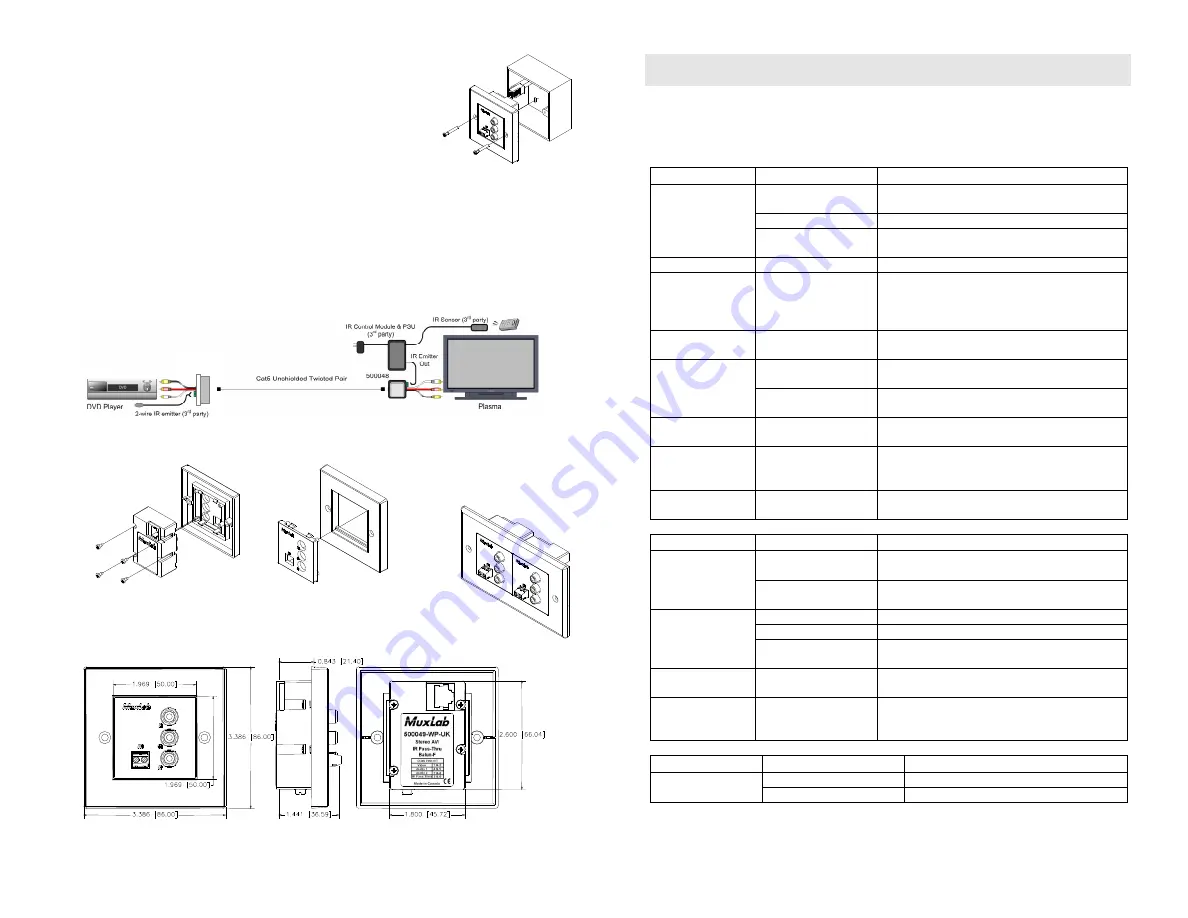
© MuxLab Inc. 2010
2.
To install the balun in a single back box, choose a back box
with a depth of 40 mm or more. Connect the RJ45 plug into
the rear of the balun. Secure the balun with the 2 front screws.
3.
Plug one (1) balun into the composite video/stereo audio
output of the video source according to the color code of the
RCA connectors.
4.
Plug the second balun into the composite video/stereo audio input of the video screen or
receiver at the remote end.
5.
Complete the connection between the two baluns, using standard Cat 5E/6 twisted pair
cable and connecting hardware, terminated on RJ45 plugs at both ends. Ensure that
there are no split pairs or taps.
6.
Power-on the audio-video equipment. Check the image quality and refer to the
troubleshooting table below if the image quality is unsatisfactory. The following
diagram shows a typical installation.
500049-WP-US
500049-WP-UK
7.
To mount the wall plate balun in a gang plate, you must first remove the rear 4 screws,
then remove the balun. Then unclip the balun front plastic panel.
8.
Clip the front plastic panel to a standard gang plate and secure the
balun using its 4 screws. Multiple wall baluns can be mounted side
by side on a gang plate.
Front view
Side view
Rear view
Troubleshooting
The following tables describe some of the symptoms, probable causes and possible
solutions in respect to the installation of the Stereo Hi-Fi Video Balun. If you still
cannot diagnose the problem, please call MuxLab Customer Technical Support at 877-
689-5228 (toll-free in North America) or (+1) 514-905-0588 (International).
Video Symptom
Probable Cause
Possible Solutions
No continuity in video
link
Verify cable continuity between balun pairs.
Power off
Check power supplies of video equipment.
No video
Improper connection
and/or swapped pair
Check that baluns are connected to correct video
inputs and outputs.
Unusual colors
Reversed polarity
Check wiring & ensure straight-through polarity
Background pattern EMI interference
Identify possible radiating frequency sources
(
i.e.
, wireless LANs, switching power supplies).
Try to isolate them from the video connection.
Use shielded twisted pair grounded at both ends.
Smearing
Exceeded distance
Verify cable grade. Use higher grade cable if
necessary.
Exceeded distance
Verify cable grade. Use higher grade cable if
necessary. Increase contrast on monitor.
Weak contrast
Unusual link
attenuation
Verify cable distance using ohmmeter or cable
tester.
Image not stable
Defective link or
equipment
Verify video equipment interface integrity.
Horizontal bars
moving slowly
Substantial crosstalk
between multiple video
sources
Consecutively turn off other video sources to
determine which video source is the cause of
interference.
Snowy picture
Distance is near limit
Verify cable grade. Use higher grade cable if
necessary. Reduce color intensity at monitor.
Audio Symptom Probable Causes
Possible Solutions
EMI interference
Check that wiring is not too close to transformers
and ballasts.
Poor audio quality
Split pair
Ensure that the UTP pairs are not split and that
each pair of wires is twisted.
No power
Check your audio system for power.
Open circuit
Check wiring to ensure continuity.
No audio
Defective balun
Change Stereo Hi-Fi/Video Baluns for another
pair.
Audio phase
cancellation
Reversed wires
Check for straight-through wiring.
Audio weak
Distance specifications
exceeded
Check DC loop resistance and verify if distance
spec is exceeded. Reduce cable length or
eliminate high-loss components.
IR Symptom
Probable Cause
Possible Solutions
No continuity in IR pair
Check wiring
No IR signal
IR equipment malfunction
Check IR equipment with direct connection