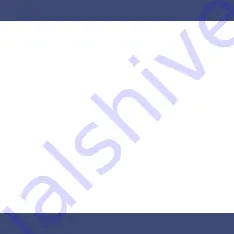
quickly. Make sure Bluetooth is enabled on
your audio source and in a few moments
“MUVEACOUSTICS:IMPULSE2PRO” will appear
on your list of possible Bluetooth connections.
Press “pair” or “connect” on your device and after
the connection is made, the LED indicator will
turn to steady blue and you can hear “Your
device is connected”. Then your device is paired.
From now on, when you turn on IMPULSE 2PRO,
it will automatically search for the last Bluetooth
device it was paired with.
While there is no pairing with Bluetooth device
within 5 minutes, IMPULSE 2PRO will turn off
automatically with a voice notification – “Power
off” and you need to switch on again for further use.
Bluetooth Connection
Devices with Bluetooth 4.2 wireless technology
equipped computers, smartphones, and MP3 players.
To use Bluetooth for your audio connection, first
pair IMPULSE 2PRO with your audio source
(music player, smartphone, laptop or other
Bluetooth equipped device that can act as audio
source). Make sure IMPULSE 2PRO is fully
charged (without audio cable plugged in) and
turn it on by press and hold the
Power
button for
3 seconds
. Once the power is turned on,
IMPULSE 2PRO is in Bluetooth pairing mode. You
can hear a voice notification – “Power on, pairing”
and the LED indicator is blinking in red / blue
Содержание Impulse 2 Pro
Страница 3: ......
Страница 5: ...FEATURES STORY 3 5 MM AUDIO JACK CHARGING PORT VOL UP VOL DOWN ON OFF PAIRING ...
Страница 24: ......









































