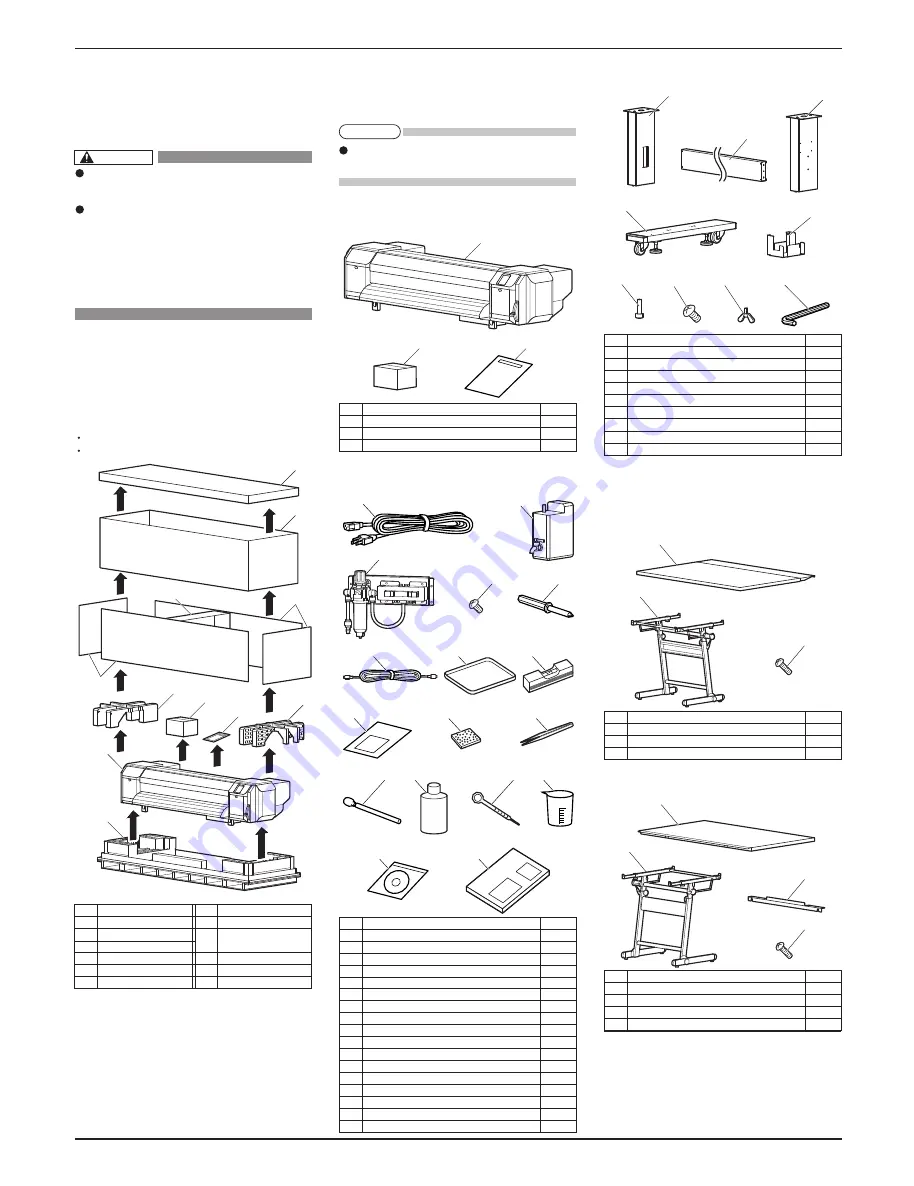
VJ-1608 Hybrid INSTALLATION MANUAL
VJ1608HYE-I-00
2
1
2
3
6
5
7
8
3
4
9
10
1
2
3
1
2
4
3
6
5
8
9
7
3
2
1
4
3
1
2
3
2
1
6
7
8
9
11
10
4
5
16
17
14
15
12
13
1 Unpacking boxes
Procedures for unpacking boxes are explained.
This product is packaged separately, divided into the
printer, stand, media-feed table L and media-feed table R.
Make sure to unpack this product with
four persons or more.
While taking out the printer from the box,
make sure to remove the vinyl sheet and
hold the handles on the printer side.
If the printer is lifted with the vinyl
sheet attached, there is a possibility
that the printer might slip from your
hands and be damaged.
1.1 Unpacking printer box
Unpack the printer box in accordance with the following steps.
1. Carry the box to where you will unpack it.
2. Remove the bands.
3. Open the box and take out the following components.
Printer main body
Accessory box
1.2 Unpacking the stand box and
media-feed table boxes
Unpack the stand box and media-feed box in accord-
ance with the following steps.
1. Carry the box to where you will unpack it.
2. Open the box and take out the components.
2 Confirming bundled items
After unpacking, please confirm that the product has
not damaged and no components are missing.
If any items are damaged or missing, contact
MUTOH local dealer.
2.1 Items in the printer box
2.2 Items in the accessory box
2.3 Items in the stand box
2.4 Items in media-feed table boxes
2.4.1 Media-feed table F
2.4.2 Media-feed table R
No. Name Q'ty
1
Printer main body
1 set
2
Accessory box
1
3
Installation Manual (this manual)
1
No.
Name
1
Top board
2
Outer board
3
Side board
4
Center board
5
Cushion (Left)
6
Cushion (Right)
No.
Name
7
Accessory box
8
Installation Manual
(this manual)
9
Printer main body
10
Base
No. Name Q'ty
1
Leg part (Right)
1
2
Leg part (Left)
1
3
Base parts
2
4
Connector bar
1
5
Waste fluid tank holder
1
6
Hexagon socket head cap screws
8
7
Waste fluid tank holder fixing screws
4
8
Butterfly screws
8
9
Hexagonal wrench
1
No. Name Q'ty
1
Drafting board F
1
2
Media-feed table stand
1
3
Drafting board fastening screws
4
No. Name Q'ty
1
Drafting board R
1
2
Media-feed table stand
1
3
Rear joint
1
4
Drafting board fastening screws
4
No. Name Q'ty
1
Power cable
2
2
Waste fluid tank
1
3
Solenoid Valve unit
1
4
Solenoid Valve unit fastening screws
4
5
Phillips-head screwdriver
1
6
Solenoid Valve cable
1
7
Tray
1
8
Spirit level
1
9
Paper towel
5
10
Flushing box sponge
10
11
Forceps
1
12
Clean stick
10
13
Cleaning fluid (250 ml)
1
14
Dropper
2
15
Plastic cup
1
16
Operation Manual CD
1
17
Quick Reference
1
NOTE
CAUTION
All manuals and user guides at all-guides.com


























