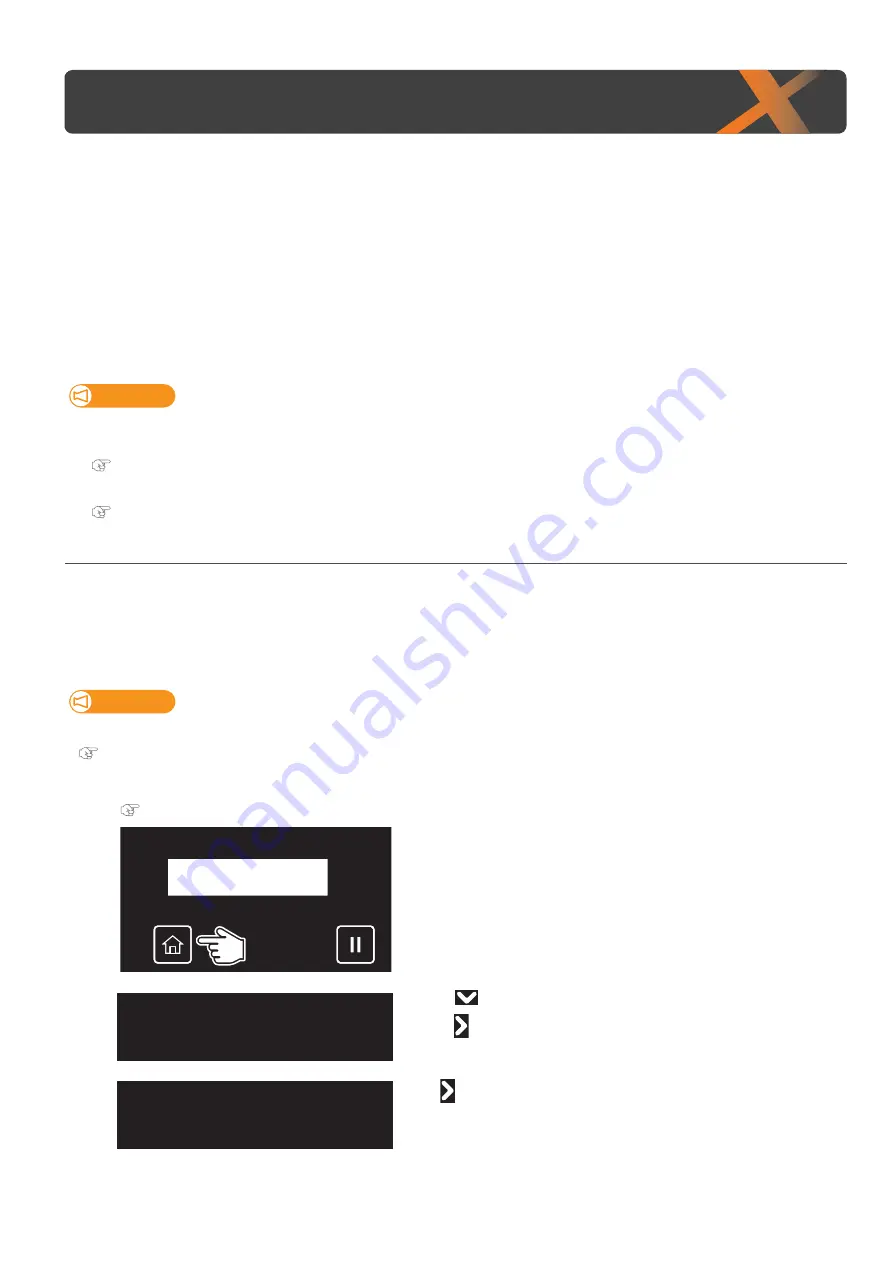
30
If not using the printer for a long time
1
Sleep Mode
When you are not using the printer, always leave the power on and put the printer into the sleep mode while not in use. If you
do not put the printer into the sleep mode, the ink inside the printer could settle out and/or coagulate, causing poor image
quality or printer failure.
Make sure to follow the instructions on the operation panel to perform daily maintenance.
The following operations are performed during sleep mode.
• Automatic Head cleaning by timer set in the “SetTimer” Menu.
• Ink circulation
• “Little Charge”
Important!
To leave the printer in sleep mode for seven days or more, perform followings once a week:
• Check the ink level and replace the relevant ink cartridge if “Ink Low” is displayed.
"Replacing ink cartridge" P. 111
•
Agitate the ink cartridges.
"Agitating ink cartridges" P. 108
Steps
[1]
Make sure that the printer’s operating condition is as follows:
• The Front cover and the maintenance cover are closed.
• No object including a jig is loaded on the table.
• The remaining ink level is sufficient.
• The waste ink bottle has enough space.
Important!
If you are going to use the sleep mode for a prolonged period of time, first empty the waste ink tank.
"Emptying waste ink tank" P. 112
[2]
Prepare items required for daily maintenance.
"Preparing for Daily Maintenance" P. 117
[3]
Tap [Home].
[4]
• Use
to choose the menu shown left.
• Tap
.
[5]
Tap
.
Sleep Mode
Menu6
Sleep Mode
Sleep Mode1
Start
Содержание XPJ-661UF
Страница 56: ...56 Layer printing...
Страница 104: ...104 Menu during printing...
Страница 158: ...158 How to perform initial ink charging after ink discharge...
Страница 173: ...List of specifications 173...
Страница 174: ...XPJ661UFE A 00...






























