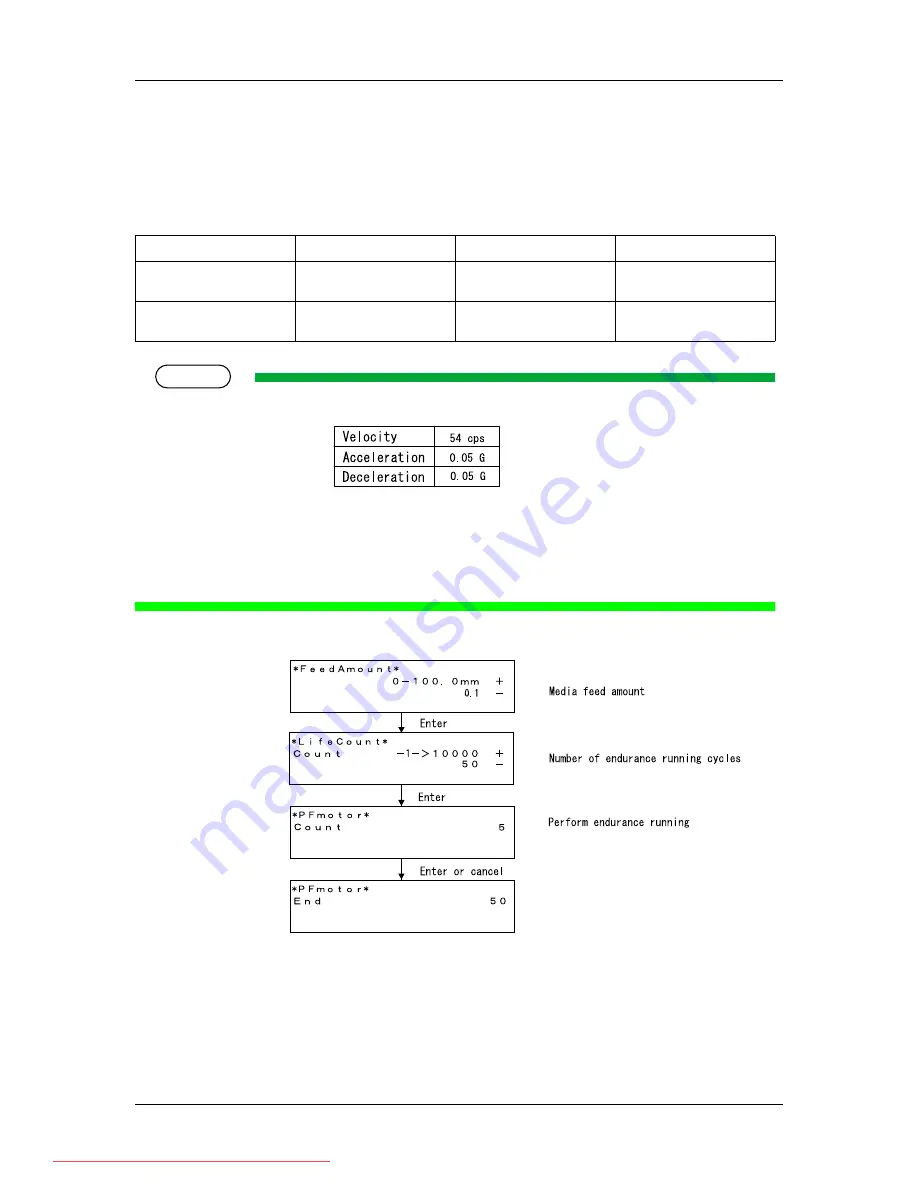
5 Self-Diagnosis Function
PJ-1614NXE PJ-2216NXE Maintenance Manual
5-46
5.9.2 PF Motor Endurance Menu
This menu performs endurance running for the PF motor.
You can drive the PF motor according to your desired settings. The available settings are shown below.
TIP
•
The motor drive parameters are determined as follows depending on the paper feed amount.
•
If the number of endurance running cycles is set to -1, the PF motor continuously repeats endurance running until
a key input is given from the operation panel.
•
The maximum counter value for endurance running cycles is 99999999 (up to 8-digit number). If the number of
cycles exceeds the maximum value, the counter is reset to 0.
Table 5-14 Set Items in PF Motor Endurance Menu
Set item
Contents
Set value
Remark
Paper feed amount
Set the paper feed amount per
endurance running cycle
0.1 to 100
Unit: mm
Number of endurance running
cycles
Set the number of endurance
running cycles
-1 to 10000
Downloaded From ManualsPrinter.com Manuals
Содержание PJ-1614NXE
Страница 2: ...Downloaded From ManualsPrinter com Manuals ...
Страница 14: ... Memo Downloaded From ManualsPrinter com Manuals ...
Страница 22: ... Memo Downloaded From ManualsPrinter com Manuals ...
Страница 32: ...2 Product Overview PJ 1614NXE PJ 2216NXE Maintenance Manual 2 10 Downloaded From ManualsPrinter com Manuals ...
Страница 34: ... Memo Downloaded From ManualsPrinter com Manuals ...
Страница 46: ...3 Specifications PJ 1614NXE PJ 2216NXE Maintenance Manual 3 10 Downloaded From ManualsPrinter com Manuals ...
Страница 135: ...PJ 1614NXE PJ 2216NXE Maintenance Manual 5 Self Diagnosis Function 5 5 Downloaded From ManualsPrinter com Manuals ...
Страница 144: ...5 Self Diagnosis Function PJ 1614NXE PJ 2216NXE Maintenance Manual 5 14 Downloaded From ManualsPrinter com Manuals ...
Страница 159: ...PJ 1614NXE PJ 2216NXE Maintenance Manual 5 Self Diagnosis Function 5 29 Downloaded From ManualsPrinter com Manuals ...
Страница 164: ...5 Self Diagnosis Function PJ 1614NXE PJ 2216NXE Maintenance Manual 5 34 Downloaded From ManualsPrinter com Manuals ...
Страница 167: ...PJ 1614NXE PJ 2216NXE Maintenance Manual 5 Self Diagnosis Function 5 37 Downloaded From ManualsPrinter com Manuals ...
Страница 182: ...5 Self Diagnosis Function PJ 1614NXE PJ 2216NXE Maintenance Manual 5 52 Downloaded From ManualsPrinter com Manuals ...
Страница 184: ... Memo Downloaded From ManualsPrinter com Manuals ...
Страница 189: ...PJ 1614NXE PJ 2216NXE Maintenance Manual 6 Maintenance Manual 6 5 Downloaded From ManualsPrinter com Manuals ...
Страница 190: ...6 Maintenance Manual PJ 1614NXE PJ 2216NXE Maintenance Manual 6 6 Downloaded From ManualsPrinter com Manuals ...
Страница 192: ... Memo Downloaded From ManualsPrinter com Manuals ...
Страница 210: ... Memo Downloaded From ManualsPrinter com Manuals ...
Страница 216: ...8 Maintenance PJ 1614NXE PJ 2216NXE Maintenance Manual 8 6 Downloaded From ManualsPrinter com Manuals ...
Страница 218: ... Memo Downloaded From ManualsPrinter com Manuals ...
Страница 264: ... Memo Downloaded From ManualsPrinter com Manuals ...
Страница 268: ...10 Appendix PJ 1614NXE PJ 2216NXE Maintenance Manual 10 4 3 1 2 Downloaded From ManualsPrinter com Manuals ...
Страница 269: ...PJ 1614NXE PJ 2216NXE Maintenance Manual 10 Appendix 10 5 3 1 2 Downloaded From ManualsPrinter com Manuals ...
Страница 274: ...10 Appendix PJ 1614NXE PJ 2216NXE Maintenance Manual 10 10 1 2 3 4 8 9 6 7 Downloaded From ManualsPrinter com Manuals ...
Страница 275: ...PJ 1614NXE PJ 2216NXE Maintenance Manual 10 Appendix 10 11 1 2 3 4 8 9 6 7 Downloaded From ManualsPrinter com Manuals ...
Страница 286: ...10 Appendix PJ 1614NXE PJ 2216NXE Maintenance Manual 10 22 8 6 2 5 3 4 1 7 Downloaded From ManualsPrinter com Manuals ...
Страница 287: ...PJ 1614NXE PJ 2216NXE Maintenance Manual 10 Appendix 10 23 8 2 6 5 7 Downloaded From ManualsPrinter com Manuals ...
Страница 289: ...PJ 1614NXE PJ 2216NXE Maintenance Manual 10 Appendix 10 25 1 Downloaded From ManualsPrinter com Manuals ...
Страница 291: ...PJ 1614NXE PJ 2216NXE Maintenance Manual 10 Appendix 10 27 3 1 4 6 2 5 7 9 8 Downloaded From ManualsPrinter com Manuals ...
Страница 292: ...10 Appendix PJ 1614NXE PJ 2216NXE Maintenance Manual 10 28 9 3 1 4 6 2 5 7 8 Downloaded From ManualsPrinter com Manuals ...
Страница 294: ...10 Appendix PJ 1614NXE PJ 2216NXE Maintenance Manual 10 30 Downloaded From ManualsPrinter com Manuals ...
Страница 297: ...Downloaded From ManualsPrinter com Manuals ...
















































