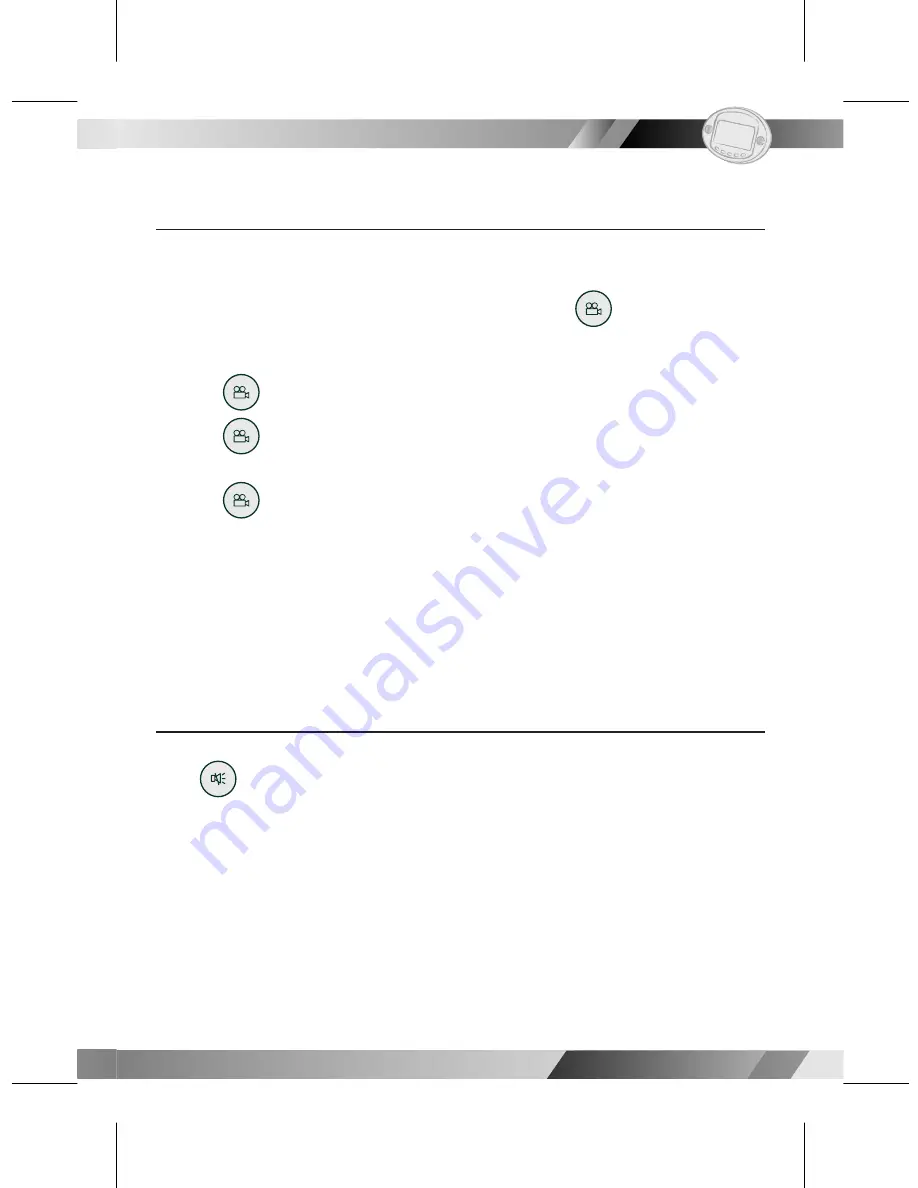
02
02
15
15
Portable DVD Player
Portable DVD Player
Changing Subtitle Language (B)
You can change the subtitle language with the initial settings. (This operation
works only with discs on which multiple subtitle languages are included.)
1. Press
<
Subtitle
> during playback.
When no subtitles are recorded, “
” will display instead of the language
number.
2. Press
<
Subtitle
> a number of times until the preferred language is
selected.
<<
NOTE>>
In some cases, the subtitle language may not change im me di ate ly to the
selected one.
For your reference:
l
When the preferred subtitle language is not selected even after pressing
the button several times, it may indicate that the language is not available
on the disc.
l
When you turn on or remove the disc, the portable DVD player will
playback the subtitle language which is selected at the initial setting. If you
select a subtitle language which is not recorded on the disc, the portable
DVD player will playback a prior subtitle language pro grammed on the
disc.
Clearing/Displaying Subtitles (A)
If a disc provides subtitles, you can choose to hide or display them. (This
operation works only with discs that provide subtitles.)
Press
<
Subtitle
> during playback to display subtitles or hide them.
When you press
<
Subtitle
> once, the fi rst subtitle recorded on the disc
will display. The rest of the subtitles re cord ed will display in sequence as you
press the button.
l
You may change to another language with this function, or you can clear
the subtitle by pressing this button a number of times until "SUB TI TLE OFF"
appears on the screen.
Viewing From Another Angle
Some DVD discs may contain scenes which have been shot si mul ta neous ly
from a number of different angles. For these discs, the same scenes can be
viewed from each of these different angles using the
<
Angle
>. (The
recorded angles vary depending on the disc programmed.)
1. Press
<
Angle
> during playback.
2. Press
<
Angle
> a number of times until the preferred viewing angle is
se lect ed.
3. Press
<
Angle
> a number of times to change the viewing angle.
<<
NOTE
>>
l
The viewing angles are shown on the player’s display and you can select
one for viewing.
Mute the DVD Player
Press
<
Mute
> during playback.
l
When “MUTE” appears on the screen, the portable DVD player is mute. To
resume the sound, press the button until "MUTE OFF" appears on the screen.
I
1-2 Convenient Functions-
continued
I
Содержание PL736
Страница 2: ...02 ...
















































